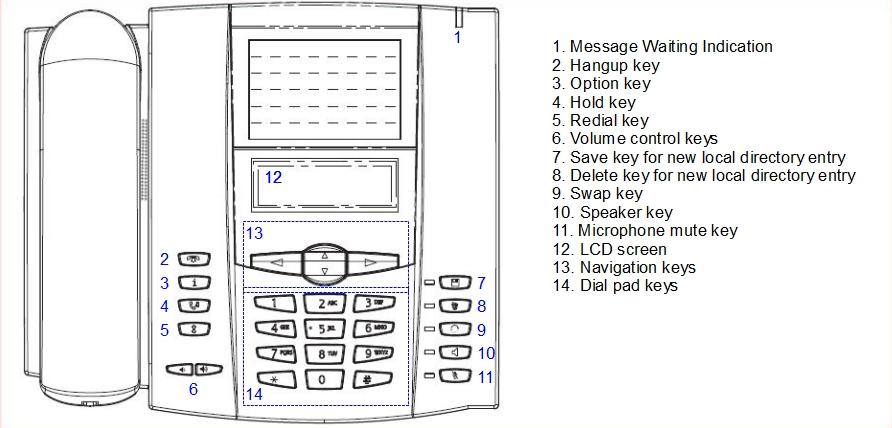Aastra 6751i
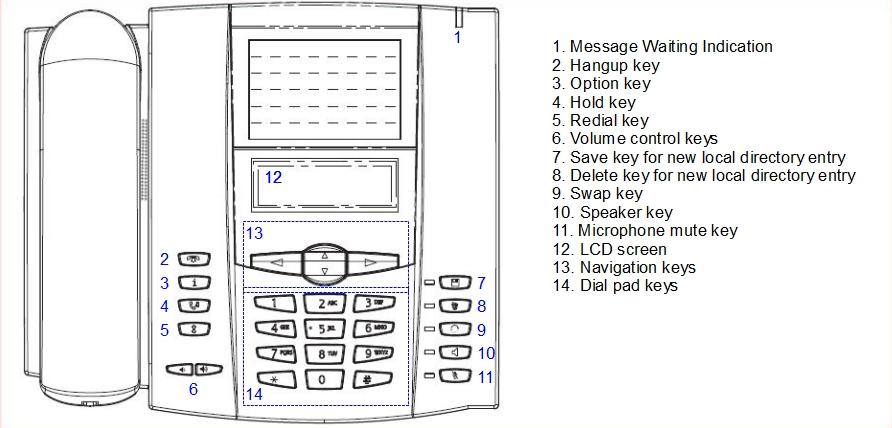

Softkeys have a different function depending on the phone's state. For example, the "Dial" softkey appears if a handset has been hooked off. The "transfer" and "conference" appears while in converstaion.
Placing/Receiving a call
| If you'd like to... |
Then ... |
To terminate the call |
| Make a call with the handset |
Pick up the handset, compose the number and push on the "Dial" softkey. Or first compose the number and then pick up the handset |
Hangup the handset |
| Make a handsfree call |
Compose the number and press on the "Speaker" button |
Push on the "Hangup" button |
| Redial the last composed number |
Push on the "Speaker" button or pick up the handset, and push twice on the "Redial" button |
| Answer in handfree mode |
Push on the "Speaker" button |
| Adjust the Speaker or the handset volume |
Push on the "+" and "-" buttons |
| Put a call on hold |
Push on the "Hold" button |
| Resume a call placed on hold |
Push on the "Hold" button |
| Select a call within the on hold calls |
Click on "Swap" button |
Transfer and 3 ways Conference call
| If you'd like to... |
Then ... |
| Do an attended transfer |
Push on the "Transfer" softkey (the current call is placed on hold), compose the number, push on the the "Dial" softkey, and if the third person accepts to receive the transferred call, click "Transfer" once more to confirm the transfer |
| Do a blind transfer |
Push on the "Transfer" softkey, compose the number and push on the "Transfer" softkey |
| Invite a third person in the current conversation |
Push on the "Conf" softkey (the current call is placed on hold), then, compose the number of the third person and push on the "Dial" softkey. If the third person accept the 3 ways Conference, then push on the "Conf" softkey to confirm the conference |
Voicemail and Call history
| If you'd like to... |
Then ... |
| Know if you have new voicemail |
Look at the red light blinking at the top right side of the phone |
| Listen your voicemails and access to the voicemail menus |
Compose the number 8500 |
| See the missed calls |
Push on the "Option" button and then select the "callers list" option (3). All the incoming calls are listed and icon show you if the call has been taken or not |
| See the received calls |
Push on the "Option" button and then select the "callers list" option (3). All the incoming calls are listed and icon show you if the call has been taken or not. If your telephony system supports the connected line identification, the name and the number will be the ones associated to the last connected device. In particular, in case of call transfer, you will see the name and the number of the connected party after the call transfer. |
| See the placed calls |
Push the "Re-dial" button. All the dialled number will be listed. If your telephony system supports the connected line identification, the name associated to the first connected party will be shown. In particular in case of call transfer you will see the name and the number of the connected party before the call transfer |
CallPickUp
| If you'd like to... |
Then ... |
| Take the call from an other user of the same group |
Pick up the handset, compose " *8" |
Speeddials
| If you'd like to ... |
Then... |
| Create a speeddial |
Press any key on the keypad more than 3 seconds and then enter the number: the speeddial is now created. |
| Call a speeddial |
Press a previously programmed key on the keypad for 3 seconds: the call is automatically initiated. |
Factory reset

Navigate to: Option button > Options (4) > Admin Menu (5) > Enter > (22222) > Enter > Delete local settings (5) > Enter > #

Navigate to: Option > Admin Menu (5) > Enter > (22222) > Enter > Fatcory settings (4) > Enter > #