Administrator Guide: Advanced Reporting
Advanced Reporting on calls
In this note we describe all the steps required to view all the calls during the last week using the "Advanced Reporting" feature. Note that this is a very simple example and doesn't by far exploit the power of the "Advanced Reporting". The purpose here is to serve as a starting point. Some slightly more advanced applications are given in the Other Examples section below. But for the full detail please refer to the ReportCDR, ReportSTR and ReportSDR sections in the Resource Reference Guide.Requirements
- For each SOP the Time Zone parameter in Advanced > Server Configuration on the SMP should be set to the local time zone of the SOP
Implementation
The Escaux UCS keeps a record of every phone call in a so called CDR (Call Data Record). These CDRs are stored locally on the Escaux UCS. The first step is to export them to the SMP to allow further processing. A special System Task is responsible for this: SyncCDRDB.Detailed Example
- Make sure you have the following software components:
- SMP Application 4.10.0 or above
- You can verify this in central top part of the SMP web interface.
- SMP Application 4.10.0 or above
- Make sure you have properly set up a SyncCDRDB task.
- You should see at least one entry like this:
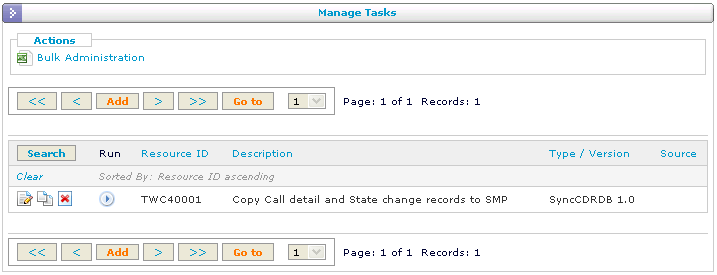
- Edit the task to verify it is correctly configured:
- We recommend setting the debug level to "Critical errors only".
- You don't need to select SOPs, if none is selected the SOP you're working on will be assumed.
- You may use the Run button from this screen or from the previous screen (small arrow).
- You may have already one or more reports, but let's create a new one. Click on the add button.
- You see different types of reports. Choose ReportCDR from the dropdown or by clicking on the icons below and complete by pressing the Create button.
- Now you'll see a lot of parameters, don't worry, we won't need to use them all.
- Enter a suitable text in the Description: e.g. "This week's calls".
- Click on the 3 dots (...) on Start time and select "begin of this week" from the dropdown.
- If you have trouble with the dropdown and are using Internet Explorer, try using Firefox instead.
- You should see "last monday" in the text box.
- Similarly, choose "now" for the End Time
- That's all! (for now) Press the Run button at the very end of the page.
- You should see a report similar to this:

- It may be that you don't see any data if for instance you haven't yet used your Escaux UCS during the last week.
Other example
Call summary by day
Lets try a little more advanced example. For the same data set we'll now show the summary of all the calls per day.- Go back to the resource configuration screen of the first example where you entered the Start and End time.
- Select "Day" from the summarize by list.
- Click "Run".
- You should see a report with up to 7 lines, one for each day. Each line showing:
- Number of Calls
- Total Conversation Duration
- Total Estimated Price
- Average Conversation Duration
Reporting on queues
In this note we describe how to obtain statistics on queues. Note that this is a very simple example. For the full detail please refer to the ReportCDR_Q, and ReportQDR sections in the Resource Reference Guide. See also the DRD_AdvancedReporting_AdminGuide for a more detailed example of Advanced Reporting in general.Implementation
The Escaux UCS keeps a record of every queue event. The first step is to export them to the SMP to allow further processing. A special System Task is responsible for this:SyncCDRDB.
After that, you can use the Advanced Reporting, more specificaly, ReportCDR_Q and ReportQDR.
Detailed Example
- Make sure you have the following software components:
- SMP Application 4.10.0 or above
- You can verify this in central top part of the SMP web interface.
- SOP API module 2.5 or above
- You may need to upgrade it and reinstall
- SyncCDRDB task 1.20 or above
- You may need to upgrade it
- First make sure you upgraded API as detailed above
- We recommend setting the debug level to "Critical errors only".
- You don't need to select SOPs, if none is selected the SOP you're working on will be assumed.
- You may use the Run button from this screen or from the previous screen (small arrow).
- SMP Application 4.10.0 or above
- Make reports
- You may have already one or more reports, but let's create a new one. Click on the add button.
- You see different types of reports.
- For queue reporting, the interesting ones are:
- ReportCDR_Q: show calls with queue information (time spent in queue, which queue, which agent etc)
- ReportQDR: show entrances of a call in a queue. E.g. a call that enters in one queue and then passes to another queue, will yield 2 QDRs and 1 CDR.
- For example, let's choose ReportCDR_Q. Select it from the dropdown or click on the icons below, then press the Create button.
- Now you'll see a lot of parameters, don't worry, we won't need to use them all.
- Enter a suitable text in the Description: e.g. "This week's calls".
- Click on the 3 dots (...) on Start time and select "begin of this week" from the dropdown.
- If you have trouble with the dropdown and are using Internet Explorer, try using Firefox instead.
- You should see "last monday" in the text box.
- Similarly, choose "now" for the End Time
- That's all! (for now) Press the Run button at the very end of the page.
- It may be that you don't see any data if for instance you haven't yet used your Escaux UCS during the last week.
Copyright © Escaux SA
