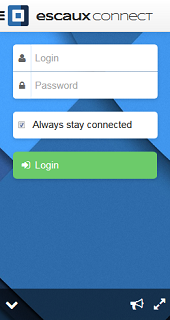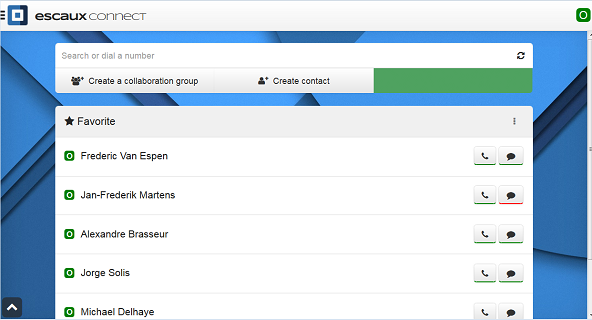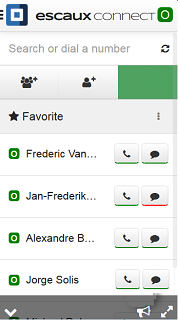User Guide: Escaux Connect
This User Guide is valid for Escaux Connect 2.8 with UEP 1.1
Preface
Copyright
Copyright © Escaux 2004 - 2023
Confidentiality
The information contained in this document should be treated as confidential and should only be shared with Escaux customers. Under no circumstances and under no form should any part of this document be transferred to third parties.
Scope of this Document
The purpose of this document is to provide the end user the first steps in order to use Escaux Connect. For detailed information concerning Escaux Connect, please check the Help section available in the Escaux Connect application: see section
Additional help.
Introduction
Escaux Connect is a web based application that you can access on the Internet with a usual web browser application, either on your smartphone, tablet or your desktop computer. The application is used on mobile phones and desktop browsers thanks to a responsive layout.
Most web browsers are supported but some of them do not allow to use all the features of the application. Recent versions (less than 2 years) of desktop or mobile browsers like Firefox, Google Chrome, Android browser or Safari are recommended. For more information see section
Supported platforms and networks.
To use Escaux Connect web application you only need a simple Internet connection and a browser. There is no need to download any application (for instance from an App Store).
Escaux Connect is supported on Windows, Linux & OS X on the following browsers:
- Mozilla Firefox >= 24
- Apple Safari >= 6
- Google Chrome >= 29
- Microsoft Internet Explorer >= 10
- Microsoft Internet Explorer 9 without Presence and Instant Messaging features
Escaux Connect is available in preview mode for these mobile web browsers/platforms:
- Apple Safari on iOS6
- Android browser > 4.4
- Any version of Google Chrome or Mozilla Firefox Mobile
Escaux Connect can be used seamlessly on the LAN or via the public Internet using the same URL, without any VPN to configure on the device.
Signaling encryption and resource access control:
- HTTPS protocol for application download and API requests
- Web Socket Secure protocol based on HTTPS for the Presence and Chat features
- HTTP Basic authentication for any server resource access
Login
In order to launch Escaux Connect you need to type the URL address provided by your administrator in your browser's address bar (example:
http://connect.example.com).
This is the Escaux Connect login screen:
| |
| ESCAUX Connect 2.8 on mobile | ESCAUX Connect 2.8 on desktop |
On this screen you need to type your login and password provided by your administrator.
If you click/tap on "Always stay connected", you will not have to fill in your login and password the next time you'll access the application from that device.
Your browser might then suggest to save your password, even if you checked "Always stay connected". This might be useful as well because in case you log out manually, clear your cookies or do not use Escaux Connect for more than 7 days the "Always stay connected" feature will not help.
You can login on a device while already logged in on another device. Escaux Connect can only be used on one device at the same time but you are not really logged out from the other devices. You can easily switch between devices by simply clicking/pushing the "Re-take control" button, or opening again the application if you closed the window.
|
| ESCAUX Connect 2.8 on desktop |
Main view
Once you are logged in the Home screen of the application will be displayed as below:
| |
| ESCAUX Connect 2.8 on mobile | ESCAUX Connect 2.8 on desktop |
Note that available features will depend on the implementation.
Additional help
In order to get additional help on Escaux Connect with more information on your specific implementation, you can check the online help that is integrated in the application. To access the help section, click/tap on the top-left button in Escaux Connect. The left menu will open, click/tap on "Help":
| |
| ESCAUX Connect 2.8 on mobile | ESCAUX Connect 2.8 on desktop |