HowTo: Setup Call Recording
Introduction
This HowTo describes how to configure the Escaux UCS to record selected calls.How to implement ?
The following configuration steps will be covered:- Incoming call recording: How to configure the callflow in order to selectively record the incoming calls of your users through the action RecordCall
- Outgoing call recording: How to configure an outgoing callflow in order to selectively record the outgoing calls of your users through a specific access code.
- Call archiving: How to archive all the calls and retrieve them for further analysis.
- On-demand call recording via the SOP API.
Incoming call recording
In order to record an incoming call, the RecordCall action must be used in the callflow before the device are called. For example, the following call flow section tests if the current incoming call is in the group 1 by using the parameter LastUserGroup and Record the call with a specific name (name format: [IN-"Date"-"Time"-"Called Extension"-"Caller Number".wav]) . In this example, the rest of the call treatment is simple a redirection to the *001 call flow through the last action Redirect.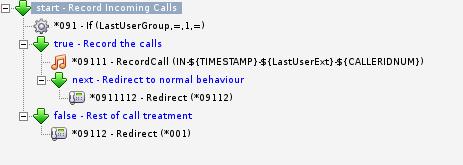
Outgoing call recording
In order to record an outgoing call, the RecordCall action must also be used in an outgoing call flow. In order to have detailed information on the 'outgoing call flow' mechanism please refer to the following application notes: "Application Note: Call processing on outgoing calls." In order to record all calls made when dialing <*1> + destination number as normally dialed:Step 1: Create the feature code routing *1
- Telephony Route: _*1X. (your feature code)
- Route Group: national
- Action: MapNumber.1.10
- Description: Record call prefix
- Number of front digits to strip: All
- Prefix applied to the number: *218 (or another call flow which implements the recording scenario. see infra)
- Variable: NumberToDial (The variable which will be used in the recording call flow. see infra)
Step 2: Create the outgoing call flow
Remark: This call flow should already present on your Escaux UCS by default. If it is not the case, please contact ESCAUX. The root extension of this call flow is *218. If you want to create this call flow by hand:- Root Extension: *218 (or another root extension if you want to implement another method to record the outgoing calls)
- Description: Record Outgoing calls
- First Action: RecordCall.1.00
OUT-${STRFTIME(${EPOCH}%C%y%m%d%I%M)}-${CALLERID(num)}-${NumberToDial:2} - More information about STRFTIME can be found by clicking on the following link.

Call Recording Archiving
In order to archive call recording a specific module 'Call recording Support' must be installed. Please refer to the Module reference guide for further information.On-demand call recording via the SOP API
The SOP API request 'ccRecord' enables to start and stop the recording of an on-going call. Please refer to the SOP API Reference Guide for all details. Copyright © Escaux SA
