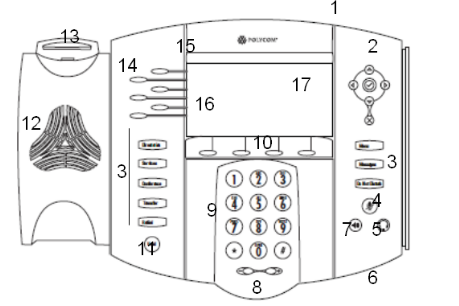Polycom IP670
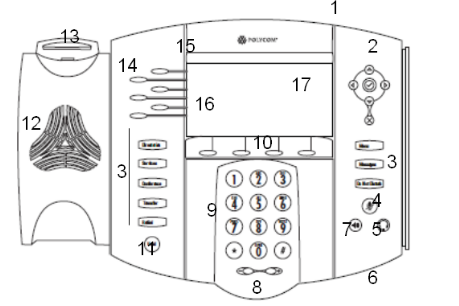
Description of the phone
- Voicemail indicator : When this led is on, you have a voicemail message
- Navigation keys : These keys can be used to navigate through the menu
- Function keys
- Directories : Consult the local phone list and call log.
- Applications : Not supported
- Conference : 3 way conference
- Transfer : Transfer calls
- Redial : Call the last dialed number
- Menu : Consult the phone's menu
- Messages : Consult your voicemail.
- Do Not Disturb : Refuse new incoming calls
- Microphone Mute : Turn off the microphone
- Headset : Activate the headset
- Hands-free Microphone : Use the microphone during handsfree mode
- Speakerphone : Activate handsfree mode
- Volume Keys : Change the volume
- Dial Pad : The numeric keypad
- Soft Keys : Context sensitive buttons

- Hold : Put the caller on hold
- Speaker : Is being used during handsfree mode or to play the ringtone
- Hookswitch : With this key, a call with the hook can be answered or stopped
- Line/Speed Dial Key : Programmable buttons
- Line indicator
- Line/Speed Dial Key : extension indicator
- Display

Softkeys have a different function depending on the phone's state. For example, the "Transfr" softkey only appears if a call is active.
Placing/Receiving a call
| If you like to... |
Then ... |
To terminate the call |
| Make a call with the handset |
Pick up the handset, compose the number and push on the "Dial" button. Or first compose the number and then pick up the handset |
Hangup the handset |
| Make a handsfree call |
Press on the "Speaker" button and compose the number |
Push on the "Speaker" button |
| Redial the last composed number |
Push on the "Speaker" button or pick up the handset, and push 2 times on the "Dial" button |
| Answer in handfree mode |
Push on the "Speaker" button |
| Adjust the Speaker or the handset volume |
Push on the "+" and "-" buttons |
| Put a call on hold |
Push on the "Hold" button |
| Resume a call placed on hold |
Push on the "Hold" or the "Resume" button |
| Select a call within the on hold calls |
Navigate within the calls with the "High/Low arrows". The "Resume" and the "Hold" keys appear according to the status of the selected call |
Transfer and 3 ways Conference call
| If you like to... |
Then ... |
| Do an attended transfer |
Push on the "Transfr" button (the current call is placed on hold), compose the number, push on the the dial button, and if the third person accepts to receive the transferred call, just hangup |
| Do a blind transfer |
Push on the "Trnsfer" button, then push on the "Blind" button, compose the number and push on the "Dial" button |
| Invite a third person in the current conversation |
Push on the "Conf" button (the current call is placed on hold), then, compose the number of the third person and push on the "Dial" button. If the third person accept the 3 ways Conference, then push on the "Confg" button |
Voicemail, Call history and Corporate Directory
| If you like to... |
Then ... |
| Know if you have new voicemail |
Look at the red light blinding a the top right side of the phone |
| Listen your voicemails and access to the voicemail menus |
Compose the number 8500 |
| See the missed calls |
Push on the "Directories" button and select "Call Lists". |
| See the received calls |
Push on the "Directories" button and select "Call Lists". If your telephony system supports the connected line identification, the name and the number will be the ones associated to the last connected device. In particular, in case of call transfer, you will see the name and the number of the connected party after the call transfer |
| See the placed calls |
Push the left arrow button in the navigation keys. All the dialled number will be listed. If your telephony system supports the connected line identification, the name associated to the last connected party will be shown. In particular in case of call transfer you will see the name of the connected party after the call transfer while the number will be the original dialled number |
| Find a colleague's phone number |
METHOD A : Push on the "Directories" button, type the first letter, use the arrows and then press "Dial" - METHOD B : Press "Menu" + 4 - Enter first name and/or last name, then use the physical arrow to select the arrow on the screen and press the validation button. Then use the arrows and press "Dial" |
Speeddials
| If you like to... |
Then ... |
| See the list of speeddials |
Press on the "menu" button and select "Features" > "Speed Dial" |
| Call one of your speeddials |
Enter the speeddial index followed by the # key, then press "Dial" or pick up the handset |
Factory reset

Navigate to: Menu > Settings > Advanced > (456) > Admin Settings > Reset to default > Reset Local Config

Navigate to: Menu > Settings > Advanced > (456) > Admin Settings > Reset to default > Reset Device settings