Phone Headsets
The following documentation concerns headsets for desktop IP phones. If you are looking for headsets for softphones, refer to USB Headsets and Handsets for softphones.Table of content
Hardware Compatibility Guide
The current guide covers different phones headsets that can be divided in 2 distinct categories:- wired headset,
- wireless headsets.
Wired headsets
Plantronics
| Reference | Name | External reference | Comment |
|---|---|---|---|
| HD1151 | Plantronics HW510 (Monoaural) | 89433-02 | |
| HD1152 | Plantronics HW520 (Binaural) | 89434-02 | |
| HD1141 | Plantronics HW251N (Monoaural) | 64338-31 | End-of-sales |
| HD1144 | Plantronics HW261N (Monoaural) | 36834-41 | End-of-sales |
Jabra
| Reference | Name | External reference | Comment |
|---|---|---|---|
| HD1091 | Jabra Biz1500 Mono (Monoaural) | 1513-0154 | |
| HD1096 | Jabra Biz1500 Duo (Binaural) | 1519-0154 |
 |
 |
 |
 |
|
| Hardware needed | Plantronics HW251N/HW510 | Plantronics HW261N/HW520 | Jabra Biz1500 Mono | Jabra Biz1500 Duo |
|---|---|---|---|---|
| Aastra IP DECT 6xxd | 2.5mm jack to QD cable | 2.5mm jack to QD cable | 2.5mm jack to QD cable | 2.5mm jack to QD cable |
| Polycom IP300 | 2.5mm jack to QD cable | 2.5mm jack to QD cable | 2.5mm jack to QD cable | 2.5mm jack to QD cable |
| Polycom IP330 | 2.5mm jack to QD cable | 2.5mm jack to QD cable | 2.5mm jack to QD cable | 2.5mm jack to QD cable |
| Polycom IP331 | 2.5mm jack to QD cable | 2.5mm jack to QD cable | 2.5mm jack to QD cable | 2.5mm jack to QD cable |
| Polycom IP335 | RJ9 to QD cable (U10P) | RJ9 to QD cable (U10P) | Jabra RJ9 to QD cable | Jabra RJ9 to QD cable |
| Polycom IP450 | RJ9 to QD cable (U10P) | RJ9 to QD cable (U10P) | Jabra RJ9 to QD cable | Jabra RJ9 to QD cable |
| Polycom IP550 | RJ9 to QD cable (U10P) | RJ9 to QD cable (U10P) | Jabra RJ9 to QD cable | Jabra RJ9 to QD cable |
| Polycom IP650 | RJ9 to QD cable (U10P) | RJ9 to QD cable (U10P) | Jabra RJ9 to QD cable | Jabra RJ9 to QD cable |
| Polycom VVX101/201 | RJ9 to QD cable (U10P) | RJ9 to QD cable (U10P) | Jabra RJ9 to QD cable | Jabra RJ9 to QD cable |
| Polycom VVX3x0/3x1 | RJ9 to QD cable (U10P) | RJ9 to QD cable (U10P) | Jabra RJ9 to QD cable | Jabra RJ9 to QD cable |
| Polycom VVX4x0/4x1 | RJ9 to QD cable (U10P) | RJ9 to QD cable (U10P) | Jabra RJ9 to QD cable | Jabra RJ9 to QD cable |
| Polycom VVX500/501 | RJ9 to QD cable (U10P) | RJ9 to QD cable (U10P) | Jabra RJ9 to QD cable | Jabra RJ9 to QD cable |
| Polycom VVX600/601 | RJ9 to QD cable (U10P) | RJ9 to QD cable (U10P) | Jabra RJ9 to QD cable | Jabra RJ9 to QD cable |
| Poly VVXx50 | RJ9 to QD cable (U10P) | RJ9 to QD cable (U10P) | Jabra RJ9 to QD cable | Jabra RJ9 to QD cable |
| Snom 320/360 | RJ9 to QD cable (U10P) | RJ9 to QD cable (U10P) | Jabra RJ9 to QD cable | Jabra RJ9 to QD cable |
Wireless (DECT) headsets
Plantronics
| Reference | Name | External reference | Comment |
|---|---|---|---|
| HD1235 | Poly Savi 7210 (Monoaural) | 1020 213010-02 | remote call control requires APP-51 adapter |
| HD1237 | Poly Savi 7220 (Binaural) | 1020 213020-02 | remote call control requires APP-51 adapter |
| HD1135 | Plantronics CS510A (Monoaural) | 84691-02 | End-of-sales |
| HD1137 | Plantronics CS520A (Binaural) | 84692-02 | End-of-sales |
| HD1136 | Plantronics CS540A (Monoaural Convertible) | 84693-02 | remote call control requires APP-51 adapter |
Jabra
| Reference | Name | External reference | Comment |
|---|---|---|---|
| HD1015 | Jabra Pro920 Mono (Monoaural) | 920-25-508-101 | |
| HD1014 | Jabra Pro920 Duo (Binaural) | 920-29-508-101 | |
| HD1119 | Jabra Engage 75 UC Mono (Binaural) | 9556-583-111 | |
| HD1109 | Jabra Engage 75 UC Stereo (Binaural) | 9559-583-111 |
 |
 |
 |
 |
 |
|
| Hardware needed | Plantronics CS510A | Plantronics CS520A | Plantronics CS540A | Jabra Pro920 Mono/Duo | Jabra Engage 75 Mono/Stereo |
|---|---|---|---|---|---|
| Polycom IP300 | APP-51 (1) RJ9 to RJ9 coupler RJ9 to 2.5mm jack cable |
APP-51 RJ9 to RJ9 coupler RJ9 to 2.5mm jack cable |
APP-51 RJ9 to RJ9 coupler RJ9 to 2.5mm jack cable |
RJ9 to 2.5mm jack cable RJ45 to EHS cable |
RJ9 to 2.5mm jack cable RJ45 to EHS cable |
| Polycom IP330 | APP-51 (1) RJ9 to RJ9 coupler RJ9 to 2.5mm jack cable |
APP-51 RJ9 to RJ9 coupler RJ9 to 2.5mm jack cable |
APP-51 RJ9 to RJ9 coupler RJ9 to 2.5mm jack cable |
RJ9 to 2.5mm jack cable RJ45 to EHS cable |
RJ9 to 2.5mm jack cable RJ45 to EHS cable |
| Polycom IP331 | APP-51 (1) RJ9 to RJ9 coupler RJ9 to 2.5mm jack cable |
APP-51 RJ9 to RJ9 coupler RJ9 to 2.5mm jack cable |
APP-511 RJ9 to RJ9 coupler RJ9 to 2.5mm jack cable |
RJ9 to 2.5mm jack cable RJ45 to EHS cable |
RJ9 to 2.5mm jack cable RJ45 to EHS cable |
| Polycom IP335 | APP-51 (1) | APP-51 (1) | APP-51 (1) | RJ9 to RJ9 cable RJ45 to EHS cable |
RJ9 to RJ9 cable RJ45 to EHS cable |
| Polycom IP450 | APP-51 (1) | APP-51 (1) | APP-51 (1) | RJ9 to RJ9 cable RJ45 to EHS cable |
RJ9 to RJ9 cable RJ45 to EHS cable |
| Polycom IP550 | APP-51 (1) | APP-51 (1) | APP-51 (1) | RJ9 to RJ9 cable RJ45 to EHS cable |
RJ9 to RJ9 cable RJ45 to EHS cable |
| Polycom IP650 | APP-51 (1) | APP-51 (1) | APP-51 (1) | RJ9 to RJ9 cable RJ45 to EHS cable |
RJ9 to RJ9 cable RJ45 to EHS cable |
| Polycom VVX 101/201 | APP-51 +extension cable HD1177 |
APP-51 +extension cable HD1177 |
APP-51 +extension cable HD1177 |
RJ9 to RJ9 cable RJ45 to EHS cable |
RJ9 to RJ9 cable RJ45 to EHS cable |
| Polycom VVX3x0/3x1 | APP-51 (1) | APP-51 (1) | APP-51 (1) | RJ9 to RJ9 cable RJ45 to EHS cable |
RJ9 to RJ9 cable RJ45 to EHS cable |
| Polycom VVX4x0/4x1 | APP-51 (1) | APP-51 (1) | APP-51 (1) | RJ9 to RJ9 cable RJ45 to EHS cable |
RJ9 to RJ9 cable RJ45 to EHS cable |
| Polycom VVX500/501 | APP-51 (1) | APP-51 (1) | APP-51 (1) | RJ9 to RJ9 cable RJ45 to EHS cable |
RJ9 to RJ9 cable RJ45 to EHS cable |
| Polycom VVX600/601 | APP-51 (1) | APP-51 (1) | APP-51 (1) | RJ9 to RJ9 cable RJ45 to EHS cable |
RJ9 to RJ9 cable RJ45 to EHS cable |
| Poly VVXx50 | APP-51 (1) | APP-51 (1) | APP-51 (1) | RJ9 to RJ9 cable RJ45 to EHS cable |
RJ9 to RJ9 cable RJ45 to EHS cable |
| Snom 320/360 | - | - | - | Snom EHS adapter kit | Snom EHS adapter kit |
Headset adapter references
 |
 |
 |
 |
||||
| Cables | 2.5mm jack to QD cable | RJ9 to QD cable | RJ9 to 2.5mm jack cable | RJ9 to RJ9 cable | |||
|---|---|---|---|---|---|---|---|
| Manufacturer | Jabra | Plantronics | Jabra | Plantronics (U10P) | Jabra | Plantronics | Generic |
| Manufacturer reference | 8800-00-46 | 70765-01 | 88001-99 | 27190-01 | 8800-00-75 | 78333-01 | Included in the Jabra box |
| Escaux reference | HD1057 | HD1145 | HD1056 | HD1173 | HD1055 | HD1123 | Included in the Jabra box |
 |
 |
 |
 |
||||
| Cables | RJ45 to EHS cable | APP-50 cable | APP-51 cable | Extension for APP-51 cable |
|||
|---|---|---|---|---|---|---|---|
| Manufacturer | Jabra | Plantronics | Plantronics | Plantronics | |||
| Manufacturer reference | 14201-17 | 38439-01 | 38439-11 | 85638-01 | |||
| Escaux reference | HD1058 | HD1176 | HD1178 | HD1177 | |||
 |
 |
|
| Boxes | Snom EHS adapter kit | RJ9 to RJ9 coupler |
|---|---|---|
| Manufacturer | Snom EHS Advanced | Generic |
| Manufacturer reference | 00002362 | not sold by Escaux |
| Escaux reference | HD1059 | not sold by Escaux |
Installation - Hardware Part
From now, thanks to the above section, you should know what cable(s) to use in order to connect your devices together.Connecting a regular wired headset (using U10P)
That kind of cable can be either ended up by a 2.5mm jack male or by a RJ9 male connectors, depending on the IP phone and therefore chosen accordingly.- Connect the QD modular plug of your headset to the one of the cable.
- Connect the other end of the cable to the appropriate socket of the IP phone, represented by the headset icon (
 ).
).


Connecting a Poly Savi or Plantronics CS500 base station using APP-51 adapter
That kind of cable is always ended up by a RJ9 male connector for the audio transmission.Therefore, IP phones with a 2.5mm jack socket require additional cabling to be properly connected.
This is achieved by connecting the APP-50 or APP-51 cable together with a RJ9 to 2.5mm jack cable, using a generic 2x RJ9 female coupler.
- Connect the power cable to the power socket of the base station.
- Connect the proprietary connector (3.5mm jack male & RJ45 male merged together) to the Plantronics base station.
- Connect the EHS connector to the EHS socket of the IP phone.
- Connect the RJ9 connector to the RJ9 socket of the IP phone, represented by the headset icon (
 ).
).
- Set the "Configuration Mode" switch of the base station to position A.
- Set both the Microphone Volume & Speaker Volume switches to position 3.
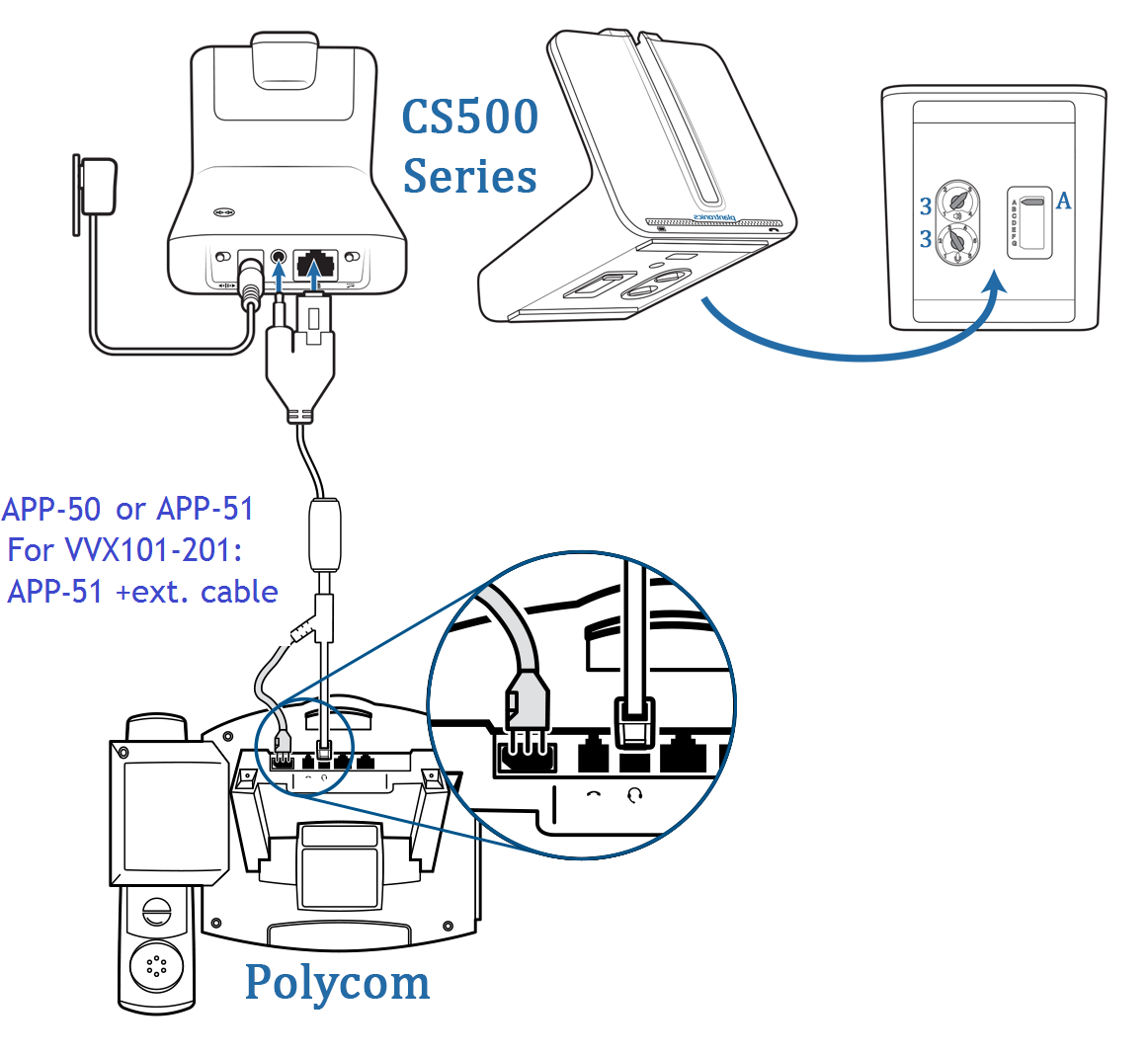
Connecting the Jabra Pro900 Series base station
- Connect the power cable to the power socket of the base station.
- Connect the EHS connector to the EHS socket of the IP phone.
- Connect the RJ45 connector to the RJ45 socket of the base station, represented by "AUX" and colored in RED.
- Connect the first RJ9 end to the RJ9 socket of the IP phone, represented by the headset icon (
 ).
).
- Connect the other RJ9 end to the RJ9 socket of the base station, represented by the phone icon (
 ) and colored in BLUE.
) and colored in BLUE.
- Set the "Configuration Mode" switch of the base station to position A.
- Adjust the Microphone Volume if you need to.
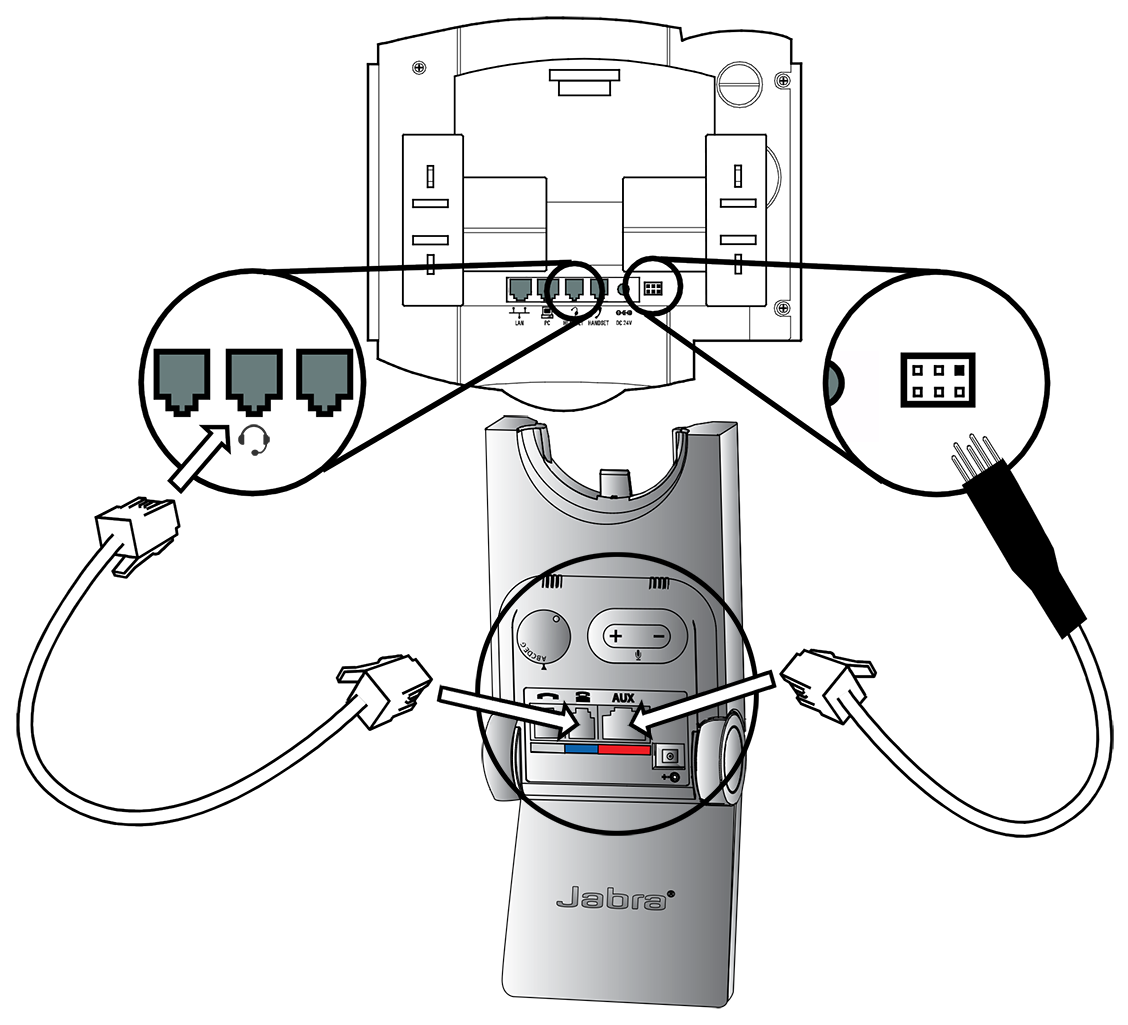
Connecting the Jabra Pro920 Series base station
- Connect the Jabra Link adapter as shown in adapter documentation supplied with the Jabra Link. On some phones the telephone cable will also need to be connected.
- Call your connected desk phone using another phone to enable the Jabra Link adapter. Wait 10 seconds before answering the phone.


Connecting the Snom320 to an EHS-compliant base station

Installation - Software Part
While it is possible to directly configure the IP phone, we recommend not to do so and to configure the associated phone resource (on the SMP) instead.That way, the modifications that were brought to the configuration will be persistent; they won't be overwritten at each "Apply Changes" from the SMP.
On the SMP (recommended)
Polycom
- For each phone where a headset will be connected, edit the corresponding phone resource
- Scroll down to the Headset Options section
- Set the Hookswitch mode parameter to the "a Plantronics EHS-compatible headset is attached" value and save that change
- Do an Apply Changes and restart the concerned phones

On the IP phone (not recommended)
- Once there, choose the "Plantronics EHS" option (afterwhat you will be prompted to restart the phone...)
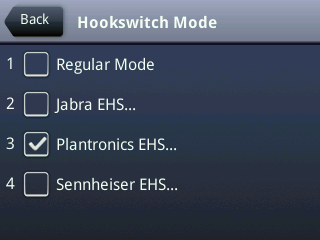
Usage
Most of the "Polycom" IP phones have a dedicated physical button allowing the end user to enable/disable the headset on demand; to initiate/answer/end a call.That button is usually located right above the speaker button, is highlighted in green and has a headset icon on it (
Copyright © Escaux SA
