Snom 870: User guide
Complete documentation can be found on the Snom 870 product page.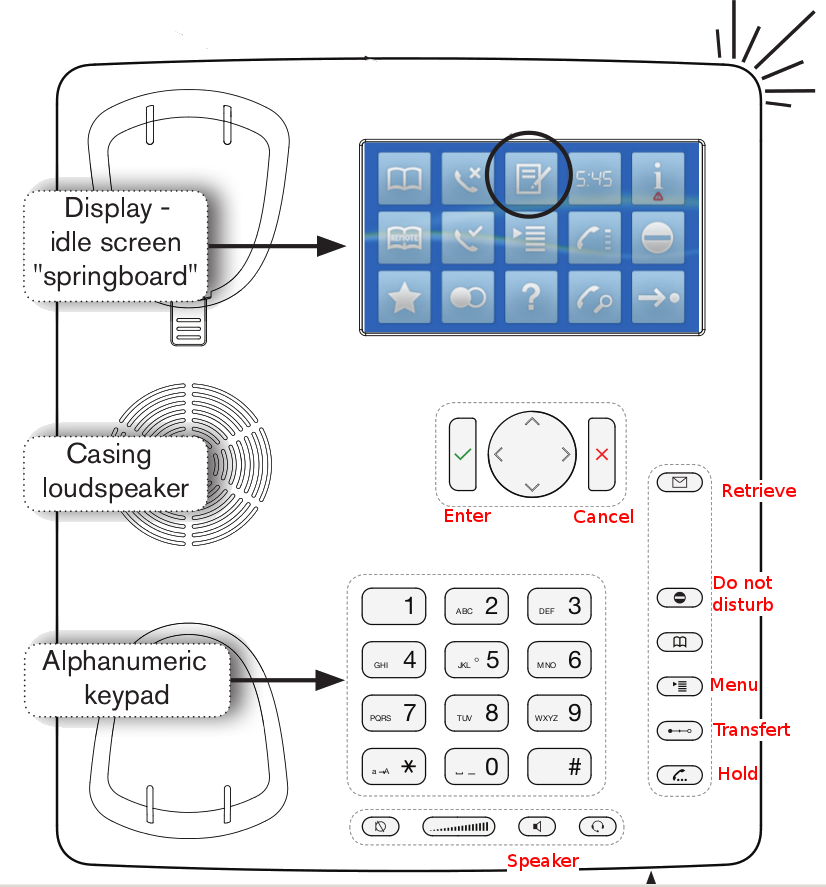
Operation overview
Make and answer calls
Make a call
Dial the number > press or dial the number > Take the handset off the hook.
or dial the number > Take the handset off the hook.
Answer a call
- With the handset: Pick up the handset
- With the speakerphone: Press the speaker button.
- With a headset (if applicable): Press
 or tap context area with ringing phone symbol
or tap context area with ringing phone symbol
Transfer call
Blind transfer
When call is ringing, press > dial the number > press
> dial the number > press  .
.
Attended transfer
Put the call on hold > Call the third party you wish to transfer the call to and announce the call. If that party wishes to accept the call, tap
> Call the third party you wish to transfer the call to and announce the call. If that party wishes to accept the call, tap  > Drag-and drop
the yellow button into the text field > To transfer the call, tap the blue context area or
press
> Drag-and drop
the yellow button into the text field > To transfer the call, tap the blue context area or
press  .
.
Forward call
Press "Menu" > "Call features" > "Call Forwarding" > "Forward All" > "Target when Forwarding" > Enter target phone number > "Enable Forwarding" > Choose "Yes".Hold and resume
Hold call
Press .
.
Resume call
Press again.
again.
Conference
Establish
Call the first participant > Press > Call the second participant > Drag and drop the second call into context area to start the conference.
> Call the second participant > Drag and drop the second call into context area to start the conference.
Disconnect
Drag and drop calls out of the context area to put the two participants on hold.Voicemail
Retrieve new message
Press "Retrieve".Phone information and utilities
IP address & firmware version
Press "Menu" > "Maintenance" > "System Info".Access web user interface
Enter your phone's IP address in the web browser.Reboot
Press "Menu" > "Maintenance" > "Reboot"Unsupported Features
External directories: LDAP and Contact directory functions are currently not supported. The following features are unsupported as they are managed by the server- Forward when Busy
- Forward after Timeout
- Do not Disturb
Copyright © Escaux SA
