User Guide: Aastra 600 Series IP Phone
1. Handset diagram
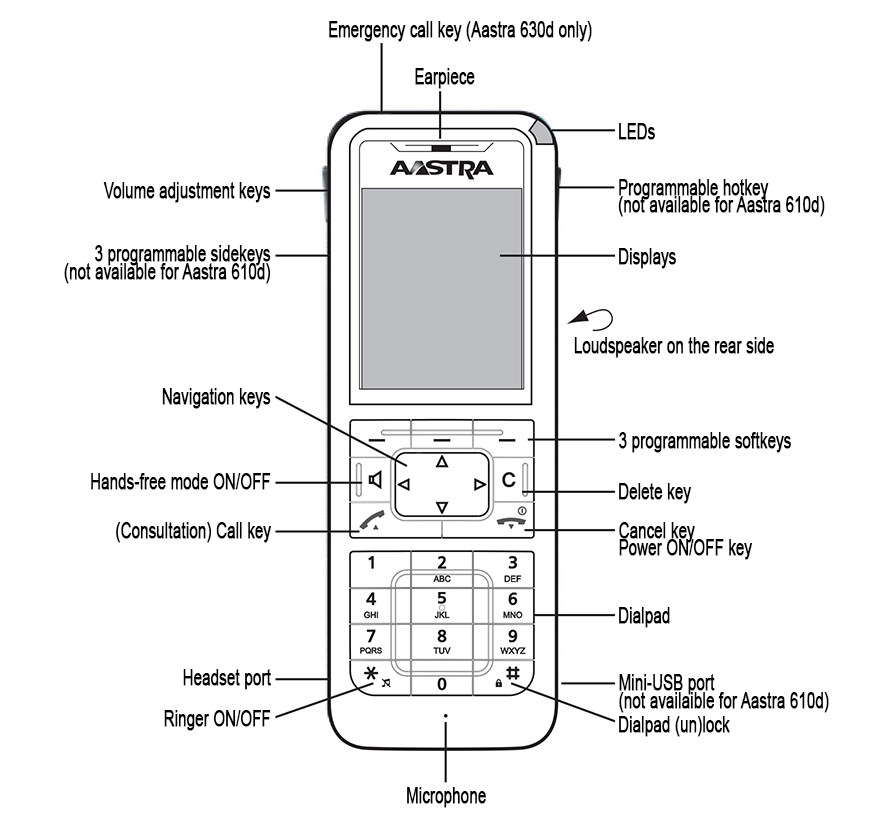
2. Basic features
| If you want to... | Then... |
|---|---|
| Power on/off the device | Long press |
| (Un)Mute the microphone | Press |
| Lock the keys | Long press |
| Unlock the keys | Press |
| Adjust the speaker or earpiece volume | Press either the UP or DOWN key from the volume side keys |
3. Incoming/Outgoing calls
| If you want to... | Then... |
|---|---|
| Call a new number | Dial the number using the dial pad ► Press |
| Call the last dialed number | Press |
| Call in "hands-free" mode | Dial the number using the dial pad ► Press |
| Answer an incoming call | Press |
| Answer an incoming call in "hands-free" mode | Press |
| Reject any incoming call | Press |
| Hang up any ongoing call | Press |
4. Call transfer
| If you want to... | Then... |
|---|---|
| Transfer a call with consultation (Attended transfer) | Press • If the destination accepts the transfer ► Press • If the destination is unreachable or denies the transfer ► Press |
| Transfer a call without consultation (Blind transfer) | Press |
5. Voice mail
| If you want to... | Then... |
|---|---|
| To listen to your voice mails or access your voice mail menu | Dial your platform-specific voice mail extension (contact your system administrator if needed) ► Press |
6. Advanced features (only available for Aastra 632d)
| Feature | Description |
|---|---|
| SOS Call | By pressing the SOS button, the phone will directly call the preconfigured emergency number |
| Man Down | If the "Mandown" feature is activated, the phone will automatically call the preconfigured emergency number after having been placed horizontally for a few seconds |
Copyright © Escaux SA
