User Guide: Gigaset S650H Pro (DECT Handset)
1. Handset diagram
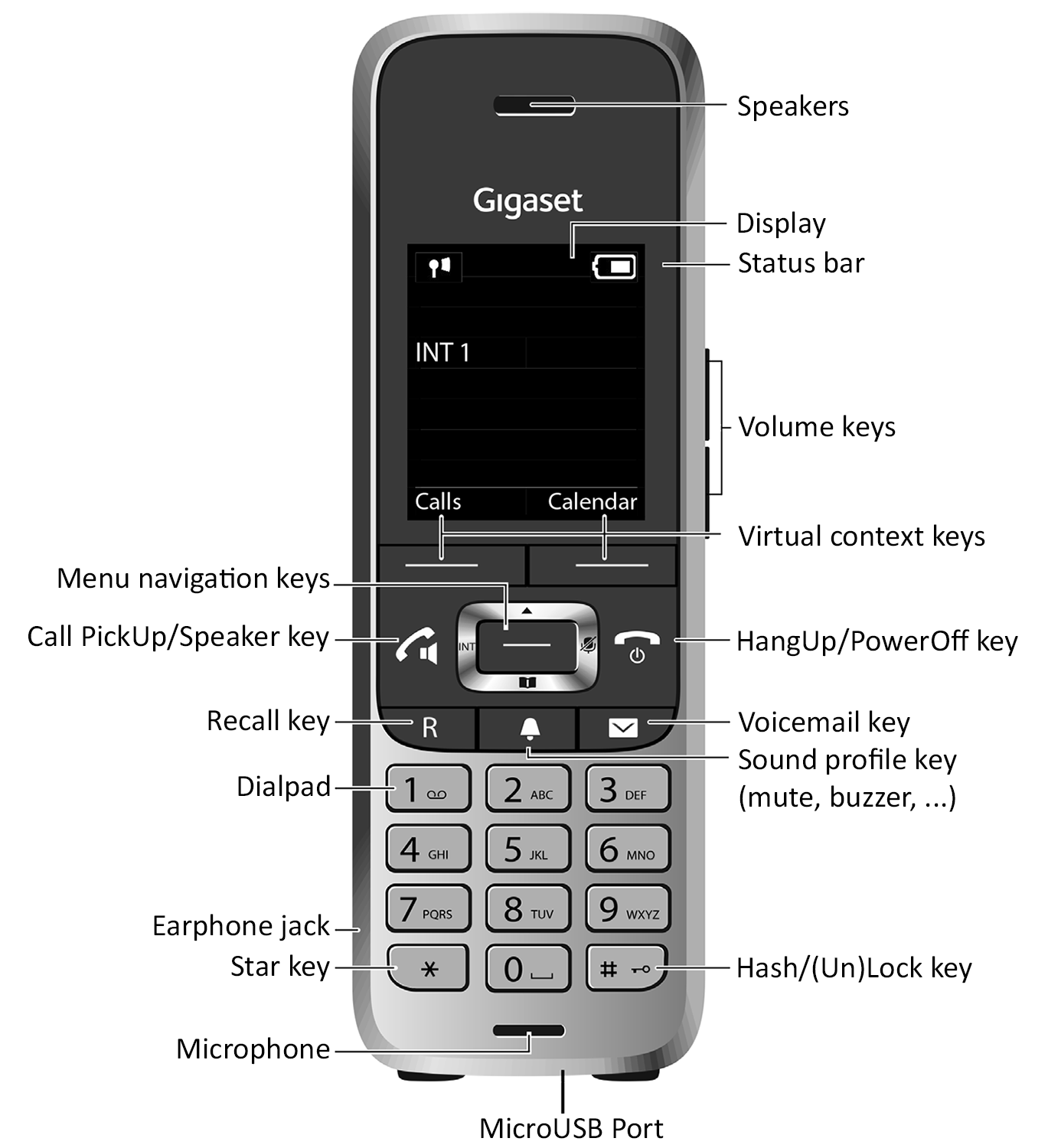
2. Basic features
| If you want... | Then... |
|---|---|
| To power on/off the device | Press & hold the "PowerOff" key for about 3 seconds |
| To enable/disable the buzzer | Press the "Sound profile" key to toggle between the 3 available sound mode: Personal/Loud/Silent |
| To (un)lock the keys | Press & hold the "(Un)Lock" key for about 3 seconds |
| To (un)mute the microphone | During an ongoing call, press the right key (with the microphone icon) from the "Menu navigation" keys |
| To adjust the speaker volume | Press either the UP or DOWN key from the volume side keys |
3. Incoming/Outgoing calls
| If you want... | Then... |
|---|---|
| To call a new number | Dial the number with the dial pad ► Press the "Call/Pickup" key. |
| To call the last dialed number | Press twice the "Call/Pickup" key |
| To call any of the previously dialed numbers | Press the "Call/Pickup" key ► Select the number you want to call from the list with the "Menu navigation" keys ► Press again the "Call/Pickup" key |
| To answer an incoming call | Press the "Call/Pickup" key |
| To deny any incoming call | Press either the "HangUp" key or the "Reject" virtual context key |
| To hang up any ongoing call | Press the "HangUp" key |
4. Call waiting
| If you want... | Then... |
|---|---|
| To put a ongoing call on hold | Press the "Ext. Call" virtual context key |
| To take back a waiting call | Press the "End" virtual context key |
| To accept another incoming call during an ongoing call | Press the "Accept" virtual context key (puts the 1st call on hold & answers the 2nd one) |
| To reject another incoming call during an ongoing call | Press the "Reject" virtual context key |
5. Call transfer
| If you want... | Then... |
|---|---|
| To transfer a call with consultation (Attended transfer) | Press the "Ext. Call" virtual context key (puts the ongoing call on hold) ► Dial the destination number with the dial pad and wait for it to be automatically dialed ► Press the "Recall" key to confirm the transfer. |
6. Conference
| If you want... | Then... |
|---|---|
| To start a conference between 3 parties | Press the "Ext. Call" virtual context key (puts the ongoing call on hold) ► Dial the other party number with the dial pad and wait for it to be automatically dialed ► Press the "Conf." virtual context key to start the conference |
7. Voice mail & call history
| If you want... | Then... |
|---|---|
| To listen to your voice mails or access your voice mail menu | Dial your platform-specific voice mail extension (contact your system administrator if needed) ► Press the "Call/Pickup" key |
| To directly access your missed calls | Press the "Voicemail" key (that may be blinking) |
| To access your complete call history (outgoing/accepted/missed) | Press the "Calls" virtual context key (in standby mode) |
8. Extras
| If you want... | Then... |
|---|---|
| To access the calendar | Press the "Calendar" virtual context key (in standby mode) |
Copyright © Escaux SA
