Administrator Guide: net.Console 3.3
- Administrator Guide: net.Console 3.3
- History
- Introduction
- Limitations, known issues and frequently asked questions
- Call returning to the reception and fallback to reception
- Blind transfer implementation
- net.Console reactivity
- SetCallerId action and net.Console
- Restrictions with Polycom based net.Console
- Call history and transfer to busy destination
- net.Console client connectivity timeout and SOP resources cleanup
- Bandwidth consumption of the net.Console
- Active-Active configuration
- Citrix support
- Phone status ordering in the Directory
- Service enabling
- Requirements
- General reception service activation
- Personal reception service activation
- Internal reception service activation (optional)
- Takeback service activation
- Supervised blind transfer service activation
- Directed Park service activation (X.900 only)
- Camp on service activation (X.900 only)
- Receptionist Restriction Group (optional)
- Service delivery
- Adding a new general reception
- Adding a new reception desk
- Step 1: Personal queue creation
- Step 2: Reception phone creation
- Step 3: Auto-answer activation for the Takeback
- Step 4: Reception user creation
- Step 5: Personal extension creation
- Step 6: Personal extension profile parameters
- Step 7: net.Console resource creation
- Step 8: Permissions assignation
- Step 9: Desktop application installation
- Service acceptance
- Functional acceptance test
- 1. Installation and login
- 2. Queue management
- 3. Basic telephony
- 4. Attended transfer
- 5. Blind transfer
- 6. Camp on
- 7. Chained call
- 8. Call parking
- 9. Directed call parking
- 10. Speedial
- 11. Directory
- 12. Keyboard shortcuts
- 13. Web Application integration
- 14. Presence
- 15. Call supervision
- 16. External number
- 17. Administration
- 18. Receptionist overview
- 19. Handset/headset control
- 20. Call history
- 21. Voicemail
- 22. Outlook integration
- 23. External contacts
- Active-Standby redundant net.Console acceptance test
- Active-Active redudant net.Console acceptance test
- Functional acceptance test
History
[2013/06/11]- Do not a setCallerId in callflow for main number if you want to keep original caller name when doing a blind transfer
- Added limitation concerning active-active configuration
- Link to download callflow-blind_transfer-1.0.2 was incorrect
- Added missing callflow for the directed park retrieve v2.1.0
- Added requirements for net.Console 3.3.3
- Added bandwidth consumption computation
- New version of the callflow 'callflow-blind_transfer' which solved blind transfer issue to Cisco phones
- Release of the net.Console 3.3.2
- Added Requirements for net.Console 3.3.2
- Removed restriction concerning call transfer from one receptionist to another one
- Added extra explanation about the disposition column available in the call history tab
- Release of net.Console 3.3.1
- Added Requirements for net.Console 3.3.1
- Added test cases for the new call history
- Initial version
- Fork from the administrator guide of the net.Console 3.2
- Added information concerning Polycom based net.Console
- Added details concerning callflows required for the net.Console
- Removed test case concerning headset toggle (deprecated feature)
- Added information concerning the requirements related with the new implementation of the blind transfer
- Added information on how to configure the receptionist restriction group in order to prevent that dialling unknown number causes timeout in net.Console
Introduction
net.Console is an application allowing one or several company receptionists to accept and dispatch all incoming phone calls in a user friendly and efficient manner. This document explains all the steps to follow in order to setup a professional company switchboard/reception with 3 receptionists handling all incoming calls. Throughout this document we will cover the following topics:- net.Console requirements
- SOP configuration
- net.Console module installation and configuration
- receptionist phone installation and configuration
- The company has 2 public numbers:
- 02 111 2631, which is used for business customers.
- On an incoming call, the receptionist should see a warning showing this call is from a business customer and they should answer with "Black Bean Inc., how can I help you."
- This number will be internally mapped to extension 631
- 02 111 2632, which is used for the general public.
- On an incoming call, the receptionist should see a warning showing this call is from a residential customer and they should answer with "Happy Morning coffee, how can I help you."
- This number will be internally mapped to extension 632
- 02 111 2631, which is used for business customers.
- The company has 3 receptionists, all working together handling and dispatching all incoming calls
- 633 is the direct extension of Receptionist 1
- 634 is the direct extension of Receptionist 2
- 635 is the direct extension of Receptionist 3
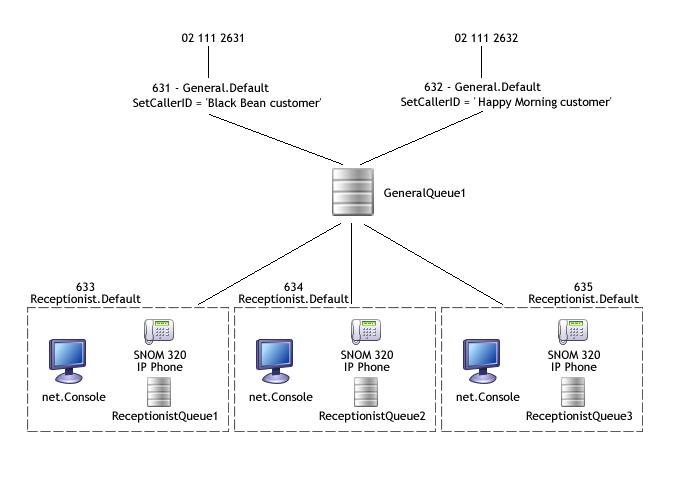
Limitations, known issues and frequently asked questions
Call returning to the reception and fallback to reception
If in some callflow, a redirect is done to the general reception, for example in the user's callflow a action 'Redirect' is used to redirect the call to the reception after the 'CallDevice' action to the primary phone exits in the 'timeout' output, the redirect must be done to the extension associated to the general reception and not directly to the reception's callflow. If not done so, the blind transfer cannot be supervised properly and the blind transfer operation in the net.Console will times out from time to time.Blind transfer implementation
The implementation of the blind transfer in the net.Console 3 is different than the one of the net.Console 2. The implementation of the blind transfer in the net.Console 2 is a standard blind transfer which transfer the call immediately. This has the inconvenience that if a call is blind transferred is done to an extension which is busy, the external call is hanged up. The blind transfer in the net.Console 3 is actually an attended transfer which is supervised by the net.Console. It is only when the destination starts ringing that the net.Console will confirm the call transfer. If the destination is busy, the first line 1 is put on hold and the second line plays a busy tone to the receptionist. In the version 3.3, the implementation has been improved in order to prevent missed call generation while exposing the external caller id instead of the receptionist one. This make use of a new callflow and and extra route *94. The last CallerID known for the external caller will be used for the second call. If you do a setCallerId in the callflow that one will be used (not recommended).net.Console reactivity
In order to ensure ensure the stability of the application, in the net.Console 3 the receptionist is not allowed to initiate several operation. For example when the receptionist clicks on the BLIND_TRANSFER button, the net.Console will shows the glass window indicating that the processing of the operation is ongoing. In this case the processing of the call includes that time taken to get the ringing from the remote destination. If the net.Console gets slower with the time, make sure that the call history is fully deactivated on the SNOM phone. If not done, the SNOM phone will progressively slow down after dialing or transferring calls.SetCallerId action and net.Console
From the net.Console 3.2.3, it is possible to customize in the X.700 and the X.900 resource what is displayed in the line 1 overview. Please refer to the documentation of the resource for further information:Restrictions with Polycom based net.Console
The usage of the Polycom based net.Console is limited by several restrictions:- Active-active configuration not supported
- The Polycom API is slower than the Snom one. The polycom is therefore not suitable for intensive usage of the net.Console
-
 You can't use custom softkeys for IP650 phones used by net.Console.
You can't use custom softkeys for IP650 phones used by net.Console.
Call history and transfer to busy destination
In the new Call History available in the 3.3.1, a call which is transferred generates only one call history entry. Nevertheless, if the destination is busy or congested, two entries are still generated.net.Console client connectivity timeout and SOP resources cleanup
If the net.Console desktop application looses connection to a SOP, then its resources on that SOP will be cleanup up after a timeout of 10 minutes. Concretely, this means that if e.g. the PC running net.Console crashes, all resources of this net.Console (like parked calls, personal queue...) will be deleted after 10 minutes. If, on the other hand, one can re-login with a net.Console, using the same username as the crashed one, all resources will remain present and visible in the new net.Console.Bandwidth consumption of the net.Console
The net.Console offers the supervision of the call handled by the net.Console. For example after parking or doing a blind transfer, the call will be displayed in the supervision area. Also all the calls waiting in the general or person queue can be displayed. In order to maintain the list of supervised call up-to-date the SOP will send updates each time something in the list of supervised call changes. The bandwidth for this traffic can be computed as follow:- A: Number of new calls per seconds entering the queue
- B: Number of call returning to the reception
- C: Average call duration including the duration of the call after a call transfer
- A+(A+A*B)*3
- A*C*200
- Number of updates per seconds: 2.6
- Size of the updates: 18000 bytes
- Bandwidth: 46800 bytes/s = 374700 bit/s
Active-Active configuration
The active-active configuration requires two dedicated SOPs running exclusively net.Console. This feature is also only available for the X.900. To configure it please contact ESCAUX.Citrix support
Please refer to the Virtual Desktop Infrastructure Application NotePhone status ordering in the Directory
It is not possible to order the contacts in the directory by primary or secondary phone status. This could impact the reactivity of the client in case of large directory with frequent phone status changes.Service enabling
This section describes all the steps required prior of configuring a net.Console receptionist.Requirements
Modules, resources, actions and callflows
Installation instructions
Release Notes are available in the corresponding Reference Guide:- Application Management Server
- Unified Communication Model
- Call Management
- net.Console
00000XXX*CLI> restart nowAfter installing the net.Console module, the msi installation is to be downloaded and reinstalled on all the PC where the net.Console client has been installed. The installer is available via the following url http://
- Download the net.Console installer from the SOP and put it, for example in the root folder 'c:\'
- On Widows go to and type 'cmd' and then enter
 Navigate to: START > RUN
Navigate to: START > RUN - In the Windows command prompt execute the following command:
c:> netConsole.msi RESOURCE=WCE9XXXXwhere the identifier WCE9XXXX must be the x.900 resource defined for this reception desk.
- Provide the permission to all required the users to use this resource in
 Navigate to: SMP > Resources > Permission
Navigate to: SMP > Resources > Permission
net.Console 3.3.3
Modules:- Asterisk-1.2 v2.31.x with x>=6 or v2.32.2 or higher
-
 In order to prevent ringing tone issue during blind transfer, set 'In-band ringing' to 'yes' in the
In order to prevent ringing tone issue during blind transfer, set 'In-band ringing' to 'yes' in the
-
-
- Important stability fixes have been backported in v2.31.6
- Application Management Server v3.2.10 or higher
- Unified Communication Model v1.8.1 or higher
- If you do not need to synchronize the extension's parameters and status among your cluster, it is recommended to set the parameter 'Profile Synchronization' to 'no'.
- net.Console v3.3.3 or higher
- Watchdog v1.0.3 or higher
- Snom Phone Support v1.8.0 or higher. Only necessary in case of a Snom based net.Console
- Polycom Phone Support v4.0.1 or higher. Only necessary in case of a Polycom based net.Console
-
 Do not forget to upgrade the SetRingTone Action to the version 1.20 or higher in order to have the Takeback function working properly
Do not forget to upgrade the SetRingTone Action to the version 1.20 or higher in order to have the Takeback function working properly
-
- Call Management v1.5.4 or higher
- Database Schema v1.16.0 or higher
- VMXML module v1.3.0 or higher
- MeshSipTrunk interface v1.01 or higher (if the net.Console is in a cluster)
- Snom320 phone v3.3 or higher (for the Snom based net.Console)
- PolycomIP650 v4.5 or higher (for the Polycom based net.Console)
- net.Console X.900 v1.6 or higher or net.Console X.700 v1.3 or higher
- net.Console availability v1.02 or higher
- Queue v1.10 or higher
- StartDynamicApplication v5.8 or higher for all the extensions of the SOP or cluster
-
 this is important in order to prevent to blinded transfer call to busy destination
this is important in order to prevent to blinded transfer call to busy destination
-
- Takeback Callflow v2.1.1 (see below)
- This is required for the Polycom based net.Console in order to use the Action SetRingTone compatible with the Polycom firmware 4.x
- Blind Transfer Callflow v1.0.2 (see below)
- This will prevent showing 'unknown' caller number to the transferee when the caller name is empty which can causes some phone, typically the Cisco phone, to reject the call.
net.Console 3.3.2
Modules:- Asterisk-1.2 v2.30.2 or higher
-
 In order to prevent ringing tone issue during blind transfer, set 'In-band ringing' to 'yes' in the module parameters
In order to prevent ringing tone issue during blind transfer, set 'In-band ringing' to 'yes' in the module parameters
-
- Application Management Server v3.2.9 or higher
- Unified Communication Model v1.8.0 or higher
- net.Console v3.3.2 or higher
- Watchdog v1.0.3 or higher
- Snom Phone Support v1.8.0 or higher. Only necessary in case of a Snom based net.Console
- Polycom Phone Support v4.0.1 or higher. Only necessary in case of a Polycom based net.Console
-
 Do not forget to upgrade the SetRingTone Action to the version 1.20 or higher in order to have the Takeback function working properly
Do not forget to upgrade the SetRingTone Action to the version 1.20 or higher in order to have the Takeback function working properly
-
- Call Management v1.5.3 or higher
- Database Schema v1.15.0 or higher
- VMXML module v1.3.0 or higher
- MeshSipTrunk interface v1.01 or higher (if the net.Console is in a cluster)
- Snom320 phone v3.3 or higher (for the Snom based net.Console)
- PolycomIP650 v4.5 or higher (for the Polycom based net.Console)
- net.Console X.900 v1.5 or higher or net.Console X.700 v1.3 or higher
- net.Console availability v1.02 or higher
- Queue v1.10 or higher
- StartDynamicApplication v5.8 or higher for all the extensions of the SOP or cluster
-
 this is important in order to prevent to blinded transfer call to busy destination
this is important in order to prevent to blinded transfer call to busy destination
-
- Takeback Callflow v2.1.1 (see below)
- This is required for the Polycom based net.Console in order in order to use the Action SetRingTone compatible with the Polycom firmware 4.x
- Blind Transfer Callflow v1.0.2 (see below)
- This will prevent showing 'unknow' caller number to the transferee when the caller name is empty
net.Console 3.3.1
Modules:- Asterisk-1.2 v2.30.2 or higher
-
 In order to prevent ringing tone issue during blind transfer, set 'In-band ringing' to 'yes' in the module parameters
In order to prevent ringing tone issue during blind transfer, set 'In-band ringing' to 'yes' in the module parameters
-
- Application Management Server v3.2.4 or higher
- Unified Communication Model v1.8.0 or higher
- net.Console v3.3.1 or higher
- Watchdog v1.0.3 or higher
- Snom Phone Support v1.8.0 or higher. Only necessary in case of a Snom based net.Console.
- Polycom Phone Support v3.3.1 or higher. Only necessary in case of a Polycom based net.Console.
- Call Management v1.5.0 or higher
- Database Schema v1.15.0 or higher
- VMXML module v1.3.0 or higher
- MeshSipTrunk interface v1.01 or higher (if the net.Console is in a cluster)
- Snom320 phone v3.3 or higher (for the Snom based net.Console)
- PolycomIP650 v4.5 or higher (for the Polycom based net.Console)
- net.Console X.900 v1.5 or higher or net.Console X.700 v1.3 or higher
- net.Console availability v1.02 or higher
- Queue v1.10 or higher
- StartDynamicApplication v5.8 or higher for all the extensions of the SOP or cluster
-
 this is important in order to prevent to blinded transfer call to busy destination
this is important in order to prevent to blinded transfer call to busy destination
-
net.Console 3.3.0
Modules:- Asterisk-1.2 v2.30.1 or higher
-
 In order to prevent ringing tone issue during blind transfer, set 'In-band ringing' to 'yes' in the module parameters
In order to prevent ringing tone issue during blind transfer, set 'In-band ringing' to 'yes' in the module parameters
-
- Application Management Server v3.2.4 or higher
- Unified Communication Model v1.7.3 or higher
- net.Console v3.3.0 or higher
- Watchdog v1.0.3 or higher
- Snom Phone Support v1.8.0 or higher. Only necessary in case of a Snom based net.Console.
- Polycom Phone Support v3.3.1 or higher. Only necessary in case of a Polycom based net.Console.
- Call Management v1.4.4 or higher
- Database Schema v1.12.0 or higher
- VMXML module v1.3.0 or higher
- MeshSipTrunk interface v1.01 or higher (if the net.Console is in a cluster)
- Snom320 phone v3.3 or higher (for the Snom based net.Console)
- PolycomIP650 v4.5 or higher (for the Polycom based net.Console)
- net.Console X.900 v1.5 or higher or net.Console X.700 v1.3 or higher
- net.Console availability v1.02 or higher
- Queue v1.10 or higher
- StartDynamicApplication v5.8 or higher
Callflows
The following callflows are used by the net.Console- General.Default
- This callflow is customer specific and should matches the following requirement
- In an Active-Active configuration the callflow must start with a CheckResourceAvailability on the net.Console probe and execute the Congestion with the option answer='no' and the timeout ='No Tone'.
- For the Polycom based net.Console, a SetRingTone to '1' (default ring tone) must be done in order to make sure not to send the call with the auto-answer ring tone
- The call must be queued in the General Reception Queue
- This callflow is customer specific and should matches the following requirement
- Receptionist.Default
-
- In an Active-Active configuration the callflow must start with a CheckResourceAvailability on the net.Console probe and execute the Congestion with the option answer='no' and the timeout ='No Tone'.
- For the Polycom based net.Console, a SetRingTone to '1' (default ring tone) must be done in order to make sure not to send the call with the auto-answer ring tone
- The call must be queued in the Personal Reception Queue of the concerned receptionist
- The fallback in case no one answer the queue must be a redirect to the general reception
-
- Internal reception
- This callflow will be linked with the profile InternalReception.Default
- This callflow is optional and applicable only in a SOP cluster environment. The purpose is to provide the possibility for a user who has received a call from the reception to send back the call to the receptionist who transferred the call. The callflow checks if the call is an intra-cluster call. If this is the case a SIP REFER is sent to the remote SOP and the call is redirected there to the new destination. If the SOP is the home SOP of the net.Console, to call is redirected to this extension. Otherwise the same process is recursively done from SOP to SOP up to the net.Console SOP or to a SOP where the initial call is not coming from another SOP.
- Internal Reception Callflow v1.0.0
- Takeback
- The Takeback callflow will be called from a route so it does not need to have a profile linked to it
- Takeback Callflow v2.1.1
- Takeback Callflow v2.1.0
- This version add the support for the takeback on a Polycom phone
- Supervised blind transfer
- This callflow has been added for the net.Console 3.3 and enables preprocessing of calls done by the receptionist in the context of a blind transfer. The purpose is to expose the external caller id instead of the receptionist's one even if the call is initially dialled from the receptionist's phone (does not work if a setCallerId is done in the callflow).
- The supervised blind transfer callflow will be called from a route so it does not need to have a profile linked to it
- Supervised blind transfer Callflow v1.0.2
- Supervised blind transfer Callflow v1.0.1
- Supervised blind transfer Callflow v1.0.0
- Camp on
- This callflow will be linked with the profile CampOn.Default
- For X.900 only
- Camp On Callflow v1.5.0
- This version works support the SOP cluster environment and take into account both primary and secondary phone
- Directed Park Retrieve
- This callflow will be linked with the profile DirectedParkRetrieve.Default
- For X.900 only
- Directed Park Retrieve Callflow v2.1.0
- This version allows to retrieve calls to up to 4 SOPs
- Directed Park Retrieve Callflow v2.0.0
- This version is compatible with the SOP clustering environment and plays a prompt to the user if no call is parked for the requested extension
- Directed Call Parking
- This callflow will be linked with the profile DirectedCallParking
- For X.900 only
- Directed Park Retrieve Callflow v2.0.0
Other SOPs in the cluster
If you want the netConsole to have a view on other phones in the cluster, you also have to install these modules to other SOPs in the cluster :- Application Management Server module v3.1.0 or higher
- Watchdog module v1.0.3
- Call Management module v1.3+
- Asterisk-1.2x module v2.28.7+
Call routing
The net.Console blind transfer implementation relies on the alerting signal exchanged within the cluster. Make sure that the following version of the Meshed Sip Trunk is used:- MeshSipTrunk interface v1.1 or higher
- STARTDYNAMICAPPLICATION V5.8 or higher
Firewall rules
| From | To | Protocol | Destination port(s) |
|---|---|---|---|
| SOP | Phone | HTTP | TCP port 80 |
| SOP | Phone | SIP | UDP port 5060 |
| Phone | SOP | SIP | UDP port 5060 |
| SOP | Phone | RTP | UDP port range 10000-20000. The port range can be limited through the resource configuration of certain phones. |
| Phone | SOP | RTP | UDP port range 10000-20000. The port range can be limited through the resource configuration of certain phones. |
| PC | SOP | SIP over TCP for the control connection | TCP port 3040 |
| SOP | PC | SIP over TCP for the control connection | TCP port 3040 |
Operator PC requirements
Minimum requirements:- Processor: Pentium 4 @ 2.4 GHz or equivalent
- Memory: 1 GB
- Hard Drive: 4 GB Free
- Operating system: Microsoft Windows XP/Vista/7
General reception service activation
The general reception handles the external call going to the reception. Calls arrives in a shared queue which distributes the call to the different receptionist.Step 1: General Queue profile parameter creation
- Parameter Name: GeneralQueue
- Friendly Name: General queue
- Value: leave empty
- Type: QUEUE
- Owner Type: AdminVar
- Description: The name of the general queue to be used in the general reception callflow.
Step 2: General profile creation
- Profile Name: General
- Type: Static
- Parameter1: GeneralQueue
Step 3: Assign General.Default callflow
- Application Selector: STARTDYNAMICAPLLICATION.5.7
- Profile: General
- Status: Default
- Description: This callflow check if the net.Console service is available. Adapt the caller name in order to customize the display on the phone, then push the call to the general queue. In case of overflow, the overflow procedure is applied.
- Callflow Root: *209 (Root extension of General.default callflow on the library)
Step 4: General callflow customization
Personal reception service activation
The personal reception is a direct access to the receptionist. The call are queued and send to the receptionist when this one gets available.Step 1: Reception queue profile parameter creation
- Parameter Name: ReceptionistQueue
- Friendly name: 'Personal queue for company receptionist'
- Value: leave empty
- Type: QUEUE
- Owner Type: AdminVar
- Description: This parameter will be used in the individual receptionist callflows
Step 2: Receptionist profile creation
- Profile name: Receptionist
- Type: Static
- parameter1: ReceptionistQueue
Step 3: Receptionist.Default callflow assignation
- Application Selector: STARTDYNAMICAPPLICATION.5.7
- Profile: Receptionist
- Status: Default
- Description: This callflow checks that the net.Console service is available. If so the call is pushed to the receptionist queue.
- Callflow root: *306 (The default callflow is available on the library)
Step 4: Receptionist callflow customization
Internal reception service activation (optional)
The internal reception service is optional. It enables internal access to the general reception. A call coming from a receptionist can be pushed back to this one by doing a blind transfer to the internal reception extension. Each call handled by a receptionist is mark with the LastOperatorExt call parameter which enables to redirect the call to the last receptionist who has been in conversation with the external person.Step 1: GeneralExtension profile parameter creation
- Parameter name: GeneralExtension
- Friendly name: General reception extension
- Type: EXTENSION
- Owner Type: AdminVar
- Descr: This variable contain the extension of a general reception
Step 2: InternalReception profile creation
- Profile name: InternalReception
- Type: Static
- parameter1: GeneralExtension
Step 3: InternalReception.Default callflow assignation
- Application Selector: STARTDYNAMICAPPLICATION.5.7
- Profile: InternalReception
- Status: Default
- Description: This callflow test if the call is an intra-cluster call. If so, the call is deflected to the original receptionist otherwise it is sent to the general reception extension
- Callflow root: The imported callflow for the internal reception (see requirements)
Takeback service activation
This operation has to be done on each sop hosting the net.Console.Step 1: Route for takeback creation
For SOP in a cluster :- Telephony Route: _*96.
- Description: Takeback
- Route Group: netconsole
- Action: MapNumber.1.10
Step 2: MapNumber action configuration
For SOP in a cluster :- Description: Takeback
- Number of front digits to strip: All
- Prefix applied to the number: The imported callflow for the takeback (see requirements)
- Variable: NumberToDial
Supervised blind transfer service activation
This operation has to be done on each sop hosting the net.Console.Step 1: Route for supervised blind transfer creation
For SOP in a cluster :- Telephony Route: _*94.
- Description: Supervised blind transfer
- Route Group: NoRestrict
- Action: MapNumber.1.10
Step 2: MapNumber action configuration
For SOP in a cluster :- Description: Supervised Blind Transfer
- Number of front digits to strip: All
- Prefix applied to the number: The imported callflow for the supervised blind transfer (see requirements)
- Variable: NumberToDial
Directed Park service activation (X.900 only)
- Directed Call Parking (see AppNoteDirectedCallParking)
- Make sure to create the extra route in the netconsole route group
Camp on service activation (X.900 only)
- Camp On (see AppNoteCampOn)
- Make sure to create the extra route in the netconsole route group
Receptionist Restriction Group (optional)
When dialing from the net.Console, the net.Console needs to supervised the dialed call. If the receptionist dials a number which cannot be routed by the usual 'NoRestrict' restriction group, the net.Console will timed out on the DIAL command instead of indicating the failure of the dialing. To prevent this, the phone of the receptionist can be put in a dedicated restriction group which redirects unroutable calls to a dedicated callflow.Step 1: Receptionist restriction group creation
- Route Group Name: Receptionist
- Type: RestrictionGroup
Step 2: NoRoute route group creation
- Route Group Name: NoRoute
- Type: RouteGroup
Step 4: NoRestrict inclusion
- Restriction Group: Recepionist
- Includes Route Group: NoRestrict
- Precedence: 100
Step 5: NoRoute inclusion
- Restriction Group: Recepionist
- Includes Route Group: NoRoute
- Precedence: 200
Step 6: NoRoute callflow creation
- Route extension: Select an extension, for example *400
- Description: NoRoute
- Action: Congestion.1.01
- Answer: No
- Timeout: no tone
Step 7: Route for the NoRoute route group
This is to be done on net.Console dedicated SOP- Telephony Route: _.
- Description: Default route for call from reception
- Route Group: NoRoute
- Action: MapNumber.1.12
Step 8: Default route properties
This is to be done on net.Console dedicated SOP- Manipulate number: 'Keep same Number'.
- Add prefix: The NoRoute callflow, for example *400 create above
- Variable: Leave empty
- Restriction group: NoRestrict
Service delivery
Adding a new general reception
Step 1: General Queue creation
- version: 1.10
- SOP1: Select the primary SOP where the general reception is located (for cluster)
- SOP2: Select the secondary SOP where the general reception is located (empty if not an Active-active configuration)
- Queue name: For example GeneralQueue1 or GeneralQueue2 (GeneralQueue2 is not reflected in the scheme below, it can be used you have two groups of receptionists which don't have to take calls from the other one). The queue name should be composed of letters and digits only, no special characters of white space permitted. Also don 't use the Queue name 'General ' !
- Music on hold: select your Music on Hold resource. In this example we select the 'default' music on hold folder.
- Ring strategy: 'rrmemory' is probably the most appropriate for a general queue. It ensures that the incoming calls are distributed evenly among the different receptionists.
- Timeout: 60
- Retry: 1
- Permanent members: must be left empty
- Join when empty policy: strict
- Leave when empty policy: strict
- Ring in use policy: no
- Device idle time: 5
Step 2: General reception extension creation
- SOP: Select the primary SOP where the general reception is located (for cluster)
- SOP2: Select the secondary SOP where the general reception is located (empty if not an Active-active configuration)
- Extension: for example 631 or 632
- First Name: The display name to be shown in net.Console and on the phone ('Black Bean customer' for extension 631 and 'Happy Morning customer' for extension 632)
- Callflow: General.Default
- Primary Phone: No Phone
- Secondary Phone: No Phone
Step 3: General reception profile parameters
- General Queue: GeneralQueue1 for extension 631 and 632
Step 4: DDI creation
- External Number: enter the number used to call the reception from the public network, for example 21112631 and 21112632
- Internal Extension: 631 for 21112631 or 632 for 21112632
Step 5: Internal reception extension
If you use the Internal Reception service, execute the following step:- SOP: (all)
- SOP2: (none)
- Extension: 1111 or 1112, for example
- Callflow: InternalReception.Default
- Primary Phone: No Phone
- Secondary Phone: No Phone
Step 6: Internal reception profile parameters
If you use the Internal Reception service, execute the following step:- General reception extension: 631 for extension 1111 and 632 for extension 1112
Adding a new reception desk
Step 1: Personal queue creation
- version: 1.10
- SOP1: Select the primary SOP where the general reception is located
- SOP2: Select the secondary SOP where the general reception is located (empty if not an Active-active configuration)
- Queue name: ReceptionistQueue1, ReceptionistQueue2 and ReceptionistQueue3
- Music on hold: 'default'
- Ring strategy: 'ringall'
- Timeout: 60
- Retry: 1
- Permanent members: should be left empty
- Join when empty policy: strict
- Leave when empty policy: strict
- Ring in use policy: no
- Device idle time: 5
Step 2: Reception phone creation
For the Snom based net.Console, do the following.- SOP1: Select the primary SOP where the general reception is located (for cluster)
- SOP2: Select the secondary SOP where the general reception is located (empty if not an Active-active configuration)
- MAC Address: The mac address of the phone can be found on the back of the phone
- Restriction Group: Norestrict unless the restriction group Receptionist has been created
- Line: 1
- SIP can reinvite: no
- Auto-answer: disabled
- Display missed calls: no
- Display dialed calls: no
- Display received calls: no
- Call waiting: off
- Web access security: Leave all three fields (Login, User password, Admin password ) empty
- TimeZone: Select the time zone to be used
- Return to idle even if offhook: yes
- SOP1: Select the primary SOP where the general reception is located (for cluster)
- SOP2: Select the secondary SOP where the general reception is located (empty if not an Active-active configuration)
- MAC Address: The mac address of the phone can be found on the back of the phone
- Restriction Group: NoRestrict unless the restriction group Receptionist has been created
- SIP can reinvite: no
- Callist-received: Disabled
- Callist-placed: Disabled
- Callist-missed: Disabled
- Call waiting: Disabled
- Allow Push Message: All
- Push URL: Leave empty (the default value will be used)
- Login: Leave empty (the default value will be used)
- Password: Leave empty (the default value will be used)
Step 3: Auto-answer activation for the Takeback
For the Snom based net.Console, a specific auto-answer line is to be configured on the SNOM phone.- SOP1: Select the primary SOP where the general reception is located (for cluster)
- SOP2: Select the secondary SOP where the general reception is located (empty if not an Active-active configuration)
- MAC Address: The same mac address than for the reception phone
- Line: 2
- *SIP can reinvite: no
- Auto-answer: Select one of the auto-answer mode
- Display missed calls: no
- Display dialled calls: no
- Display received calls: no
Step 4: Reception user creation
- Login Name: login name to be used while login in on the net.Console,for example receptionist1@blackbean.com
- Real Name: Name to be used for display, for example 'Receptionist 1'
- Language: Select the language for this reception desk
- Level: user
Step 5: Personal extension creation
- SOP: Select the primary SOP where the general reception is located (for cluster)
- SOP2: Select the secondary SOP where the general reception is located (empty if not an Active-active configuration)
- Owner: Not used, can be anything
- Extension: for example 633, 634 and 635 in our example
- First Name and Last Name: Fill in the first name and last name which will be used as display name while calling
- Callflow: Receptionist.Default
- Primary Phone: Select here the reception phone identity previously created
- Secondary Phone: Select here the takeback phone identity previously created, for a Snom based net.console, and put the same identity than the primary phone identity for the Polycom based net.Console
Step 6: Personal extension profile parameters
- Personal queue for company receptionist: ReceptionistQueue1 for extension 633, ReceptionistQueue2 for extension 634 and ReceptionistQueue3 for extension 635
Step 7: net.Console resource creation
- SOP1: Select the primary SOP where the general reception is located (for cluster)
- SOP2: Select the secondary SOP where the general reception is located (empty if not an Active-active configuration)
- Queue1: Select the name of the general reception queue this reception desk is attached to
- Queue3: Select the name of the personal queue previously created for this reception desk
- Direct receptionist extension: Select the extension previously created for this reception desk
- Line 1 display: By default the Contact Information and the caller number are displayed. If you want to add the display information seen on the phone display this need to be customized
Step 8: Permissions assignation
- User: Select the user previously created for this reception desk
- Resource: Select the net.Console resource previously created for this reception desk
- Permissions: By default select all the permissions
Step 9: Desktop application installation
Open a browser and enter the following URL: http://<netConsole_SOP's_IP>/netConsole and download the msi file. Once downloaded install it on the PC of the reception desk.Service acceptance
Functional acceptance test
1. Installation and login
1.1. Module installation
- Add in module list netConsole module and its dependencies
- Configure each modules
- Install all the modules
1.2. Configure and install net.Console application
- Configure users as described in application note: How to setup a reception desk
- Open a browser and connect to
http://<sop ip>/netConsole
- Follow the instruction
- net.Console is up and running
- net.Console settings are correct
- net.Console directory is synchronized
2. Queue management
2.1. Login (T000001) [auto]
- net.Console is logged out: LOGIN button is red and PAUSE button is disabled
- Click on LOGIN
- net.Console state is idle-paused
- LOGIN button is green
- PAUSE button is greyed out
- General queue icon shows net.Console not active
- Personal queue icon shows net.Console active
2.2. Logout (T000002) [auto]
- net.Console is idle-paused: LOGIN button is red
- Click on LOGIN
- net.Console state is logged out
- LOGIN button is red
- PAUSE button is disabled
- General queue icon show net.Console inactive
2.3. Pause (T000003) [auto]
- net.Console is idle
- Click on PAUSE
- LOGIN button is green
- PAUSE button is red
- General queue icon show net.Console inactive
- Personal queue icon show net.Console active
- General Queue icon shows one less active net.Console next to the general queue
2.4. Unpause (T000004) [auto]
- net.Console is in pause
- Click on PAUSE
- LOGIN button is greyed out
- PAUSE button is green
- General queue icon show net.Console active
- Personal queue icon show net.Console active
- General Queue icon shows one more active net.Console next to the general queue
2.5. Close application while logged out (T000005)
- net.Console is logged out
- close net.Console application
- call receptionist extension
- the phone is not ringing when someone calls the general reception or the receptionist (phone removed from queues)
2.6. Close application while logged in
- net.Console is Idle, logged in
- close net.Console application
- net.Console pops up a warning that the net.Console is not logged out
- confirm the action
- netConsole is closed
- the phone is not ringing when someone calls the general reception or the receptionist (phone removed from queues)
3. Basic telephony
3.1. New call in General queue (T000006) [auto]
- Call the general number
- the phone is ringing
- since the phone is ringing immediately the call counter of the general queue is not increased by one
- ringing event is added in the 'action history'
- person icon is enabled and indicate new incoming call
- line 1 is enabled and indicates new incoming calls
3.2. Accepting a call (T000007) [auto]
- Call the general number
- the receptionist phone is ringing
- click ACCEPT
- accept is added to the 'action history'
- the net.Console state is in conversation and the counter of the general queue is updated
- line 1 indicates Conversation state
3.3. Hold call (T000008) [auto]
- reception is in conversation
- click HOLD
- the caller can hear the music on hold
- the net.Console state is on hold
- hold event is added in the 'action history'
- line 1 indicates Hold state
3.4. Unhold call (T000009) [auto]
- caller is on hold
- click HOLD
- the caller is in conversation with the receptionist
- the net.Console state is Conversation
- the unhold event is added in the 'action history'
- line 1 state is Conversation
3.5. Call hangup (T000010) [auto]
- receptionist answer call
- net.Console state is Conversation
- click HANGUP
- call is hanged up
- net.Console state is Idle
- line1 is greyed out
3.6. Call reject and queue retry (T000011) [auto]
- receptionist is ringing
- net.Console state is Ringing
- ringing event is added in the 'action history'
- click HANGUP
- call is back in the Queue
- net.Console state is Idle
- phone is ringing again (queue retry)
- call is offered again to the next available receptionist
- the new receptionist can see in the 'action history' that call has been rejected, queued and then ringing again
3.7. Unanswered call and queue retry (T000011) [auto]
- receptionist is ringing
- net.Console state is Ringing
- ringing event is added in the 'action history'
- receptionist let the phone ringing
- call is back in the Queue after the timeout configured in the Queue action
- net.Console state is Idle
- phone is ringing again(queue retry)
- call is offered again to the next available receptionist
- the new receptionist can see in the 'action history' that call has been re-queued and then ringing again
3.8. Dial an internal extension (T000012)
- net.Console state is Idle
- receptionist dial an internal extension
- receptionist hear a ringing tone
- net.Console state is NewOutgoing
- Dial added in the 'action history'
- line1 state indicates outgoing call
- the remote phone Answer
- Answer is added to the 'action history'
- line1 state is Conversation
3.9. Dial to busy number (T000014) [auto]
- net.Console state is Idle
- receptionist dial a busy extension
- line1 indicates outgoing call
- net.Console state return to Idle
- line1 return to Idle
- notification windows displays busy for the last call
3.10. Dial to congested number (T000015)
- net.Console state is Idle
- receptionist dial a congested extension (e.g. phone not registered)
- line1 indicates outgoing call
- net.Console state return to Idle
- line1 return to Idle
- notification windows indicates congestion for the last call
3.11. Dial to extension of a queuing service (T000016)
- net.Console state is Idle
- receptionist dial an extension redirecting the call to the queue service
- Dial added in 'action history'
- net.Console state is Conversation
- Answer added in 'action history'
3.12. Dial to extension while phone is ringing
- net.Console state is NewIncoming
- receptionist dial an extension
- the incoming call is pushed back to the queue
- line 1 indicates the outgoing call
3.13. Counter of General Queue's pending call
- All the receptionist are busy
- Call the general number
- Check that the call counter of the general queue is increased by one
- a receptionist hangup
- ringing event is added in the 'action history'
- line 1 is enabled and indicates new incoming calls
- Check that the call counter of the general queue is decreased by one
4. Attended transfer
4.1. Successful Attended transfer (T000017) [auto]
- the caller is on hold
- click HOLD
- hold added in 'action history'
- line1 state is HOLD
- enter a number
- click DIAL
- line2 indicates outgoing call
- the consulted extension is ringing
- answer the consultation call
- line2 indicates conversation
- the receptionist and the consulted person are in conversation
- the net.Console state is AT Conversation
- click TRANSFER
- the caller and the consulted person are in conversation
- the net.Console state is Idle and the call is not supervised
4.2. Attended transfer with hangup from consulted (T000018) [auto]
- net.Console state is AT conversation
- line2 state is Conversation
- consulted party hangup
- net.console state is OnHold
- line1 state is OnHold
- line2 state is idle
4.3. Attended transfer with abandon of consultation call (T000019) [auto]
- net.Console state is AT conversation
- receptionist hangup
- net.Console state is OnHold
4.4. Attended transfer with abandon of caller (T000020) [auto]
- net.Console state is AT conversation
- caller abandon the call
- notification of call abandon
- call supervision indicates line1 abandon and displays former line2 information
- net.Console state stays Conversation
- receptionist hangup
- net.Console state is Idle
4.5. Attended transfer with busy consultation call (T000021) [auto]
- net.Console state is OnHold
- receptionist dial a busy extension
- notification of busy destination
- net.Console goes to ATBusyOutgoing
4.6. Attended transfer with congested consultation call (T000022)
- net.Console state is OnHold
- receptionist dial a congested extension
- notification of congested destination
- net.Console goes to ATCongestedOutgoing
4.7. Conversion of attended transfer to a blind transfer (T000091) [auto]
- net.Console state is OnHold
- receptionist dial a internal number
- net.Console auto-dial the number
- line2 indicates outgoing call
- receptionist click TRANSFER
- the caller hears the ringing tone
- line1 and line2 are idle
- call is added to the list of supervised call
4.8. Caller abandon while consultation call in ringing (T000092) [auto]
- net.Console state is ATNewOutgoing
- caller abandon the call
- notification of call abandon
- call supervision indicates line1 abandon and displays former line2 information
- net.Console state stays NewOutgoing
- receptionist hangup
- net.Console state is Idle
4.9. Conversion of attended transfer to a directed park (T000093) [auto]
- net.Console state is OnHold
- receptionist dial a internal number
- net.Console auto-dial the number
- line2 indicates outgoing call
- receptionist click DIRPARK
- the caller hears the music on hold
- line1 and line2 are idle
- call is added to the list of supervised call
4.10. Conversion of attended transfer to a camp on (T000094) [auto]
- net.Console state is OnHold
- receptionist dial a internal number
- net.Console auto-dial the number
- line2 indicates outgoing call
- receptionist click CAMP
- the caller hears the ringing tone
- line1 and line2 are idle
- call is added to the list of supervised call
4.11. Conversion of attended transfer to a park (T000095) [auto]
- net.Console state is OnHold
- receptionist dial a internal number
- net.Console auto-dial the number
- line2 indicates outgoing call
- receptionist click PARK
- the confirmation of call parking pops up with the park note pre-filled with the last destination
- the caller hears the music on hold
- line1 and line2 are idle
- call is added to the list of supervised call
4.12. Attended Transfer to another reception (no ringing tone)
- net.Console state is OnHold
- receptionist dial a internal number redirecting to the another reception where the call is queued
- net.Console auto-dial the number
- line2 indicates outgoing call
- line2 indicates conversation
- the receptionist hears the music-on-hold
- the receptionist clicks TRANSFER
- the caller hears the music-on-hold
4.13. Conversion of attended transfer to a camp on after a busy
- net.Console state is OnHold
- receptionist dial a internal number which reject the call with a busy cause
- net.Console auto-dial the number
- line2 indicates outgoing call busy
- receptionist click CAMP
- the caller hears the ringing tone
- line1 and line2 are idle
- call is added to the list of supervised call
5. Blind transfer
5.1. Blind transfer to an idle phone (T000023) [auto]
- net.Console state is Conversation
- the phone to be consulted is idle
- receptionist enters an internal number
- net.Console auto-dial the number
- net.Console state is Idle
- the phone is idle
- the call appears among supervised call
- the caller hears the phone ringing
- the consulted person answers the call
- the call is removed from the list of supervised call
5.2. Blind transfer supervision with caller abandon (T000024) [auto]
- a caller has been blind transferred to another number
- the caller abandons the call before the consulted person answers the call
- the call is removed from the list of supervised call
5.3. Blind transfer supervision timeout (T000025) [auto]
- a caller has been blind transferred to another number
- the call supervision times out
- the supervision timeout is displayed in the notification window
- the call moved from the list of supervised call to the list of call in the personal queue
5.4. Blind transfer and caller abandon while ringing pending(T000026)
- net.Console state is Conversation
- receptionist enters a GSM number (which does not start ringing immediately)
- line 2 is in Conversation
- line 1 is OnHold
- the caller abandons the call
- caller abandon is indicated in the notification window
- receptionist hangs up the consultation call
- net.Console state is Idle
5.5. Blind transfer takeback (T000027) [auto]
- a caller has been blind transferred to another number
- receptionist selects the call
- receptionist clicks on TAKEBACK
- the caller and the receptionist are in conversation
- line1 state is Conversation
- 'blind transfer' is added in the 'action history'
- takeback is added in the 'action history'
- the call is removed from the list of supervised call
5.6. Blind transfer with busy from consulted party (T000028) [auto]
- net.Console state is Conversation
- the internal number to transfer to is busy and reject the call with a busy release cause
- receptionist enters the number
- net.Console auto-dial the number
- the busy call is indicated in the notification window
- the line1 is OnHold
- the line2 is Busy
- the net.Console state is ATBusyOutgoing
- the call is not in the list of supervised call
- receptionist click UNHOLD
- caller and receptionist can talk to each other
5.7. Blind transfer with congestion from consulted party (T000029)
- net.Console state is Conversation
- the internal number to transfer to is busy and reject the call with a busy release cause
- receptionist enters the number
- net.Console auto-dial the number
- the call congestion is indicated in the notification window
- the line1 is OnHold
- the line2 is Congested
- the net.Console state is ATCongestedOutgoing
- the call is not in the list of supervised call
- receptionist click UNHOLD
- caller and receptionist can talk to each other
5.8. Blind transfer coupling (T000030)
- not supported. The button should be disabled
5.9. Blind transfer to another reception
- net.Console state is Conversation
- the internal number to transfer will redirect to another reception where the call is queued
- receptionist enters the number
- net.Console auto-dial the number
- the line1 is OnHold
- line2 is in Conversation
- the net.Console state is ATConversation
- the call is not in the list of supervised call
- receptionist click HANGUP
- caller and receptionist can talk to each other
6. Camp on
6.1. Successful camp-on (T000031) [auto]
- net.Console state is Conversation
- receptionist click on CAMPON
- receptionist enter a internal number
- net.Console auto-camp the caller on the internal number
- the net.Console state is Idle
- the phone is Idle
- the call is added to the list of supervised calls
- the caller hears a ringing tone
- the camped on extension hangs up
- the camped on extension starts ringing
- the camped on extension answer the call
- the caller is in conversation with the consulted person
- the call is removed from the list of supervised calls
6.2. Camp-on supervision with caller abandon (T000032) [auto]
- the caller camps on an extension
- the caller abandons the call
- the call is removed from the list of supervised call
6.3. Camp-on supervision timeout (T000033) [auto]
- the caller camps on an extension
- the call supervision times out
- the call is moved from the list of call supervision to the personal queue
6.4. Camp-on takeback (T000034) [auto]
- the caller camps on an extension
- the receptionist selects the call
- the receptionist clicks on TAKEBACK
- the caller and the receptionist are in Conversation
- the net.Console state is Conversation
- camp-on is added in the 'action history'
- takeback is added in the 'action history'
6.5. Camp-on coupling (T000035)
- should be disabled
7. Chained call
7.1. Successful chained call (T000036) [auto]
- net.Console state is OnHold
- receptionist enter a internal number
- net.Console auto-dial the number
- the caller hears the music on-hold
- the net.Console state is ATNewOutgoing
- the receptionist hears the ringing tone
- the consulted person answers the call
- the receptionist and the consulted person are in conversation
- the receptionist clicks on CHAIN
- the caller and consulted person are in conversation
- the call is added to the list of supervised calls
- the phone is idle
- the net.Console state is Idle
- the consulted person hangs up
- the call moves from the list of supervised call to the personal queue
7.2. Takeback must be disabled (T000037)
- since chained call is a call in conversation, takeback must not be allowed
7.3. Chained call coupling must be disabled (T000038)
- since chained call is a call in conversation, coupling must not be allowed
8. Call parking
8.1. Successful call parking (T000039) [auto]
- line1 state is Conversation
- receptionist click PARK
- a window pops up to request a park note
- receptionist enters a park note and click ENTER
- caller hears the music-on-hold
- call is added to the list of supervised call
- line1 state is Idle
8.2. Parked call supervision timeout (T000040) [auto]
- Parked call is in the list of supervised call
- The Park call supervision times out
- The call is moved from the list of supervised call to the personal queue
8.3. Parked call supervision with caller abandon (T000041) [auto]
- Parked call is in the list of supervised call
- The caller hangs up
- The call is removed from the list of supervised call
8.4. Parked call takeback (T000044) [auto]
- Parked call is in the list of supervised call
- Receptionist selects the call to handle
- Receptionist click on TAKEBACK
- the caller and the receptionist are in conversation
- The call is removed from the list of supervised call
- Line1 state indicates Conversation
- 'action history' displays information from the call taken back
8.5. Parked call coupling (T000045) [auto]
- Receptionist is in conversation
- A call has been parked by the receptionist
- Receptionist select parked call
- Receptionist click COUPLE
- caller and parked call are in conversation
- line1 is Idle
8.6. Changing park note
- select a parked call in the supervision area
- change the park notes
- press ENTER or click somewhere else
- the park note is updated
8.7. Changing park note on new incoming call
- This feature has been deprecated because it was causing unintentional note change
- The note field must not be editable
8.9. Changing park note and supervision timeout
- netConsole is in Conversation
- select a parked call in the supervision area
- change the park notes
- the supervision timeout of this call times out
- the focus remain in the park note
- press ENTER or click somewhere else
- the park note is updated
9. Directed call parking
9.1. Successfull directed call parking (T000046) [auto]
- Receptionist is in conversation
- Receptionist click DIRPARK
- Receptionist enter an internal number
- net.Console auto-complete the directed park on this number
- The caller hears music on hold
- The call is added to list of supervised call
- Line1 is Idle
9.2. Directed parked call supervision timeout (T000047) [auto]
- Directed park call is in the list of supervised call
- The directed park call times out
- the call is redirected to the personal queue
- the call is removed from the list of supervised call
9.3. Directed parked call takeback (T000048) [auto]
- Directed park call is in the list of supervised call
- Receptionist select the call
- Receptionist click TAKEBACK
- caller and receptionist are in Conversation
- call is removed from the list of supervised call
- line1 indicates Conversation
- directed park is added to the 'action history'
- takeback is added to the 'action history'
9.4. Successful directed park retrieve (T000049) [auto]
- Directed park call is in the list of supervised call
- user1 call the directed park retreive service
- user1 and caller are in conversation
- call is removed from list of supervised call
9.5. Directed park retrieve with caller abandon (T000050)
- Directed park call is in the list of supervised call
- caller hangs up
- user1 call the directed park retreive service
- user1 gets an announcement
9.6. Directed park retreive from another SOP (T000051)
see 9.4 but from phone on another SOP 9.7. Directed parked call coupling (T000052) [auto]
- Receptionist is in conversation
- A call has been directed parked by the receptionist
- Receptionist select a directed parked call
- Receptionist click COUPLE
- caller and parked call are in conversation
- line1 is Idle
10. Speedial
The configuration file is the following10.1. Speeddial configuration (T000053)
- click CONFIGURE
- enter speedial
- click OK
- speeddial is added to speeddial area
10.2. Outgoing call via speedial (T000054)
- line1 is Idle
- Receptionist click on speeddial
- receptionist hears the ringing tone
- line1 state indicates outgoing call
- Dial is added to 'action history'
10.3. attended transfer via speedial (T000055)
- line1 is on hold
- line2 is idle
- Receptionist click on speedial
- Receptionist hears ringing tone
- line 2 indicates outgoing call
10.4. blind transfer via speedial (T000056)
- line1 is in conversation
- receptionist click on one of the speedial
- caller hears the ringing tone
- line1 is idle
- call is added in the list of supervised call
10.5. camp-on transfer via speedial (T000057)
- line1 is in conversation
- receptionist click on CAMPON
- receptionist click on one of the speedial
- caller hears the ringing tone
- line1 is idle
- call is added in the list of supervised call
10.6. directed park via speedial (T000059)
- line1 is in conversation
- receptionist click on DIRPARK
- receptionist click on one of the speedial
- caller hears the ringing tone
- line1 is idle
- call is added in the list of supervised call
11. Directory
11.1. Directory column configuration
- Right click on the directory column title
- Available columns are: first name, last name, company, extension, status, phone 1, phone 2, mobile, mail, user1, ..., user 10
- Select the the column to be displayed
11.2. Directory search field configuration
- click on CONFIGURE button
- select directory tab
- tick in the search fields to be activated
- click Apply and close the configuration Window
- the selected search field now appears in the directory
11.3. Outlook integration
- click on CONFIGURE button
- select directory tab
- configure outlook integration settings
11.4. Autodial activation
- click on CONFIGURE button
- select directory tab
- Select 'Auto-dial on single search result'
11.5. Search in main search field (T000060)
- enter a number or a name in the main search field of the directory
- check that you can search simultaneously on any field of the directory
11.6. Search by first name (T000061)
- enter a a name in the first name search field of the directory
- check that you can find a person based on its first name
11.7. Search by last name (T000062)
- enter a a name in the last name search field of the directory
- check that you can find a person based on its last name
11.8. Search by Company (T000063)
- enter a a name in the company search field of the directory
- check that you can find a person based on its company
11.9. Search by extension (T000064)
- enter a a number in the phone number search field of the directory
- check that you can find a person based on its phone number
11.10. Dial an internal extension via the directory (T000065)
- enter an internal extension in the main search field of the directory
- the directory highlights a unique entry
- the net.Console auto-dial this number
- line1 indicates outgoing call
11.11. Dial a mobile phone number via the directory (T000066)
- click on a mobile phone in the directory
11.12. Attended transfer via directory (T000067)
- line1 is on hold
- receptionist enter an extension in the main search field of the directory
- net.Console auto-dial the number
- line2 indicates outgoing call
11.13. Blind transfer via directory (T000068)
- line1 is in conversation
- receptionist enter an extension in the main search field of the directory
- net.Console auto-transfer the call to the extension
- caller hears the ringing tone
- line1 is idle
11.14. Camp-on via directory (T000069)
- line1 is in conversation
- receptionist click CAMPON
- receptionist enter an extension in the main search field of the directory
- net.Console auto-camp the call on the number
- caller hears the ringing tone
- line1 is idle
11.15. Directed park via directory (T000070)
- line1 is in conversation
- receptionist click DIRPARK
- receptionist enter an extension in the main search field of the directory
- net.Console auto-park the call for the number
- caller hears the music on hold
- line1 is idle
11.16. Auto cleaning after clicking ACCEPT
- The net.Console is Idle a the directory search field still shows the previous search result
- The phone starts ringing and the receptionist click on ACCEPT
- The search field in the directory is cleaned up
11.17. Auto-cleaning after clicking TAKEBACK
- The net.Console is Idle a the directory search field still shows the previous search result
- The phone starts ringing and the receptionist click on TAKEBACK
- The search field in the directory is cleaned up
11.18. Auto-cleaning when starting looking up for an alternative destination
- The receptionist initiates an attended transfer and then click on HANGUP to close the line2
- The net.Console is onHold and still shows the result of the previous search
- The receptionist enters an alternative destination number
- The focus is put automatically on the search field and the previous result is cleared up
12. Keyboard shortcuts
12.1. Default shortcuts (T000071)
The configuration file is the following12.2. Basic telephony (T000072)
- line1 indicates new incoming
- press ENTER
- call is accepted
- press ENTER
- call is on hold
- press enter
- call is in conversation
12.2. Call parking (T000073)
- line1 indicates conversation/on hold
- press F7
- enter a park note and press ENTER
- call is parked
12.3. Blind transfer (T000074)
- line1 is in conversation
- enter a internal number
- the number is found in the directory and auto-dialed
- call is transferred
12.4. Attended transfer (T000075)
- line1 is in conversation
- press ENTER
- call is on hold
- enter an internal number
- the number is found in the directory and auto-dialed
- line2 indicates outgoing call
- consulted party answer the call
- line2 is in conversation
- press ENTER
- the call is transferred
12.4. Chained call (T000076)
- line1 is in conversation
- press ENTER
- call is on hold
- enter an internal number
- the number is found in the directory and auto-dialed
- line2 indicates outgoing call
- consulted party answer the call
- line2 is in conversation
- press F9
- the calls are chained
12.5. CampOn (T000077)
- line1 is in conversation
- press F10
- netConsole state is initCamp
- enter a number to dial
- press ALT+ENTER if call not auto-camped
- the call camps on the internal number
12.6. Directed Park (T000078)
- line1 is in conversation
- press F10
- netConsole state is initCamp
- enter an internal number
- the number is found in the directory and auto-dialed
- the call camps on the internal number
12.7. Takeback (T000079)
- receptionist select one of the supervised call
- receptionist click F5
- call is taken back
12.8. Call coupling (T000080)
- line1 is in conversation
- receptionist select one of the supervised call
- receptionist click F6
- call are coupled
12.9. Dial (T000081)
- line1 is idle
- enter an internal number
- the number is found in the directory and auto-dialed
- line1 indicates outgoing call
13. Web Application integration
Web application are to be configured on SMP > Resource > Desktop Applications > WCEXXXX > Application tabs. The url can contain resolvable parameter. Refer to the resource documentation for more information.13.1. Empty Application tab URL (T000082)
- leave application tab URL empty in the net.Console resource on SMP
- do apply-change on SMP
- restart net.Console
- embedded browser shows a blank page
13.2. Directory and callendar WEB application integration (T000083)
- enter application tab URL to access your callendar application in the net.Console resource on SMP
- do apply-change on SMP
- restart net.Console
- search for a contact in the directory
- when the entry is highlighted, the browser update the current web page with calendar of the person
13.3. Takeback and callendar WEB application integration (T000084)
- configure Web application as in 13.2
- Takeback a call in the list of supervised calls
- The callendar shows the callendar of the consulted person (directed park, blind transfer, camp on)
13.4. CRM Web application integration (T000085)
- enter application tab URL to access your CRM in the net.Console resource on SMP
- do apply-change on SMP
- restart net.Console
- call the general reception number from a phone whose caller ID is defined in the CRM
- line1 indicates incoming call
- the browser shows the contact information of the caller
13.5. Supervision timeout and callendar WEB application integration
- configure Web application as in 13.2
- wait for a call in the list of supervised calls to time out
- the receptionist phone is ringing
- The callendar shows the callendar of the consulted person (directed park, blind transfer, camp on)
13.6. Startup URL
- enter the startup URL to be displayed by the net.Console at startup in the net.Console resource on SMP
- do apply-change on SMP
- restart net.Console
- net.Console displays the startup URL
14. Presence
14.1. Phone status on net.Console startup (T000086)
- from an internal extension, call another extension
- start net.Console
- search in the directory for the two extensions
- phone status indicates busy
14.2. Phone status change notification (T000087)
- search in the directory for an internal extension
- pickup any phone and call that extension
- the phone status is updated in the directory
14.3. Extension status and custom message on net.Console startup (T000088)
- start net.Console
- extensions' status are correct
14.4. Extension status change notification (T000089)
- change the status of an extension via the API or a net.Application
- the status of this extension is updated
14.5. Phone registration on net.Console startup (T000096)
- start net.Console
- Phone's registration status are correct
14.6. Phone registration change notification (T000097)
- stop the phone of an extension
- the phone is greyed out in the internal directory
- start the phone
- the phone is enabled in the directory
14.7. Outgoing external call indication
- From any phone call an external number
- The phone is indicated as busy-external
14.8. Incoming external call indication
- Call the DDI number of an internal extension
- The phone is indicated as busy-external
15. Call supervision
15.1. Direct call to receptionist
- net.Console state is Idle
- from any phone call the receptionist extension
- from another phone call again the receptionist phone
- the first call makes ring line1 of the net.Console
- the second call appears in the personal queue supervision area
- the number calls in the personal queue is 2
15.2. Takeback from personal queue
- net.Console state is NewIncoming
- two calls are waiting in the personal queue
- receptionist select a call in the personal queue
- receptionist click TAKEBACK
- line1 is in conversation with selected call
- the number of calls in the personal queue is decremented by one
- the call in line1 has been sent back to the personal queue
15.3. Coupling with call in personal queue
- net.Console state is Conversation
- calls are waiting in the personal queue
- receptionist select a call in the personal queue
- receptionist click COUPLE
- caller is in conversation with selected call
- the number of calls in the personal queue is decremented by one
15.4. Searching for a parked call
- Tick in 'show all supervised calls'
- Park a call
- Search for any field of a parked call
15.6. Searching for a call in the personal queue
- Tick in 'show all supervised calls'
- Place a call in to the personal extension of the receptionist
- Search for any field of a parked call
16. External number
16.1. Dial an external number (T000013)
- net.Console state is Idle
- receptionist dial an external extension
- receptionist hear a ringing tone
- net.Console state is NewOutgoing
- ringing added in 'action history'
16.2. Blind transfer to an external number
- net.Console state is Idle
- click on the dial field
- enter a external number
- click ENTER
- caller hears the ringing tone
- call is added in the list of supervised call
- call is answered by the external number
- call is removed from the list of supervised call
16.3. Attended transfer to an external number
- net.Console state is OnHold
- click on the dial field
- enter a external number
- click ENTER
- line2 indicates outgoing call
17. Administration
17.1. X700/X900 resource configuration
- modify any parameter on the X700/X900 resource on the SMP
- do an apply change on the SMP
- restart net.Console
- the parameters are taken into account
17.2. Adding a new receptionist
- add a new receptionist in the smp
- check that you can start the net.Console with the new account
17.3. Removing a receptionist
- remove a receptionist from the smp
- check that the account cannot be used anymore
18. Receptionist overview
18.1. Receptionist overview
- click on the receptionist overview tab
- all the logged in receptionist are displayed
19. Handset/headset control
This feature is deprecated. You should always use the net.Console in handset mode. net.Console continue to support the headset but you cannot choose to receive calls on the handset or headset through the net.Console. If you want to use a headset, you have 2 options : 1°) Connect the headset in the handset connector of the phone 2°) If you use a Polycom phone, you can configure the phone in headset mode through the phone menu and connect the headset in the headset port Documentation on how to setup and configure Plantronics headsets with Polycom phones : PhonesHeadsetsConnection20. Call history
The call history provides the following columns:- Date: The date and time at which the phone started ringing
- Duration: The total amount of time the call spent on the receptionist's phone
- Disposition: The type of call. It can be either 'missed', 'received' or 'placed'
-
 Received: Indicates a call ringing on the receptionist's phone which has been answered
Received: Indicates a call ringing on the receptionist's phone which has been answered
-
 Placed: Indicates a call dialed on the receptionist's phone. It can be answered or not.
Placed: Indicates a call dialed on the receptionist's phone. It can be answered or not.
-
 Missed: Indicates a call ringing on the receptionist's phone which has not been answered
Missed: Indicates a call ringing on the receptionist's phone which has not been answered
-
- Contact: The name and the number of the remote party
- Operation: Last operation done by the receptionist
- Note: Last note marked on the call
- Login: Login used by the receptionist
- Extension: extension of the reception desk
20.1. Call history display customization
- Click on the Call History tab
- Right click on the title bar
- Tick in the column to be shown and press OK
- Move and resize the columns
- Click on the top Date column in order to change the ordering
- Restart the net.Console and check that the settings are kept
20.2. Answered call release by the caller
- Call the reception
- The receptionist's phone is ringing
- The receptionist executes one or several actions
- ACCEPT
- HOLD
- UNHOLD
- PARK
- DIRPARK
- CAMP
- UNHOLD
- The caller hangs up the call
- The call history shows one new entry with the last operation, the last note of the call and the disposition set to 'received'
20.3. Call released by the receptionist
- Call the reception
- The receptionist accepts the call
- The receptionist hangs up the call
- The call history shows one new entry with the last operation set to HANGUP and the disposition set to 'received'
20.4. Call rejection
- Call the reception
- The receptionist's phone is ringing
- The receptionist clicks on the HANGUP button
- The call goes back to the queue
- The call is offered to the same or another receptionist
- The call history shows one new entry with the operation set to REJECT and the disposition set to 'missed'
20.5. Attended transfer
- Call the reception
- The receptionist's phone is ringing
- The receptionist clicks ACCEPT
- The receptionist clicks HOLD
- The receptionist initiates a call transfer
- The consultation call is answered
- The receptionist click on TRANSFER (resp. CHAIN)
- The caller hangs up the call
- The call history shows one new entry with the operation set to TRANSFER (resp. CHAIN), the note set with the destination and the disposition set to 'received'
20.6. Blind transfer
- Call the reception
- The receptionist's phone is ringing
- The receptionist clicks ACCEPT
- The receptionist executes a blind transfer
- The caller hangs up the call
- The call history shows one new entry with the operation set to BLIND_TRANSFER, the note set with the destination and the disposition set to 'received'
20.7. Caller abandon
- Call to the General Reception
- The receptionist phone is ringing
- The caller hangs up
- The call history shows one new entry with the operation and the note empty and the disposition set to 'missed'
20.8. Takeback
- Call to the General Reception
- The receptionist parks the call
- The receptionist takes back the call
- The caller hangs up
- The call history shows two new entries
- One entry with the operation set to PARK and the note with the park note
- One entry with the operation TAKEBACK
20.9. Takeback and dual seizure
- The receptionist has a parked call
- The receptionist's phone is ringing
- The receptionist executes a takeback of the parked call
- The call on the phone is pushed back to the queue
- Both callers hang up the call
- The call history shows two new entries
- One entry with the operation set to REJECT
- One entry with the operation TAKEBACK
20.10. Supervision timeout
- The receptionist parks a call
- After the supervsion timeout the call is placed in the receptionist queue
- The call is offred to the receptionist
- The receptionist accepts the call
- The receptionist hangs up the call
- The call history shows two new entries
- One entry with the operation set to PARK, the note set to the park note
- One entry with the operation HANGUP
20.11. Dialed call
- The receptionist dials a number
- The call is answered
- The called hangs up the call
- The call history shows one new entries with the operation set to DIAL, the note empty and the disposition set to 'placed'
20.12. Dialed call and dual seizure
- The receptionist's phone is ringing
- The receptionist dials a number
- The call on the phone is pushed back to the queue
- The call is answered
- The called hangs up the call
- The call history shows two new entries
- One entry with the operation set to DIAL, the note empty and the disposition set to 'placed'
- One entry with the operation set to REJECT and the note empty and the disposition set to 'missed'
21. Voicemail
21.1. New voicemail notification
- In the X.700/X.900 application add the general reception extension in the list of voicemail
- Do an apply-change
- Restart the net.Console
- Leave a message in the mailbox of the general reception
- After few minute the message is listed in the voicemail tab
21.2. Voicemail listening
- Click on the message
- You can hear the recorded message via the phone
21.3. Voicemail archiving
- Click on the 'save' button next to the message
- Click on 'Old'
- The message has been archived
21.4. Voicemail deletion
- Click on the 'delete' button next to the message
- The message has been removed from the 'Inbox' and the 'Old' boxes
22. Outlook integration
- Install outlook on your PC
- At startup the net.console attaches to the local outlook in order to import its contacts in the directory
- Outlook shows a popup in order to allow the net.Console to retrieve the contatcs
- The contacts are properly imported in the net.Console directory
23. External contacts
- Configure the Unified Communication Model and install the module
- Wait in order to get the synchronization cron job executed and teh external contacts imported in the SOP DB
- Starts the net.Console and checks that the conatcs are present and properly merged
Active-Standby redundant net.Console acceptance test
This is based in the High-availability module. There is nothing specific to the net.Console in this type of SOP configuration.Switch to the clone
- Start a net.Console and log in
- Put the master in standby
- Put the clone in active
- The net.Console reconnects to the clone and is now in logged out state
- Log in and call the reception
- Accept the call
- Hangup the call
Switch to the master
- Start a net.Console and log in
- Put the clone in standby
- Put the master in active
- The net.Console reconnects to the master and is now in logged out state
- Log in and call the reception
- Accept the call
- Hangup the call
Active-Active redudant net.Console acceptance test
The net.Console redudancy is based on the Escaux active-active architecture which provides an implementation of active hot-standby redundancy scheme where a secondary SOP is always ready to take over the incoming traffic. The active-active is only supported for the net.Console X700. The main aspects are the following:- each receptionist's phone is registered on two SOPs (SOP1 and SOP2)
- each net.Console application opens a session with both SOPs
- each extension (general reception and receptionist personal extension) is configured with a primary and secondary SOP in the directory entry
- the Escaux intra-cluster routing takes care to route the call first to the primary SOP and, if congested, to the secondary SOP
- a call to the general reception or to the recepionist is rejected with a congestion release cause if none of the net.Console is in an acceptable state. The cause can be at different level:
- problem detected inside the SOP
- problem to reach the net.Console applications
- problem inside the net.Console application
- each net.Console application is active on one SOP and passive(hot-standby) on the other sop:
- Calls on the active SOP are processed normally
- Calls on the passive SOP are queued on the SOP and notification is posted to the receptionist to indicate the activation of the failover
- an extra button (SWITCH) in the net.Console application enables to switch to the passive SOP
1. Desktop application installation
1.1. installation from SOP1
- Download the msi-file from SOP1
- Install and start the application from SOP1
- net.Console is Active on SOP1 and Passive one SOP2
1.2. installation from SOP2
- Download the msi-file from SOP2
- Install and start the application from SOP2
- net.Console is Active on SOP1 and Passive one SOP2
2. Active-active Queue management
2.1. GUI start
- Start net.Console GUI
- Receptionist enters login and password
- net.Console state is LOGGEDOUT on SOP1 and PASSIVE on SOP2
- Receptionist's phone is not added to any queue
2.2. Login
- receptionist click LOGIN
- receptionist phone is added to queue on both SOP1 and SOP2
- receptionist is paused in the general queue on both SOP1 and SOP2
- receptionist is unpaused in the personal queue on SOP1 and paused on SOP2
2.3. Unpause
- receptionist click UNPAUSE
- receptionist is unpaused in the general queue and personal queue on SOP1 and paused on SOP2
2.4. Pause
- receptionist click PAUSE
- receptionist is paused in the general queue and personal queue on both SOP1 and SOP2
2.5. Logout
- receptionist click LOGOUT
- receptionist phone is removed from queues on both SOP1 and SOP2
2.6. close application
- receptionist phone is removed from queues on both SOP1 and SOP2
- both net.Console state are reset
3. Failover
3.1. Network failure with SOP1 while Ilde
- net.Console is Idle on SOP1 and Passive on SOP2
- disconnect ethernet cable from SOP1
- call the general reception number
- call is received on SOP2
- a window pops up indicating that the net.Console should switch to SOP2
- receptionist clicks on OK
- receptionist clicks on SWITCH
- the net.Console sync its state with SOP2
- the receptionist phone starts ringing
- line1 indicates incoming calls
- check that the new call history are received
3.2. Network failure with SOP1 while in Conversation on SOP1
- net.Console state is Conversation on SOP1 and Passive on SOP2
- disconnect ethernet cable from SOP1
- call the general reception number
- call is received on SOP2
- a window pops up indicating that the net.Console should switch to SOP2
- receptionist clicks on OK
- receptionist clicks on SWITCH
- the net.Console sync its state with SOP2
- the receptionist phone starts ringing
- line1 indicates incoming calls
- check that the new call history are received
3.3. Network on SOP1 while while in ATConversation on SOP1
- net.Console state is ATConversation on SOP1 and Passive on SOP2
- disconnect ethernet cable from SOP1
- callthe general reception number
- Call is received on SOP2
- a window pops up indicating that the net.Console should switch to SOP2
- receptionist clicks on OK
- receptionist clicks on SWITCH
- the net.Console sync its state with SOP2
- the receptionist phone starts ringing
- line1 indicates incoming calls
- check that the new call history are received
3.4. Failover after SOP1 power off
- net.Console state is ATConversation on SOP1 and PASSIVE on SOP2
- Shut down SOP1
- External call to the general reception number
- Call is received on SOP2
- a window pops up indicating that the net.Console should switch to SOP2
- receptionist clicks on OK
- receptionist clicks on SWITCH
- the net.Console sync its state with SOP2
- the receptionist phone starts ringing
- line1 indicates incoming calls
- check that the new call history are received
3.5. Restart net.Console application while SOP1 is down
- SOP1 is shut down
- stop the net.Console
- net.Console is stopped
- start the net.Console
- call the general reception
- line1 indicates incoming calls
3.6. Restart net.Console application while SOP2 is down
- SOP2 is shut down
- stop the net.Console
- net.Console is stopped
- start the net.Console
- call the general reception
- line1 indicates incoming calls
3.7. Call handling on SOP2
- SOP1 is shut down
- Play the functional acceptance test above on SOP2
4. Recovery
When switching to the secondary SOP, the recovery will not be automatic. A manual procedure is to be followed in order to repair and then reactivate the traffic on the primary SOP. The steps to reactivate the traffic on the primary SOP are the following:- Identify the cause of the switch-over
- Restart asterisk via the sop shell
- Click on Shell > Diagnostic > Telephony > asterisk console
- In asterisk console type 'restart now'
- Wait for asterisk reload via the sop shell
- Click on Shell > Diagnostic > Telephony > asterisk console
- In asterisk console type 'show queues', check that all the queues are displayed (this makes sure that the reload is complete)
- Restart the management server (java backend) via the sop shell
- Click on the Shell > Subsystem > Management Server > stop
- Click on the Shell > Subsystem > Management Server > start
- Deactivate the secondary SOP. This will release the STONITH lock on the secondary SOP wich force the primary SOP not to accept any calls. The calls will go on being handled by the Secondary SOP but the Primary can now be activated
- Click on the Shell of the secondary SOP > Subsystem > Management Server > Deactivate net.Console controller service
- Activate the primary SOP. From that point calls will be again accepted on the primary SOP and the net.Console applications will receive a notification of the switch to the primary SOP
- Click on the Shell of the primary SOP > Subsystem > Management Server > Activate net.Console controller service
- Activate the secondary SOP. This will enable the secondary SOP to activate the STONITH lock in case the primary SOP would fail again
- Click on the Shell of the secondary SOP > Subsystem > Management Server > Activate net.Console controller service
- Check the status of the net.Console on the primary SOP. It must be active.
- Click on the Shell of the primary SOP > Subsystem > Management Server > Show status net.Console controller service
- Check the status of the net.Console on the secondary SOP. It must be active.
- Click on the Shell of the secondary SOP > Subsystem > Management Server > Show status net.Console controller service
- Logout and restart each net.Console PC client
4.1. SOP1 recovery after network outage
- receptionist has several supervised calls
- line1 is in conversation
- reconnect SOP1 ethernet cable
- Call the general reception
- SOP1 is completely UP call drops on SOP1 other wise it drops on SOP2
- receptionist receives an invitation to switch
- receptionist process all the calls on SOP2
- receptionist click on SWITCH to confirm the switch to SOP1
- receptionist phone is ringing
- line1 indicates new incoming call
- check that the new call history are received
4.2. SOP1 recovery after power off
- receptionist has several supervised calls
- line1 is in conversation
- start SOP1
- Call the general reception
- Once SOP1 is completely UP call drops on SOP1 otherwise it drops on SOP2
- receptionist receives an invitation to switch
- receptionist process all the calls on SOP2
- receptionist click on SWITCH to confirm the switch to SOP1
- receptionist phone is ringing
- line1 indicates new incoming call
- check that the new call history are received 3
Copyright © Escaux SA
