Administrator Guide: net.Desktop 2.24
Introduction
The net.Desktop is an application offering a graphical user interface for users to perform several tasks related to its Unify Communication account. This document specifies all the steps to setup the application. The following topics are covered:- net.Desktop requirements regarding the installation
- SOP configuration
- net.Desktop module installation and configuration
Limitations, known issues and frequently asked questions
- e-mail addresses are handled case sensitive during login. Starting with SOP API module 2.32.2+ this is fixed.
Transfering a call
- SIP re-invite should be disabled on the phone that makes the transfer so that the transfer is successful.
Call history
- The call history shown in net.Desktop cannot be deleted.
XML source for contact
- The contacts comming from an XML source must be encoded using valid XML. For instance they cannot contain the characters "[" or "]" as this is not valid characters in XML. If you have this problem (netDesktop stop syncing for example) you can :
- remove the "[" and "]" from the contacts
- or if you really need those characters, replace "[" by "[" and "]" by "]"
Citrix support
Please refer to the Virtual Desktop Infrastructure Application NoteDirectory
- Directory is limited to 12000 contacts (in total, CRM plus SMP contacts)
Services enabling
This section describes all the steps required prior of configuring the net.Desktop user base.Modules, resources and actions requirements
Modules and resources: See release notes for an up-to-date list.- SMS module (Optional)
- Fax module 1.8.4+ (Optional)
- Callflow *234 which can be found here. (Updated 18-06-2012)
- MapNumber 1.16+
Client requirements
Client hardware requirements
| Processor | Pentium 4 2.0 GHz or equivalent |
| Memory | 1GB RAM |
| Hard Disk Space | 500MB |
| Operating system* | Microsoft Windows Vista, Microsoft Windows 7, Microsoft Windows 8, Microsoft Windows 10 (netDesktop v2.28+), Apple Mac OS X or Ubuntu Linux |
| Connection | IP network connection (broadband, LAN, wireless) |
| Graphics | DirectX 9 compatible video card on Windows |
| Soundcard (optional) | Full-duplex, 16-bit |
| Webcam (optional) | DirectX 9 compatible webcam on Windows OS |
- On Ubuntu, video chat is currently unsupported.
- On Ubuntu, quick number option is currently unsupported.
- On Mac OS X, quick number option is currently unsupported.
- Microsoft Windows 8 does not support plug-ins in the Start screen and therefore net.Desktop will not run in the Start screen. You will have to switch to the Desktop screen to run net.Desktop.
Operating system requirements
- Local firewall disabled or open to allow ports and traffic mentioned in the previous section.
- QoS DSCP video packet tagging on Windows Vista and beyond requires admin privileges. This is not required on Windows 2000/XP, Mac OS X or Linux. See Microsoft KB 248611.
- Permission to create application data folder in users home directory: e.g. C:\Users\username\.escaux on Windows Vista and Windows 7, /home/username/.escaux on linux and /Users/username/.escaux on MacOS X. This folder is used for caching of contact information and storing application preferences.
Network and Server requirements
Network and SOP requirements are listed on net.Desktop administration guide.Callflow configuration
Import callflow *234 using bulk administration.User configuration
The following tasks must be performed at the SMP:- Create an individual account
- Create a net.Desktop resourceID
- Create an association between the account and the resource ID
Create an individual account
Link the user to the phone extension
Create the net.Desktop resource
net.Desktop needs its own resource like any phones to works on the SOP and this is where all the parameters can be set for a particular net.Desktop account.- Click 'Add'
- Select 'net.Desktop X100', 'net.Desktop X300' or 'net.Desktop X500' (
 Advanced functionality like video and instant messaging is only available in the X500 client)
Advanced functionality like video and instant messaging is only available in the X500 client)
- Click 'Create'
- Consult the Resource Reference Guide to learn more on how to configure the net.Desktop resource
Permissions
Create an association between a User account and a net.Desktop resource.- Step 1: create the association
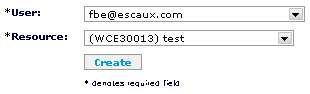
- Step 2: select the fields that individual net.Desktop users may change and press 'Save'. All unselected fields will appear as unwriteable by the net.Desktop user via the net.Desktop preferences interface.
Re-assignment
In case of re-assignment of one net.Desktop resource, only the permission has to be adapted:- The permission may be modified by clicking the "Change" icon (first one of the line).
- For all impacted extensions, adapt the owner field by clicking the "Change" icon (first one of the line).
- Apply changes
Profile Parameter Documentation
Documentation can be shown to explain the extension settings. You need to select the documentation in:Minimum requirements
- SMP version that supports profile documentation.
- netDesktop Module version 2.24.4
- DBschema Module version 1.18
- SOP API Module version 2.33.0
Improved phone status and phone registration status
Improvements have been made in the phone status and phone registration status. These improvements offer a better support for cluster configurations.Minimum requirements
- Unified Communication Model Module 1.9.1+
- netDesktop Module version 2.24.4+
- API 2.33.0+
- Application Management Server Module 3.3.0+
User Guide
A user guide can be found here. It also explains how to install the netDesktop application. Copyright © Escaux SA
