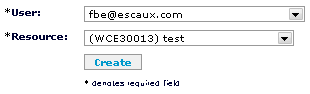Administrator Guide: net.Desktop 2.25
Introduction
The net.Desktop is an application offering a graphical user interface for users to perform several tasks related to its Unify Communication account.
This document specifies all the steps to setup the application. The following topics are covered:
- net.Desktop requirements regarding the installation
- net.Desktop module installation and configuration
- SOP configuration
Limitations, known issues and frequently asked questions
Call history
- The call history shown in net.Desktop cannot be deleted.
- Call history contents might not be accurate in the following cases:
- When you pickup a call using the phone (Entry does not show up in the call history tab)
- When you pickup a call using net.Desktop (Entry does not show up in the call history tab)
- When you are transferring, or you are getting transfered with net.Desktop (Entry does not show up in the call history tab)
- When some one gets transferred to you using a blind transfer (Entry does not show up in the call history tab)
- When you get callled then you blind transfer that person (Entry is displayed as missed instead of received)
- When you get called and you are blind transfered (Two entries appear, one placed and one received instead of one received entry)
- Certain call history entries only appear after a synchronization, or when the next call is hung up:
- When you receive a voicemail
- When you are the person doing an attended transfer.
- The contacts coming from an XML source must be encoded using valid XML. For instance they cannot contain the characters "[" or "]" as this is not valid characters in XML. If you have this problem (netDesktop stop syncing for example) you can :
- remove the "[" and "]" from the contacts
- or if you really need those characters, replace "[" by "[" and "]" by "]"
Citrix support
Please refer to the
Virtual Desktop Infrastructure Application Note
Directory
- Directory is limited to 30000 contacts (in total, CRM plus SMP contacts, plus Outlook)
Java Webstart
- If you are starting net.Desktop with the JNLP, you should always fetch the file from the SOP. Never save the file locally since it does not contain the updated information. See the confirmed Java bug report.
- If you have just updated and you are starting net.Desktop with the icon created by the JNLP you need to clear your cache. After clearing your cache, if you click on the new JNLP file net.Desktop will install and create a new desktop icon.
On Windows:
- Go to Control Panel
- Open Java Preferences.
- In Temporary Internet files, press Settings...
- Press on Delete Files button.
- Make sure to select Applications and applets checkbox and click on OK.
On Mac OS X:
- Go to Java Preferences
- Go to the Network tab
- Press on Delete Files button.
- Make sure to select Applications and applets checkbox and click on OK.
On Linux:
- Go to Java Sun 6 Control Panel
- In Temporary Internet files, press Settings...
- Press on Delete Files button.
- Make sure to select both Applications and applets checkbox and click on OK.
Outlook
net.Desktop 2.25.0 was validated against Microsoft Outlook 2007 and Microsoft Outlook 2010.
Extensions
Extensions associated with net.Desktop must not start with a zero, e.g. 039.
Pickup
For the pickup to work when the call comes from a queue, the Queue resource version must be at least 1.4.
Uninstall of the net.Desktop
If you do a quiet uninstall of the net.Desktop via the command "msiexec /x pathToMSI /quiet /norestart" the Quick Launch shortcut will not be removed.
Java compatibility
net.Desktop currently isn't compatible with Java 7. For Mac OS X we recommend
rolling back to Java 6.
Requirements
Client requirements
| Processor |
Pentium 4 2.0 GHz or equivalent |
| Memory |
1GB RAM |
| Hard Disk Space |
500MB |
| Operating system* |
Microsoft Windows Vista, Microsoft Windows 7, Microsoft Windows 8, Microsoft Windows 10 (netDesktop v2.28+), Apple Mac OS X or Ubuntu Linux |
| Connection |
IP network connection (broadband, LAN, wireless) |
| Graphics |
DirectX 9 compatible video card on Windows |
| Soundcard (optional) |
Full-duplex, 16-bit |
| Webcam (optional) |
DirectX 9 compatible webcam on Windows OS |
- On Ubuntu, video chat is currently unsupported.
- On Ubuntu, quick number option is currently unsupported.
- On Mac OS X, quick number option is currently unsupported.
- Microsoft Windows 8 does not support plug-ins in the Start screen and therefore net.Desktop will not run in the Start screen. You will have to switch to the Desktop screen to run net.Desktop.
Operating system requirements
- Local firewall disabled or open to allow ports and traffic mentioned in the previous section.
- QoS DSCP video packet tagging on Windows Vista and beyond requires admin privileges. This is not required on Windows 2000/XP, Mac OS X or Linux. See Microsoft KB 248611.
- Permission to create application data folder in users home directory: e.g. C:\Users\username\.escaux on Windows Vista and Windows 7, /home/username/.escaux on linux and /Users/username/.escaux on MacOS X. This folder is used for caching of contact information and storing application preferences.
Network requirements
If the users have the net.Desktop application running on their computer and a firewall is present between the users' LAN and the SOP, the following firewall configuration is required:
| Protocol |
From |
To |
Destination port(s) |
Explanation |
| TCP |
Client |
SOP |
4445 |
net.Desktop - sop event communication |
| TCP |
Client |
SOP |
4446 |
net.Desktop - sop other communication |
| TCP |
Client |
SOP |
4559 |
Outgoing FAX server communication |
| TCP |
Client |
SOP |
25 |
Outgoing FAX server communication (new since 2.28 when using quick fax) |
| UDP |
Client:5060-5070 |
SOP |
5060 |
SIP net.Desktop User Agent |
| UDP |
Client:5060-5070 |
Client |
5060-5070 |
SIP chat peer to peer |
| UDP |
Client:4569 |
Client |
4569 |
Peer to peer video |
Note that there must be a direct IP route between the net.Desktop clients' IPs for the clients to be able to chat. Therefore, net.Desktop clients will not be able to communicate if
Network Address Translation is used.
Modules, resources and actions requirements
Modules
When you install a module you should also install its dependencies, they are listed in the release notes.
- net.Desktop 2.25.0 or higher. (Mandatory) Release notes.
- SMS Gateway Module. (Optional) Release notes.
- Fax Server Module 1.8.4 or higher. (Optional) Release notes.
- SOP API Module 2.33.7 (Recommended) Release notes. net.Desktop, requires at least 2.33.4, but we recommend 2.33.7 due to improvements in the call history and because of the issue M5388 which has been fixed in version 2.337.
Resources
Callflows
- Callflow *234 which can be found here. (Updated 22-06-2012)
Actions:
Requirements for optional features
Requirements to send faxes
net.Desktop is compatible with the FAX Server. If you have installed and configured the FAX Server and use net.Desktop X500, you can send PDF files from your computer. The PDF files (faxes) are read from the outgoing directory, this directory can be configured in net.Desktop. When a new fax is detected, the user is prompted for a destination, when the user confirms a FTP connection is established to the SOP. This connection can be either Active or Passive and can be configured in the net.Desktop resource.
Active connection:
In the case of an active connection, net.Desktop will initiate a control connection to the SOP. The local net.Desktop port for FAX will be randomly chosen, the destination port at the SOP is 4559.
Next a data connection will be established from the SOP to net.Desktop, the local SOP port will be randomly chosen, the net.Desktop port for the data connection will be sent to the SOP over the control connection, and is also randomly chosen.
Passive connection:
In the case of a passive connection, net.Desktop will initiate a control connection to the SOP. The local net.Desktop port for FAX will be randomly chosen, the destination port at the SOP is 4559.
Next a data connection will be established from net.Desktop to the SOP, the local net.Desktop port will be randomly chosen, the SOP port for the data connection will be randomly chosen by the SOP and communicated to net.Desktop through control connection before opening the data connection.
The data connection is kept during the whole transfer. When multiple connections occur at the same time the same data destination port at the SOP is kept.
The firewall must me configured to allow one of the modes above either by opening described ports and ranges, or by enabling FTP connection tracking on the firewall on the port 4559.
Cluster mobility requirements
Cluster mobility is a useful feature if your users roam between sites that are served by different SOPs.
The installation wizard configures net.Desktop to connect to the SOP (lets name it A) where the installation wizard was downloaded from. Usually users from SOP A will use that computer. Cluster mobility, allows a user from a different SOP in the same cluster, to use net.Desktop on that computer. Provided that:
- the connection between the computer and the SOP where the installation wizard was downloaded from meets the network requirements for net.Desktop.
- the connection between the computer and the SOP of user wanting to log meets the network requirements for net.Desktop.
Roaming profile requirements
A roaming user profile is a concept in the Microsoft Windows NT family of operating systems that allows users with a computer joined to a Windows Server domain to log on to any computer on the same network and access their documents and have a consistent desktop experience, such as applications remembering toolbar positions and preferences, or the desktop appearance staying the same.
If your users are using roaming profiles, you can reduce the size of the roaming profiles by excluding the following directories from the roaming profiles:
-
.escaux/ndesktop/fax/sent
-
.escaux/ndesktop/__all__
-
.escaux/ndesktop/logs
Call transfer requirement
- If you want to use reinvite please make sure to use asterisk-1.2x v2.32.6 or higher
- If you want to have the extra 'via' information displayed to the consulted party, the phone of the consultee must not resolved the name against the local contact information. For Polycom phone phones this means that the local diractory must be disabled in the Polycom phone resource or the option must be desabled in the module (the option is available in the Polycom Phone Support module v4.3.2 an higher).
Services enabling
This section describes all the steps required prior of configuring the net.Desktop user base.
# Module installation
Install the modules listed under the
module requirements section.
# Callflow configuration
Import callflow *234 using bulk administration.

This callflow has been updated since net.Desktop 2.24, make sure to update it properly.

Navigate to: Callflow Editor > Callflow > *234 > Bulk admin
The file containing the updated callflow is
here.
# User configuration
The following tasks must be performed at the SMP:
- Create an individual account
- Assign an extension to the individual account.
- Create a net.Desktop resourceID
- Create an association between the account and the resource ID
Repeat the user configuration step for each user that is going to use net.Desktop.
## Create an individual account

Navigate to: Directory > Users
You need to create an account, which can be used by the user to login in the net.Desktop application.
-
 Please, be sure that you have 1 account per net.Desktop instance.
Please, be sure that you have 1 account per net.Desktop instance.
-
 All extensions owned by a net.Desktop user must be visible.
All extensions owned by a net.Desktop user must be visible.
## Link the user to the phone extension

Navigate to: Directory > Internal Directory
You need to set the
owner of the phone
extension to the user newly created.
This extension must at least have a primary phone.
## Create the net.Desktop resource
net.Desktop needs its own resource like any phones to works on the SOP and this is where all the parameters can be set for a particular net.Desktop account.

Navigate to: Resources > Desktop Applications
- Click 'Add'
- Select 'net.Desktop X100', 'net.Desktop X300', 'net.Desktop X350' or 'net.Desktop X500'
- Click 'Create'
- Consult the Resource Reference Guide to learn more on how to configure the net.Desktop resource
## Permissions
Create an association between a User account and a net.Desktop resource.

Navigate to: Resources > Permissions
- create the association
- select the fields that individual net.Desktop users may change and press 'Save'. All unselected fields will appear as unwritable by the net.Desktop user via the net.Desktop preferences interface.
# Apply the changes
Apply the changes you just made.

Navigate to: Apply changes > Apply changes
# Client installation procedure
- The client installation procedure is described in the user guide.
- You must synchronize net.Desktop at least once after the installation or update.
- When updating from a previous version of net.Desktop, the user preferences are kept. It means that some new features (like the display of a new column) will have to be activated by the user, after updating.
Re-assignment
If you want to assign an existing net.Desktop resource to another user, only the permission has to be adapted:

Navigate to: Resources > Permissions
- The permission may be modified by clicking the "Change" icon (first one of the line).

Navigate to: Directory > Internal Directory
- For all impacted extensions, adapt the owner field by clicking the "Change" icon (first one of the line).
- Apply changes
Extension settings documentation
The profile parameters can get complex if you allow a lot of customization. To guide the user when he opens the Extension settings window, net.Desktop can display a help page.
You create the documentation, the documentation should be an HTML document, only simple markup is allowed, no JavaScript is allowed, images are allowed. You write one document per profile: User, Manager, Receptionist...
This documentation should be sent to ESCAUX, so that it can be added on the SMP. Adding the documentation of your Profile Parameters must be done by Escaux Support.
When this documentation is present on the SMP, you need to assign each a document to a profile, can be done in:

Navigate to: Callflow Studio > Profile > Edit
Minimum requirements
- SMP 4.8.0 or higher
- netDesktop 2.25
- DB Schema Module version 1.19 or higher
- SOP API Module version 2.33.4 or higher
Logging an issue
When reporting a net.Desktop issue, please provide the following :
- The description of the net.Desktop host
- Hardware (CPU, RAM)
- How is the PC connected to the network (Wifi ?)
- Operating system version
- Antivirus brand and version
- An exact description of the issue
- Log files containing data when the issue occured and time of occurence(s)
User Guide
A user guide can be found
here. It also explains how to install the net.Desktop application.
User Acceptance Test
A user acceptance test can be found
here. It provides a list of use case and describes the expected result.
 Please, be sure that you have 1 account per net.Desktop instance.
Please, be sure that you have 1 account per net.Desktop instance.
 All extensions owned by a net.Desktop user must be visible.
All extensions owned by a net.Desktop user must be visible.