Administrator Guide: net.Supervisor 1.4.4
Prerequisites
net.Supervisor needs to have some specific modules and softwares versions installed to work properly.Modules and resources
Module
- SOP API, version 2.33.7 or higher
- Application management server 3.3.2 or higher
- SOP Base Module 1.4.1 or higher
- netSupervisor module 1.4.4
Resource
- netSupervisor resource 1.1 or higher
SMP requirements
- Version 1.3.0 or higher
- If this is not the case, please ask Escaux Support to perform an upgrade.
System and infrastructure requirements
Network requirements
- TCP connection from client machine to Escaux UCS port 80
- TCP connection from client machine to Escaux UCS port 4445
- The maximum number of net.Supervisor instances running on a given hardware must be respected to avoid performance issues. Please read this document to avoid those problems.
Host requirements
| Processor | 2 Ghz CPU, Dual Core recommended |
| Memory | 1GB RAM |
| Hard Disk Space | 500MB |
| Operating system* | Windows XP, Windows Vista, Windows 7/8 |
| Connection | IP network connection (broadband, LAN, wireless) |
| Graphics | DirectX 9 on Windows OS |
| Sounds | Full-duplex, 16-bit |
- Windows Operating Systems: 32-bit processors only
- Java >= 1.6.0 must be installed on the host computer
- Microsoft Windows 8 does not support plug-ins in the Start screen and therefore net.Supervisor will not run in the Start screen. You will have to switch to the Desktop screen to run net.Supervisor.
Configuration
The following tasks must be performed at the SMP:- Create an SMP account for the Supervisor, if not already done.
- Create a net.Supervisor resource and select the queues you want to monitor in net.Supervisor
- Add a permission to for this user to be able to use the resource
- Apply the changes
-
 Prior to version 1.4.2, the user associated to the net.Supervisor resource must have an extension and a primary phone associated.
Prior to version 1.4.2, the user associated to the net.Supervisor resource must have an extension and a primary phone associated.
Create an account
You need to create an account, which can be used by the supervisor to login in the net.Supervisor application. If the supervisor already has an account (e.g. as a net.Desktop user), this step can be skipped.Create the net.Supervisor resource
net.Supervisor need its own resource like any phone, this is where all the parameters can be set for a particular net.Supervisor account.- Select 'net.Supervisor',
- Click 'Create'
Permissions
Create an association between the net supervisor account and a net.Supervisor resource.- Select the supervisor user and the resource you created in the previous section.
- Click create
- Do not forget to apply the changes.
Installation
For redundancy and failover reasons it is strongly advised to create the following entry in your internal DNS servers:netsupervisor.yourdomain.com A a.b.c.d
where a.b.c.d is the IP address of the SOP server located at the same site as the DNS server.
Make sure the net.Supervisor module is installed on the Escaux UCS from the administration panel.
The software installs itself using the Java Web start mechanism. To do this, use your web browser and visit the url:
http://netsupervisor.yourdomain.com/netSupervisor
Where netsupervisor.yourdomain.com is linked to the ip address of your Escaux UCS (sop) byt the DNS entry added in the previous step.
The application will download, install and launch itself automatically. For subsequent launches, the application can be launched by visiting this url again, or from the shortcut that was installed on the desktop of your operating system.
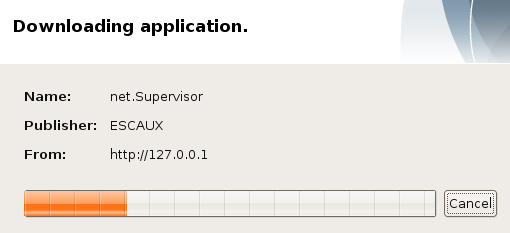
Java Web Start installation
Limitations and known issues
With previous versions of net.Supervisor (<1.4.4) , fetching initial history at net.Supervisor startup is not recommended as it may take a lot of time and cause problems on your SOP, depending on the amount of data to be fetched. Therefore, regarding to the amount of calls processed by the queues you are monitoring, do not select long history. Typically, history longer than one hour with a moderate call traffic are likely to cause problems. Note that this problem is no longer present with net.Supervisor 1.4.4.- Configuration windows do not open after some time: (M4880)
- The "History to consider" parameter of the tile "Average number of calls waiting" must be bigger than the timeout of the queue(s) as well as the average waiting time. If not the value will not be accurate.
Acceptance tests
A list of acceptance test can be found in this document. Copyright © Escaux SA
