Fusion 4
General Introduction
Escaux Fusion uses the concept of profiles and status' to redirect a call to the right destination.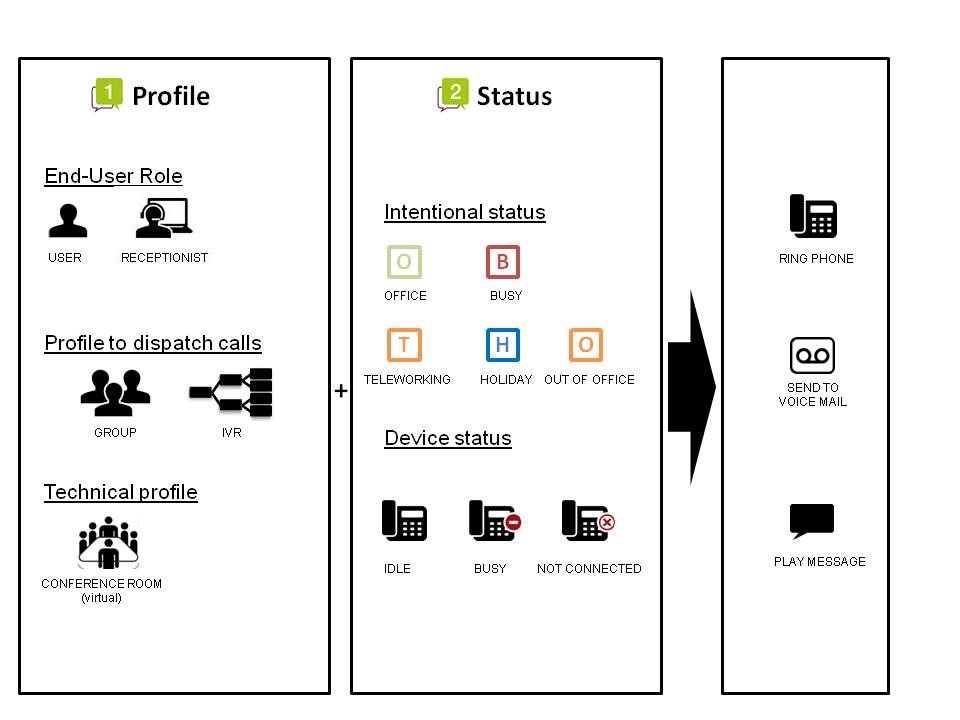 Within Escaux Fusion, an end-user can encounter the following profiles :
Within Escaux Fusion, an end-user can encounter the following profiles : - End-user profile
- User: Generic profile for the end-user
- Receptionist: profile used in combination with net.Console
- Profile to dispatch calls
- IVR , a profile allowing the caller to use a touch-tone telephone to be redirected to the right destination
- Group: A call group is a number that allows you to dispatch incoming calls to one or more agents
- Technical profile
- Conference room: These conference rooms allow you to talk to multiple people at the same time.
- Intentional Status: The intentional status is a status that can be adapted by the end-user to redirect a call to a specific destination in a particular case.
- Device Status
- Idle: The device is connected and not performing any calls.
- Not connected: The device is not connected to the network.
- Busy: The device is connected and performing a call.
Profile description
Users
Profile colors
- Users can manage the telephony behavior for their extension themselves.
- Default parameters are configured.
- The access to the parameter sections by the end-user can be restricted using several access levels. A color is therefore added to the profile names. See the table below for a rough idea of the available access levels.
- The administrator can always change the parameters.
| Status Change | Forward settings | First action | Second action | Personal Menu options | Important numbers | Security options | My queues | |
|---|---|---|---|---|---|---|---|---|
| Green | |
|
|
|
|
|
|
|
| Blue | |
|
|
|
|
|
|
|
| Purple | |
|
|
|
|
|
|
|
| Red | |
|
|
|
|
|
|
|
- Profile purple
- The user cannot configure the parameter "When my assistant calls"
- Profile Red
- The user can configure the parameter "When I'm on the phone"
Features
For each intentional status, the end-user can define a first action and a second action. The timing of the first action can also be defined.- Available statuses
- Office
- Teleworking
- Busy
- Holiday
- Out of the office
- First Action Possibilities
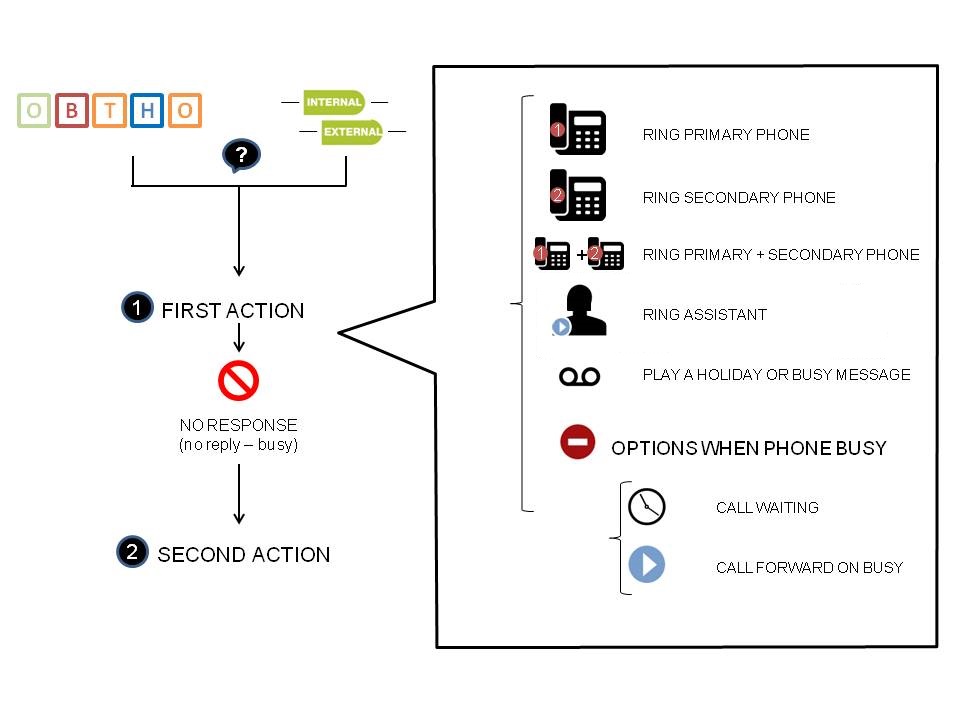
- Second Actions Possibilities
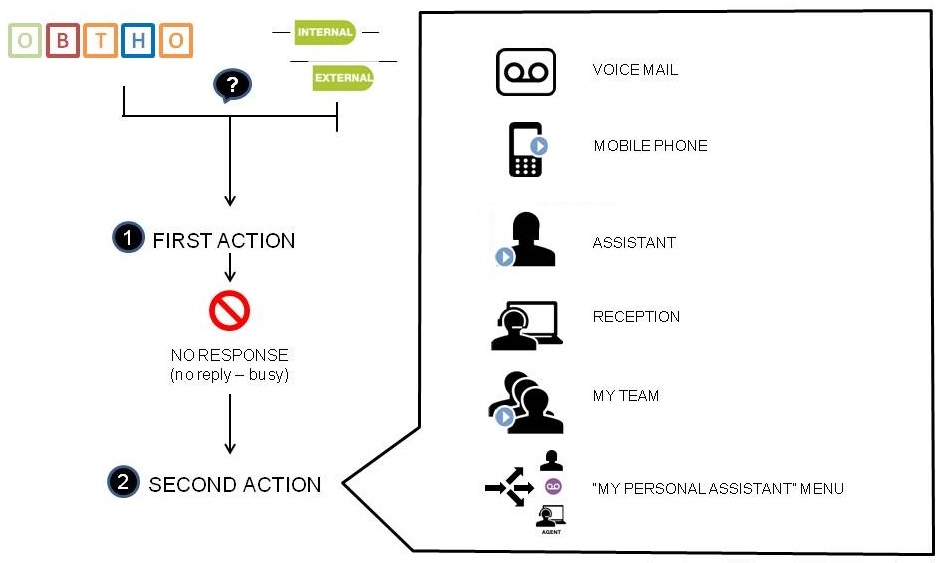
- Remarks :
- The end-user can define to redirect his call independently of his intentional status
- My Personal Assistant Menu consists of
- voicemail
- alternative number
- mobile phone of the user
- callback (internal calls only)
- general reception
- team
- assistant
- The user can configure the behavior of the calls when his/her assistant is calling him
- Ring primary phone
- Ring primary and secondary phone
- Ring secondary phone
- Go to mobile phone of the user (no second action will be executed if the mobile operator picks up before ringing time configured)
- Go to second action
- Other parameters:
- CLIP/CLIR: define whether the number shown to the other party
- Call waiting (second call when you're busy), fallback to the second action or Call forward on busy
- Generic messages
- Busy message : "The person you're looking for is busy and asks not to be disturbed"
- Holiday message : "The person you're looking for is on holiday"
- Personal menu : "The person you're looking for is unavailable" following by the menu selection
- Default settings: By default, the following settings apply:
- Calls are not being forwarded
- The default status is 'Office'
- In Office status, the primary and secondary phones ring simultaneously
- After 30 seconds, the call is sent to voicemail
- Call waiting is activated (multiple calls)
- The user doesn't belong to any queue
- A pin code is specified by your administrator
How to change your intentional status via short codes?
There are 3 ways to change the status of your profile:- Via your phone :
- Shortcode: ##71
- Via another phone - a prompt will ask the extension
- Shortcode: ##77
- Via another phone - a prompt won't ask the extension
- Shortcode : ##77(extension)
How to adapt your parameters via Shortcodes
- Shortcodes have been foreseen to change certain settings (not all of them)
- (De-)activate call waiting
- Shortcode: ##02
- De-activate All Call Forward
- Shortcode : ##79
- Activate All Call Forward
- Shortcode : ##791(number)
- Activate Call Forward to last number
- Shortcode : ##791
- Activate Call Forward on busy
- Shortcode : ##792(number)
- Activate Call Forward on busy to last number
- Shortcode : ##792
- Activate Call Forwarding Unconditional to Mobile phone
- Shortcode : ##793
- (De-)activate call waiting
Generic Services
Languages
The following languages are supported for default telephony prompts and user interfaces:- English
- French
- Dutch
- German
- Italian
- Spanish
- Prompt: the different standard messages will be played in a smart way
- Internal calls: the language of the caller will be used
- External calls: the language of the called will be used
- Phone display:
- The phone display is in the language of the user (except for the soft buttons)
- E-mail
- E-mails sent by the SOP to the user are in the language of the user
Voicemail
Voicemail is activated by default. There are two ways to listen to a voicemail:- Via your primary phone
- shortcode : ##00
- Via a phone of a colleague
- shortcode : ##01(extension)
- Step 1: Voice mail prompt
- the « temporary message » is played
- If there is no « temporary message », the « unavailable message » is played
- If there is no « unavailable message », the « name » is played followed by « is unavailable »
- If there is no « name », the default message is played : « the person with extension xxxx is unavailable »
- Step 2:
- « Please leave a message after the tone »
- Step 3
- Beep
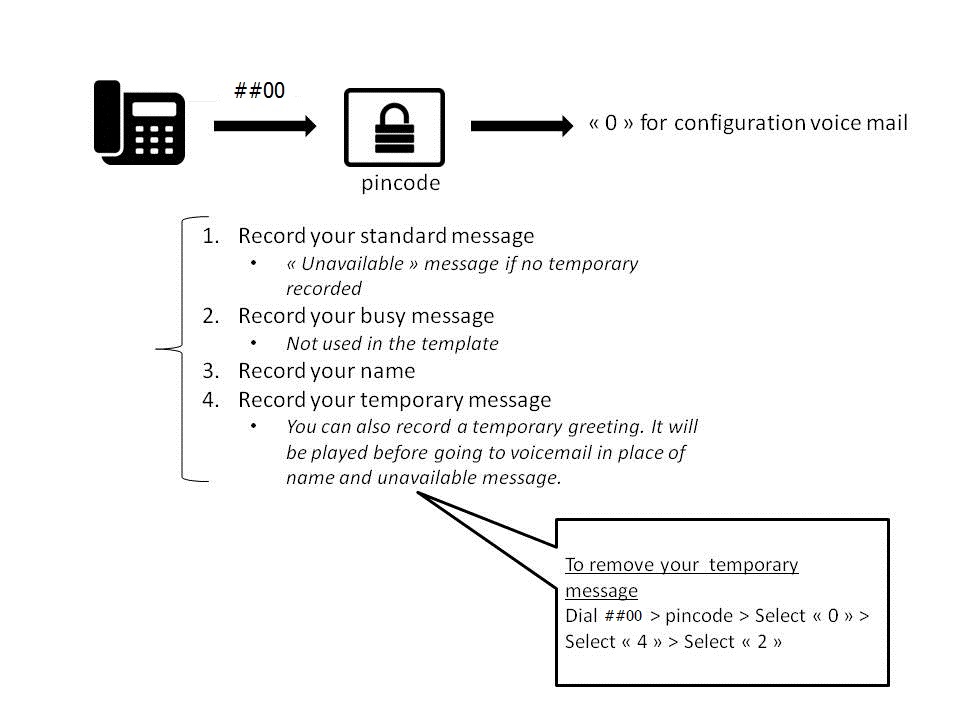
- Remarks:
- A "new voicemail" indicator is shown on the phone (flashing light and information on the screen depending on the phone).
- If your e-mail address is configured, you will receive an e-mail with a « wav » file containing the message listening to the wav file doesnt delete the message in the voicemail system.
- The voicemail menu is protected by a pincode (see pincode chapter for more explanation).
Pincode
A default pincode is set by your administrator. The first time you need the pincode, the system will request you configure it. There's a shortcode defined to change your pincode:- shortcode : ##70
Personal User Mobility (PUM)
Personal User Mobility allows a user to get use his extension on any phone (same phone brand)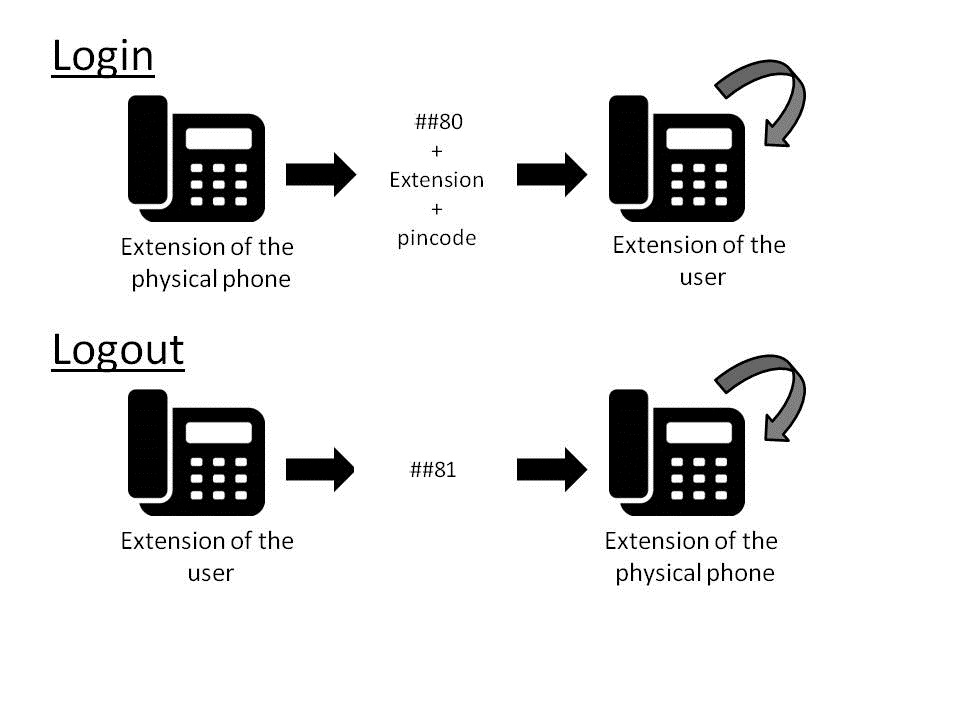
- Behavior
- Call ##80 to log in: the message is played in the language of the phone's current extension (English if no extension is set).
- Call ##81 to log out: the message is played in the language of the phone's current extension (English if no extension is set).
Group pickup
There are 3 types of group pickup. For all 3 types, the phone of the user who does the pickup and the picked up phone should be on the same SOP.- Group pickup
- To pickup the phone of someone in the same group
- maximum 31 different groups
- defined by the administrator
- shortcode : ##72
- To pickup the phone of someone in the same group
- Extension pickup : To pickup a specific extension
- shortcode: ##72(extension)
- Department pickup : To pickup the phone of someone in the same department
- defined by the administrator
- shortcode: ##73
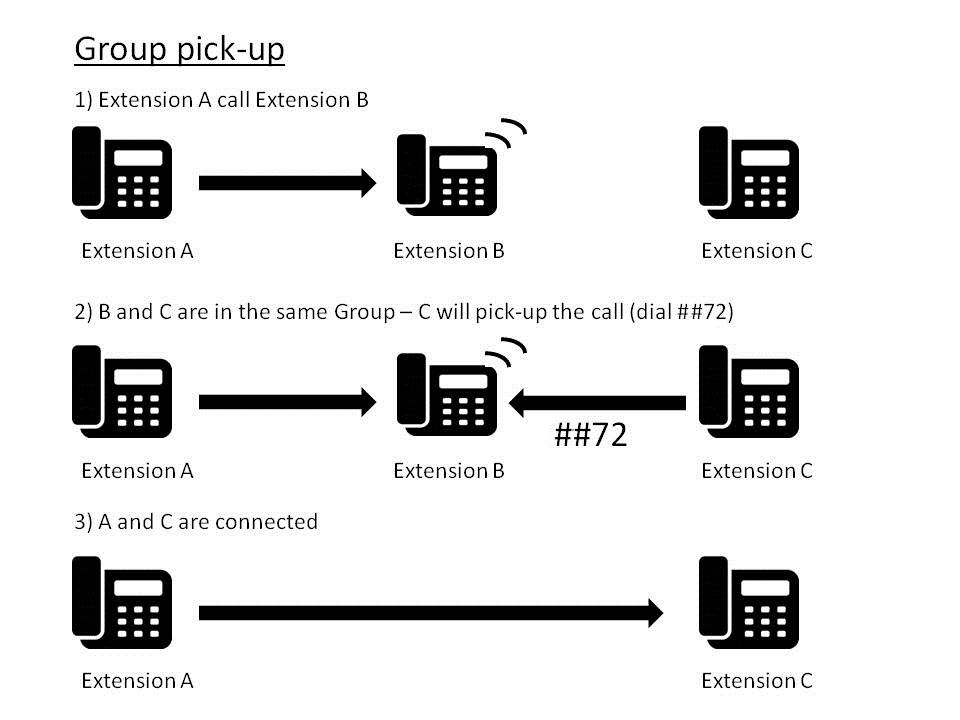
Fixed Mobile Unification
If you use this service, your mobile is considered as a secondary internal phone. For more information please refer to your operator's FMU user guide. Copyright © Escaux SA
