Application Note: net.Desktop deployment
Preface
Client Requirements
The netDesktop client requirements can be found hereOther Requirements
- If callflow *234 does not exist then import the callflow from the template sop (needed for Attended Transfer). This callflow is linked to the API (see API release note).
- In order to benefit from the SMS sending and receiving service, make sure to implement the SMS gateway application note.
Modules
- API module version 2.25+
- Asterisk-1.2x module version 2.21
- net.Desktop 2.22 build
- Application Management Server 2.1
- Unified Communication Model 1.0
- VMXML 1.1 or higher
- System Status, version 2.x or higher
SMP Webinterface
- Version 1.3.0 or higher
- If this is not the case, please ask ESCAUX Support to perform an upgrade.
Known issues
- No popup is displayed when the callerid starts with a '+' character. This is the case for a select number of sip trunk providers.
- When SIP reinvite is enabled in the asterisk module, the netDesktop call consultation doesn't work.
Configuration
The following tasks must be performed at the SMP:- Create an individual account
- Create a net.Desktop resourceID
- Create an association between the account and the resource ID
Create an individual account
Link the user to the phone extension
Create the net.Desktop resourceID
net.Desktop need its own resourceID like any phones to works on the SOP and this is where all the parameters can be set for a particular net.Desktop account.- Click 'Add'
- Select 'net.Desktop X100', 'net.Desktop X300' or 'net.Desktop X500' (
 Advanced functionality like video and instant messaging is only available in the X500 client)
Advanced functionality like video and instant messaging is only available in the X500 client)
- Click 'Create'
- Consult the Resource Reference Guide to learn more on how to configure the net.Desktop resource
Permissions
Create an association between a User account and a net.Desktop resource.- Step 1: create the association
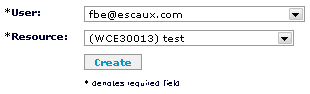
- Step 2: select the fields that individual net.Desktop users may change and press 'Save'. All unselected fields will appear as unwriteable by the net.Desktop user via the net.Desktop preferences interface.
Re-assignment
In case of re-assignment of one net.Desktop resource, only the permission has to be adapted:- The permission may be modified by clicking the "Change" icon (first one of the line).
- For all impacted extensions, adapt the owner field by clicking the "Change" icon (first one of the line).
- Apply changes
Troubleshooting
If the login window disappears without warning, check that the user has the permissions for the netDesktop correctly set (Resource > Desktop Applications). Copyright © Escaux SA
