Fusion 3.0 End User Guide
Escaux Fusion offers a unique approach to unified communications, using a revolutionary architecture which is simple, flexible, scalable and robust. Services are managed in a consolidated way, from one central management interface that can be accessed remotely. Escaux Fusion is a complete and mature solution, incorporating typical features of a corporate solution, such as call centers, operator consoles and the possibility to design your solution to your needs. The flexibility of Escaux Fusion is great for situations where the solution needs to be adapted to specific circumstances. Even in these situations, a standard set-up is sufficient for a large majority of the users. In order to be able to quickly configure these standard cases, Escaux Fusion offers a template with a number of scenarios that correspond to typical use cases. This makes the configuration fast and error-free. Escaux Fusion consists of a number of standard user profiles, standard statuses for presence management (Office, Teleworking, Holiday, ...) and the corresponding call flows. Additionally, Escaux Fusion offers common functionality like a group pick-up. The goal of this document is to provide the end-user an overview on how to use Escaux Fusion on a daily basis.General Introduction
Escaux Fusion uses the concept of profiles and status' to redirect a call to the right destination.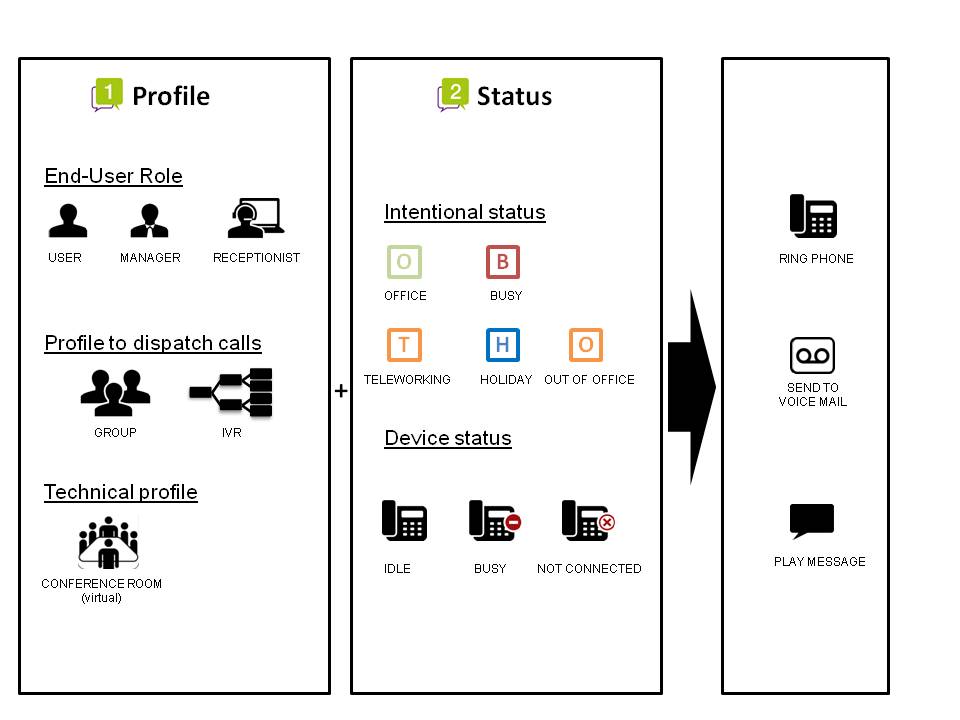 Within Escaux Fusion, an end-user can encounter the following profiles :
Within Escaux Fusion, an end-user can encounter the following profiles : - End-user profile
- User: Generic profile for the end-user
- Manager: User profile with the possibility to selectively redirect calls to an assistant/back-up
- Receptionist: profile used in combination with net.Console
- Profile to dispatch calls
- IVR , a profile allowing the caller to use a touch-tone telephone to be redirected to the right destination
- Group: A call group is a number that allows you to dispatch incoming calls to one or more agents
- Technical profile
- Conference room: These conference rooms allow you to talk to multiple people at the same time.
- Doorbell: Profile used to open a door
- Intentional Status: The intentional status is a status that can be adapted by the end-user to redirect a call to a specific destination in a particular case.
- Device Status
- Idle: The device is connected and not performing any calls.
- Not connected: The device is not connected to the network.
- Busy: The device is connected and performing a call.
Profile description
Users / Managers
Profile colors
- Users can manage the telephony behavior for their extension themselves.
- Default parameters are configured.
- The access to the parameter sections by the end-user can be restricted using several access levels. A color is therefore added to the profile names. See the table below for a rough idea of the available access levels.
- The administrator can always change the parameters.
| Status Change | Forward settings | First action | Second action | Personal Menu options | Important numbers | Security options | My groups | |
|---|---|---|---|---|---|---|---|---|
| Green | |
|
|
|
|
|
|
|
| Blue | |
|
|
|
|
|
|
|
| Purple | |
|
|
|
|
|
|
|
| Red | |
|
|
|
|
|
|
|
- Profile purple
- The manager cannot configure the parameter "When my assistant calls"
- Profile Red
- The user & the manager can configure the parameter "When I'm on the phone"
Features
For each intentional status, the end-user can define a first action and a second action. The timing of the first action can also be defined.- Available statuses
- Office
- Teleworking
- Busy
- Holiday
- Out of the office
- First Action Possibilities
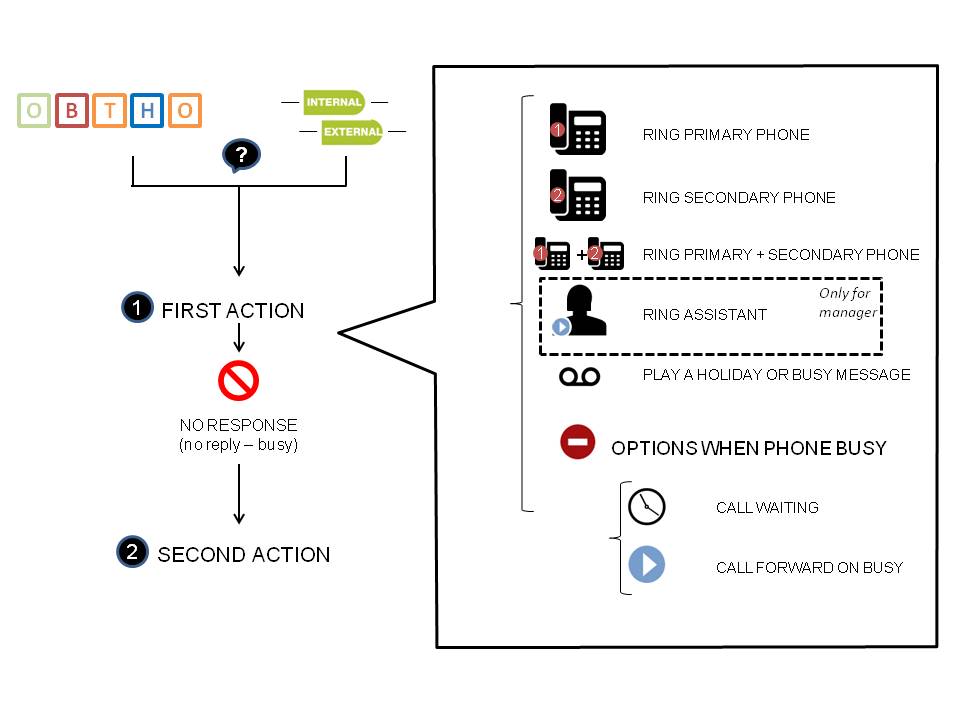
- Second Actions Possibilities
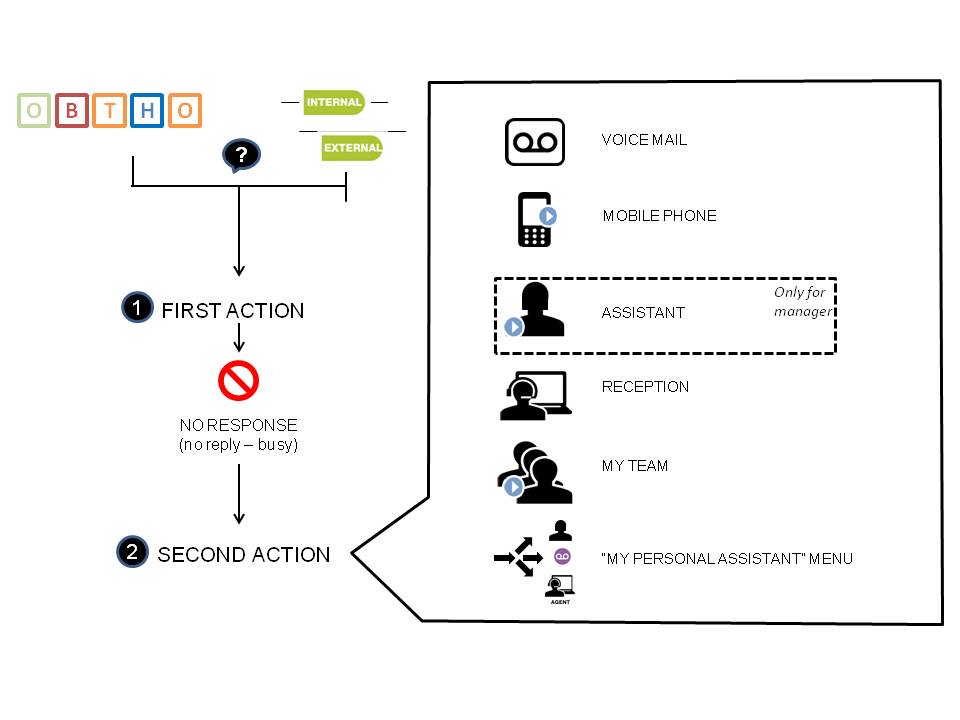
- Remarks :
- The end-user can define to redirect his call independently of his intentional status
- MY PERSONNAL ASSISTANT MENU Consist of
- voicemail
- alternative number
- mobile phone of the user
- callback (internal calls only)
- general reception
- team
- assistant (manager only)
- The manager can configure the behavior of the calls when his/her assistant is calling him
- Ring primary phone
- Ring primary and secondary phone
- Ring secondary phone
- Go to mobile phone of the user (no second action will be executed if the mobile operator picks up before ringing time configured)
- Go to fall-back (skip)
- Other parameters:
- CLIP/CLIR: define the number shown to the other party
- Call waiting (second call when you're busy), fallback to the second action or Call forward on busy
- Generic messages
- Busy message : "The person you're looking for is busy and asks not to be disturbed"
- Holiday message : "The person you're looking for is on hoiday"
- Personal menu : "The person you're looking for is unavailable" following by the menu selection
- Default settings: By default, the following settings apply:
- Calls are not being forwarded
- The default status is 'Office'
- In Office status, the primary and secondary phones ring simultaneously
- After 30 seconds, the call is sent to voicemail
- Call waiting is activated (multiple calls)
- The user doesn't belong to any group
- No pin code is specified
How to change your intentional status via short codes?
There are 3 ways to change the status of your profile:- Via your primary phone :
- Shortcode 1: 8571
- Shortcode 2: #71
- Via another phone - a prompt will ask the extension
- Shortcode 1: 8577
- Shortcode 2: #77
- Via another phone - a prompt won't ask the extension
- Shortcode 1: 8577(extension)
- Shortcode 2: #77(extension)
How to adapt your parameters via Shortcodes
- Shortcodes have been foreseen to change certain settings (not all of them)
- (De-)activate call waiting
- Shortcode 1 : 8522
- Shortcode 2 : #2
- De-activate All Call Forward
- Shortcode 1 : 8579
- Shortcode 2 : #79
- Activate All Call Forward
- Shortcode 1 : 85791
- Shortcode 2 : #791
- Shortcode 1 : 85791
- Activate Call Forward to last number
- Shortcode 1 : 85791
- Shortcode 2 : #791
- Activate Call Forward on busy
- Shortcode 1 : 85792
- Shortcode 2 : #792
- Shortcode 1 : 85792
- Activate Call Forward on busy to last number
- Shortcode 1 : 85792
- Shortcode 2 : #792
- Activate Call Forwarding Unconditional to Mobile phone
- Shortcode 1 : 85793
- Shortcode 2 : #793
- Business code (outgoing), incoming only for external calls
- Shortcode 1 : 8578*(code)*(number)
- Shortcode 2 : #78*(code)*(number)
- Business code (incoming),only for external calls
- Shortcode 1 : 85(code)
- (De-)activate call waiting
How to adapt your parameters via net.Desktop
Depending on your profile (Green, Purple, Blue or Red) you will be able to adapt a number of parameters. The list of parameters per profile have been described above. When opening net.desktop, click on the "status icon and the list of parameters to be adapted are shown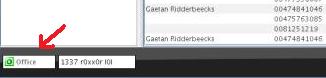 See below the exemple for two profiles :
See below the exemple for two profiles :
- Profile Green :
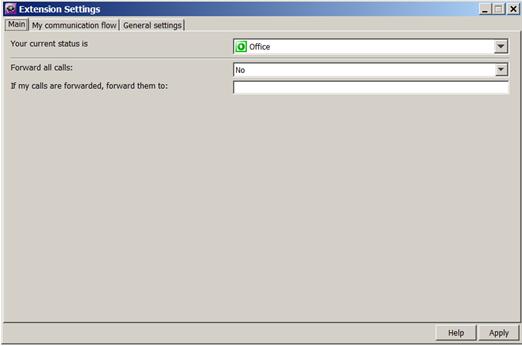
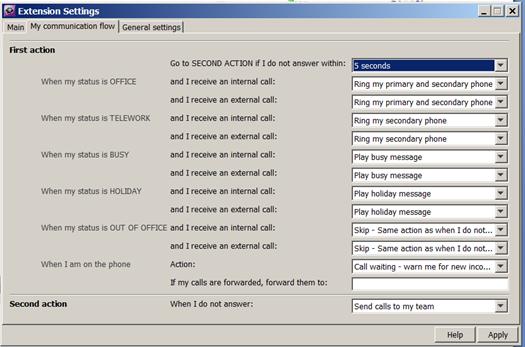
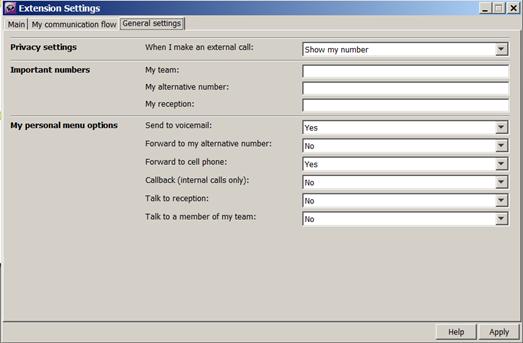
- Profile Red :
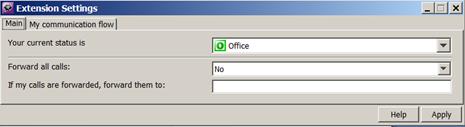
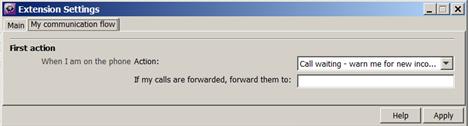
Reception
The reception profile is meant for a user with a net.Console. If the user doesn't have net.Console, the profile needn't bee used. More information is available in the net.Console user guideGroups
A call group is a number that allows you to dispatch incoming calls to one or multiple agents. This is not related to a group pickup. 2 types of call groups have been foreseen: "Hunt Group" & "Call Queuer"HuntGroup
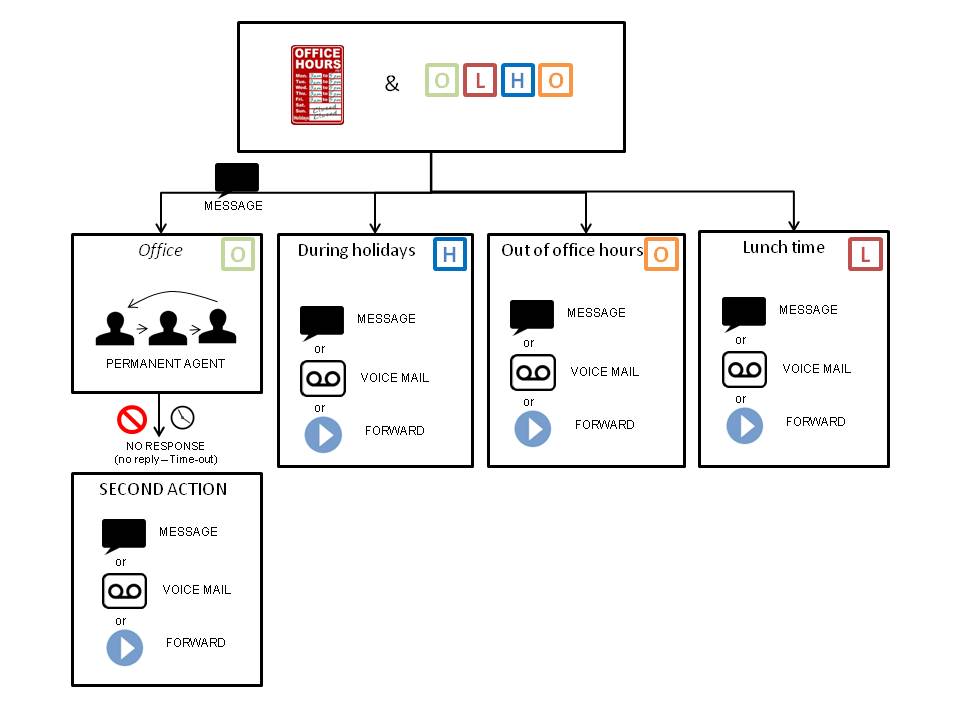
- Description of the behavior
- In case of holiday, out of office hours or lunch, a specific action can be executed
- Forward to a number (internal or external)
- Play a message
- Send the call to voicemail
- The automatic time check can be overruled by changing the status. This will force the "holiday-", "out of office hours-" or "lunch-" action, depending on the chosen status
- A welcome message can be played before ringing agents
- The group allows for up to 15 agents to be called one after the other. The group will always start at the first agent
- Each agent will be called for the same amount of seconds. This timeout can be
- 5 seconds
- 10 seconds
- 20 seconds
- 30 seconds
- 40 seconds
- 50 seconds
- When reaching the last agent, the group will restart with the first agent. The number of times that the group will retry is between 1 and 10 (configurable)
- In case all available agents are busy, a fallback action will be executed
- Forward to a number (internal or external)
- Play a message
- Send the call to voicemail
- In case no one has answered after the timeout (number of available agents * timeout per agent * number of retries), a fallback action will be executed
- Forward to a number (internal or external)
- Play a message
- Send the call to voicemail
- In case of holiday, out of office hours or lunch, a specific action can be executed
- Remarks :
- Agents can be configured by entering their internal extension via the SMP
- The hunt group only uses the primary phone of the agent
- The hunt group has no support for login/logout
- A configurable message will be displayed on the phone of the agents when a call is received
CallQueuer
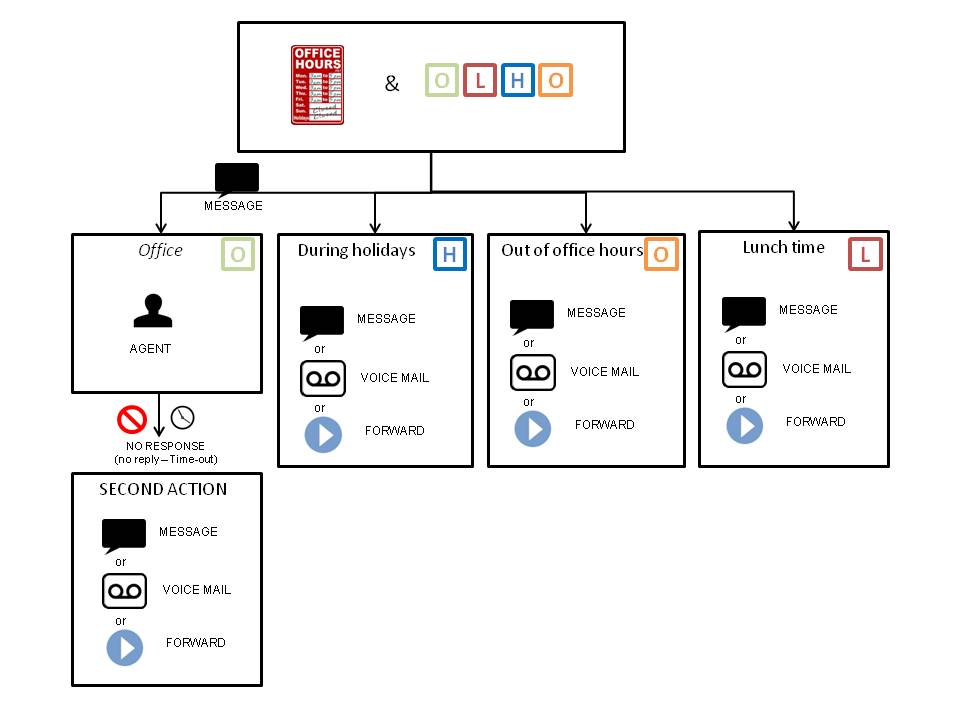
- Description of the behavior
- In case of holiday, out of office hours or lunch, a specific action can be executed
- Forward to a number (internal or external)
- Play a message
- Send the call to voicemail
- The automatic time check can be overruled by changing the status. This will force the "holiday-", "out of office hours-" or "lunch-" action, depending on the chosen status
- A welcome message can be played before ringing agents
- The call can stay in the queue for a configurable time
- 10 seconds
- 20 seconds
- 30 seconds
- 1 minute
- 2 minutes
- 5 minutes
- 10 minutes
- 15 minutes
- 30 minutes
- In case no agents are logged in, a fallback action will be executed
- Forward to a number (internal or external)
- Play a message
- Send the call to voicemail
- In case no one has answered after the timeout, a fallback action will be executed
- Forward to a number (internal or external)
- Play a message
- Send the call to voicemail
- In case of holiday, out of office hours or lunch, a specific action can be executed
- Remarks
- A configurable message will be displayed on the phone of the agents when a call is received
- Callers will hear waiting music or a ringtone (configurable)
- The call can be distributed between the agents by using a specific strategy
- ringall: All the extensions ring at the same time.
- leastrecent: Call will be dispatched to the least recent used extensions
- fewestcalls: Call will be dispatched to the extensions who received the fewest calls
- random : Call will be dispatched randomly to an extension
- Agents can become part of the "Call Queuer"
- By changing their status (automatic log in/out) - This must be configured by your engineer
- By calling a service number (see short codes) - See below
- By being set as a permanent member (not possible to log in or out) To be configured by the administrator
- Login to the 3 Queues
- shortcode 1 : 85796
- shortcode 2 : #796
- Login to first Queue
- shortcode 1 : 857961
- shortcode 2 : #7961
- Login to second Queue
- shortcode 1 : 857962
- shortcode 2 : #7962
- Login to third Queue
- shortcode 1 : 857963
- shortcode 2 : #7963
- Logout to the 3 Queues
- shortcode 1 : 85797
- shortcode 2 : #797
- Logout to first Queue
- shortcode 1 : 857971
- shortcode 2 : #7971
- Logout to second Queue
- shortcode 1 : 857972
- shortcode 2 : #7972
- Logout to third Queue
- shortcode 1 : 857973
- shortcode 2 : #7973
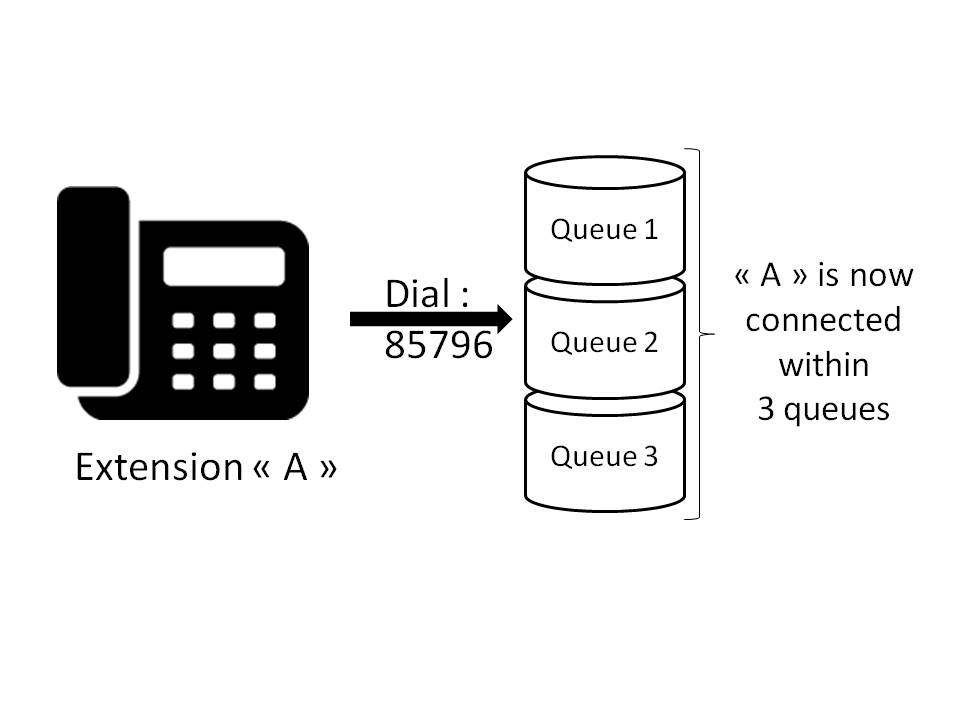
Conferences
Up to 20 conference rooms can be created. Every conference rooms is protected by a pincode. These conference rooms allow you to talk to multiple people at the same time.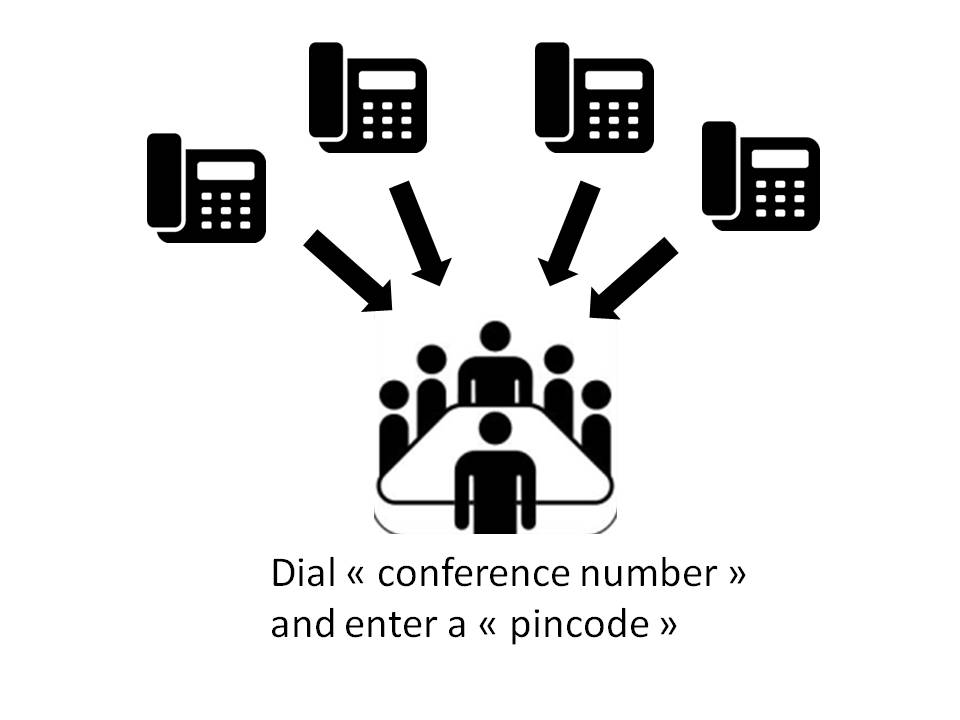
Phones
Depending on the type of phone, the features might be different.- Polycom IP 331
- Call transfer
- Blind
- With consultation
- Support for PUM without reboot
- Directory on the phone
- Personal contact directory (to be added manually on the phone, limited to 99 contacts)
- Corporate directory (live lookups on the SOP, no limit on the phone)
- Call transfer
Generic Services
Languages
3 supported languages for detault telephony prompts and user interfaces:- English
- French
- Dutch
- Prompt: the different standard messages will be played in a smart way
- Internal calls: the language of the caller will be used
- External calls: the language of the called will be used
- Phone display:
- The phone display is in the language of the user (except status and soft buttons)
- net.Desktop
- Standard parameters are translated in the user's language
- E-mail
- E-mails sent by the SOP to the user are always in English (voicemails, incoming faxes)
Voicemail
Voicemail is activated by default. There are two ways to listen to a voicemail:- Via your primary phone
- shortcode 1 : 8567
- shortcode 2 : #67
- Via a phone of a colleague
- shortcode 1 : 8568
- shortcode 2 : #68
- Step 1: Voice mail prompt
- the « temporary message » is played
- If there is no « temporary message », the « unavailable message » is played
- If there is no « unavailable message », the « name » is played followed by « is unavailable »
- If there is no « name », the default message is played : « the person with extension xxxx is unavailable »
- Step 2:
- « Please leave a message after the tone »
- Step 3
- Beep
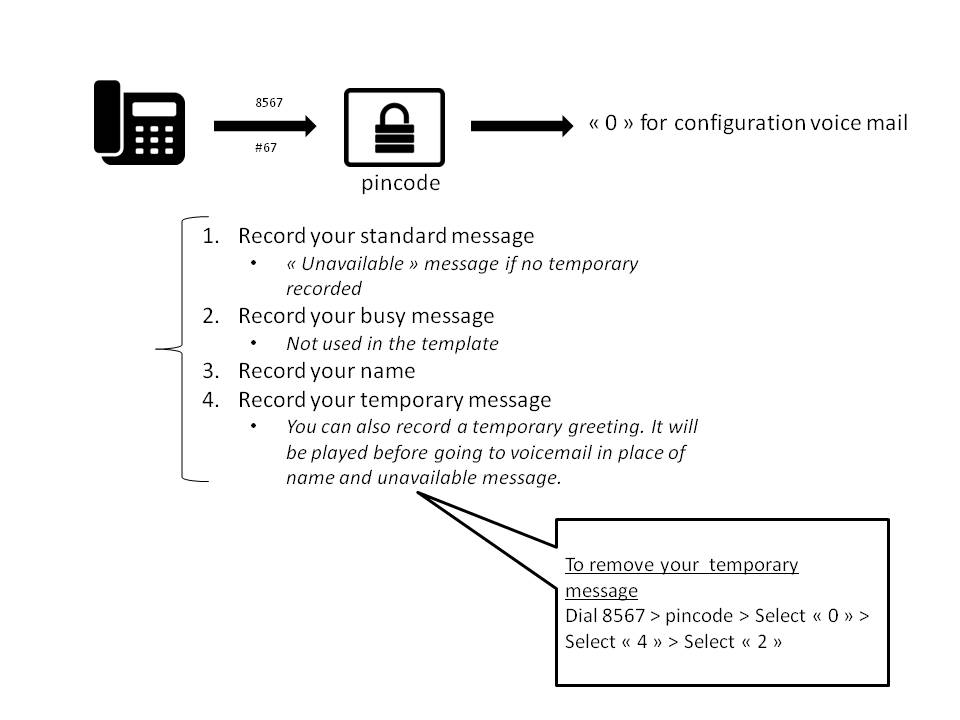
- Remarks:
- A "new voicemail" indicator is shown on the phone (flashing light and information on the screen depending on the phone).
- If your e-mail address is configured, you will receive an e-mail with a « wav » file containing the message listening to the wav file doesnt delete the message in the voicemail system.
- The voicemail menu is protected by a pincode (see pincode chapter for more explanation).
- The voicemail can be listened to using the net.Desktop X300 or higher. The voicemails will play through the computer's speaker or headset.
Pincode
By default no pincode is set. The first time you need the pincode, the system will request you configure it. There's a shortcode defined to change your pincode:- shortcode 1 : 8570
- shortcode 2 : #70
Personal User Mobility (PUM)
Personal User Mobility allows a user to get use his extension on any phone (same phone brand)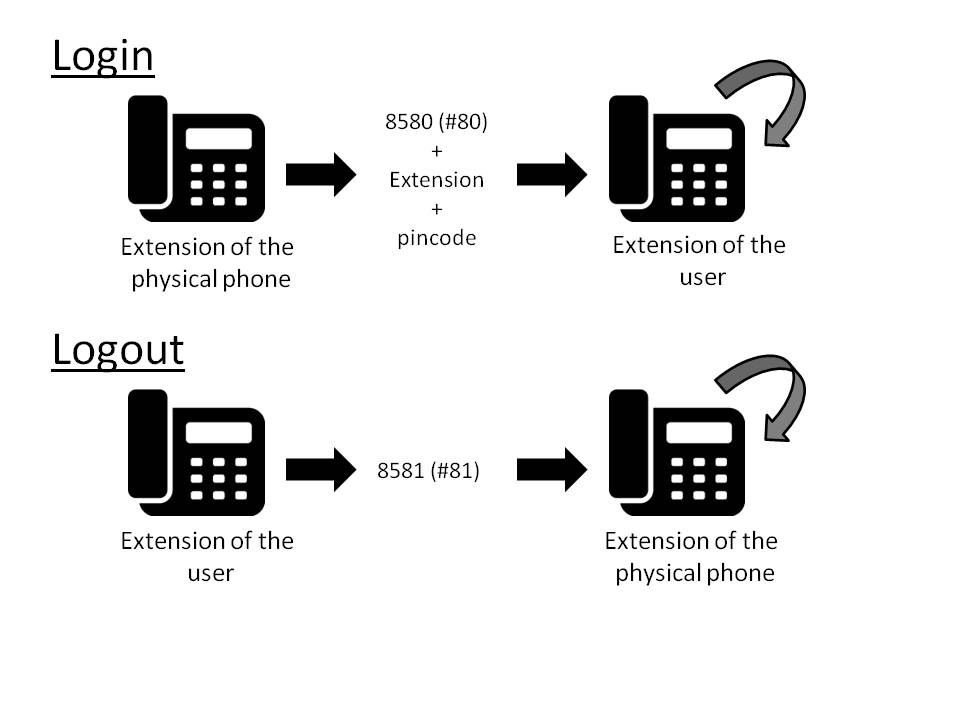
- Behavior
- Call a specific number to log in (see short codes). The message is played in the language of the phone's current extension (English if no extension is set)
-
- shortcode 1 : 8580
- shortcode 2 : #80
-
- Call a specific number to log out (see short codes). The message is played in the language of the phone's current extension (English if no extension is set)
-
- shortcode 1 : 8581
- shortcode 2 : #81
-
- Call a specific number to log in (see short codes). The message is played in the language of the phone's current extension (English if no extension is set)
- Remarks
- Personal directory and speeddials are not migrated.
Group pickup
There are 3 types of group pickup. For all 3 types, the phone of the user who does the pickup and the picked up phone should be on the same SOP.- Group pickup
- To pickup the phone of someone in the same group
- maximum 31 different groups
- defined by the administrator
- shortcode 1 : 8572
- shortcode 2 : #72
- To pickup the phone of someone in the same group
- Extension pickup : To pickup a specific extension
- shortcode 1 : 8572
- shortcode 2 : #72
- shortcode 1 : 8572
- Department pickup : To pickup the phone of someone in the same department
-
- defined by the administrator
- shortcode 1 : 8573
- shortcode 2 : #73
-
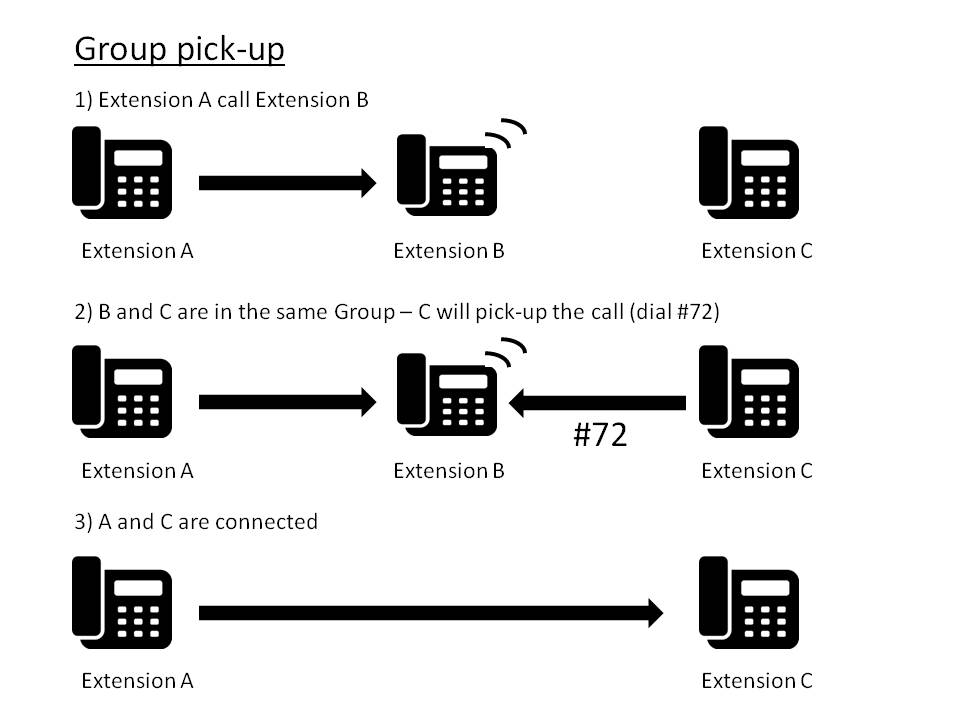
Fixed Mobile Unification
If you use this service, your mobile is considered as a secondary internal phone. For more information please refer to your operator's FMU user guide. Copyright © Escaux SA
